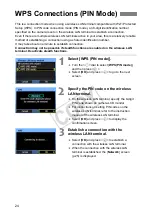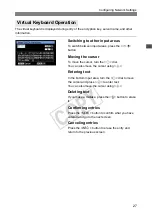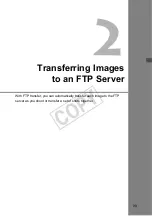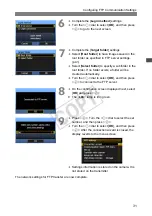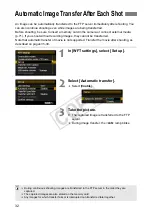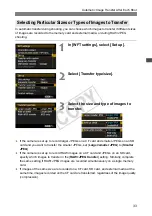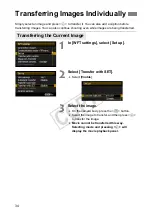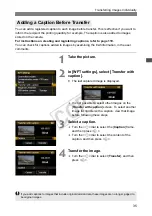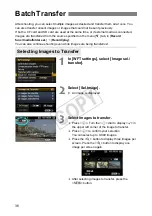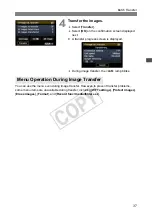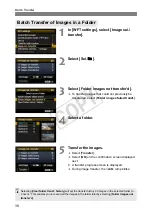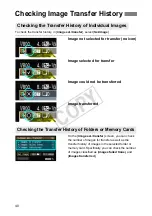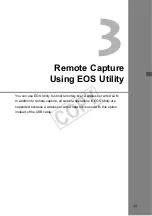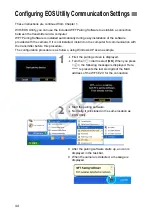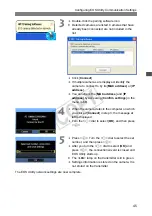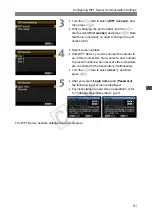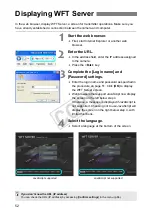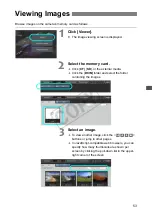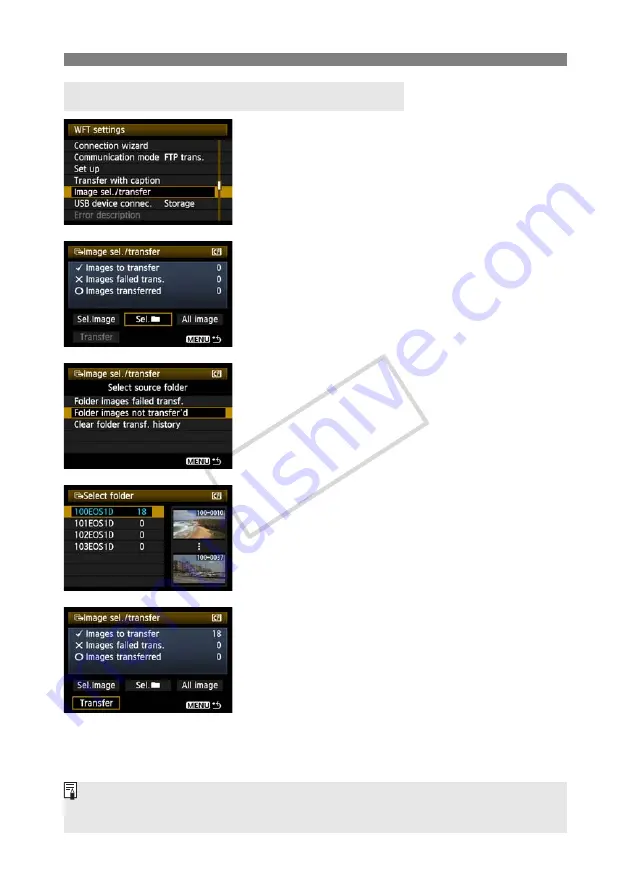
38
Batch Transfer
1
In [WFT settings], select [Image sel./
transfer].
2
Select [Sel.
n
].
3
Select [Folder images not transfer’d].
To transfer images that could not previously be
transferred, select [
Folder images failed transf.
].
4
Select a folder.
5
Transfer the images.
Select [
Transfer
].
Select [
OK
] on the confirmation screen displayed
next.
X
A transfer progress screen is displayed.
During image transfer, the <
LAN
> lamp blinks.
Batch Transfer of Images in a Folder
Selecting [
Clear folder transf. history
] will set the transfer history of images in the selected folder to
“unsent.” This enables you to resend all the images in the folder later by selecting [
Folder images not
transfer’d
].
COP
Y
Summary of Contents for Wireless File Transmitter WFT-E2 II A
Page 14: ...14 COPY ...
Page 28: ...28 COPY ...
Page 42: ...42 COPY ...
Page 48: ...48 COPY ...
Page 60: ...60 COPY ...
Page 65: ...65 Managing Settings Information COPY ...
Page 91: ...91 Troubleshooting COPY ...
Page 108: ...108 COPY ...
Page 109: ...109 Reference COPY ...
Page 113: ...113 COPY ...
Page 114: ...114 COPY ...
Page 115: ...115 COPY ...