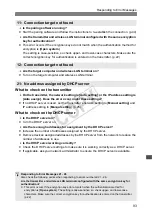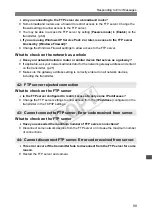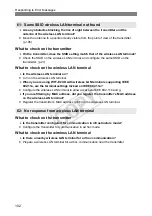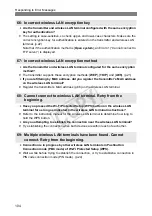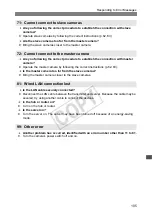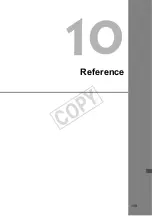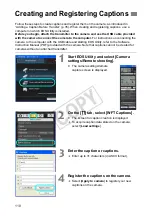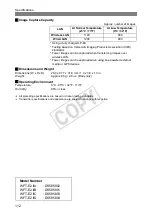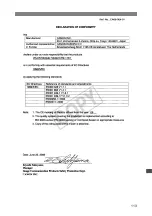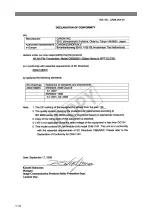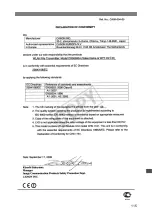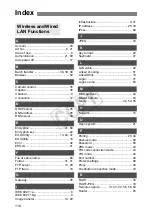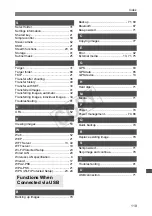107
Click the Windows [
Start
] button
[
All Programs
]
[
Accessories
]
[
Command Prompt
].
Type
ipconfig/all
and press the <
Enter
> key.
The IP address assigned to the computer is displayed, as well as the subnet mask, gateway,
and DNS server information.
To avoid using the same IP address for the computer and other devices on the network when
configuring the IP address assigned to the camera (page 25), change the rightmost numbers
here.
In Mac OS X, open the [
Terminal
] application, type
ifconfig -a
, and press the <
Return
> key.
The IP address assigned to the computer is indicated in the [
en0
] item by [
inet
], in the format
***.***.***.***.
To avoid using the same IP address for the computer and other devices on the network when
configuring the IP address assigned to the camera (page 25), change the rightmost numbers
here.
* For information on the [
Terminal
] application, refer to the Mac OS X help.
Checking Network Settings
Windows
Macintosh
COP
Y
Summary of Contents for Wireless File Transmitter WFT-E2 II A
Page 14: ...14 COPY ...
Page 28: ...28 COPY ...
Page 42: ...42 COPY ...
Page 48: ...48 COPY ...
Page 60: ...60 COPY ...
Page 65: ...65 Managing Settings Information COPY ...
Page 91: ...91 Troubleshooting COPY ...
Page 108: ...108 COPY ...
Page 109: ...109 Reference COPY ...
Page 113: ...113 COPY ...
Page 114: ...114 COPY ...
Page 115: ...115 COPY ...