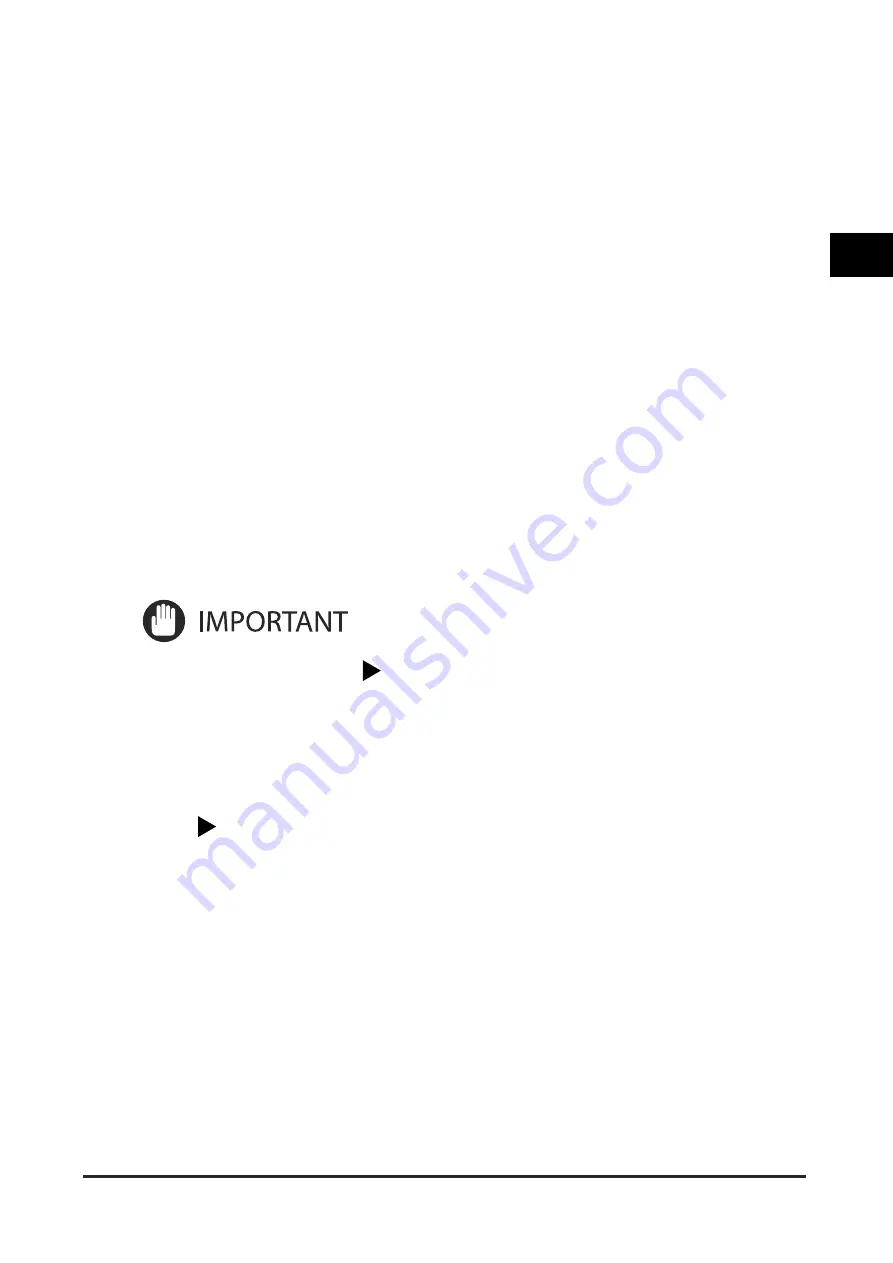
Basic Copy Settings
2-107
2
M
ak
ing C
opies in the M
anual and
V
ocal M
ode
•
If the [2-Sided] shortcut key is not displayed
on the Copy Basic Features screen, you
cannot select it using the control panel keys.
In this case, display the 2-Sided shortcut key
on the Copy Basic Features screen, or use a
voice command. For information on how to
display the shortcut key, see the instruction
manuals of your machine.
Making 2-Sided Copies from 1-Sided
Originals
This mode enables you to make 2-sided copies
from 1-sided originals.
•
The 1-Sided 2-Sided mode may not be
able to be used with other copy modes,
depending on the model of the machine you
are using. When the focus moves to [1-Sided
2-Sided], you will hear the Voice Navigation
message, "cannot select this with the current
settings."
•
Make sure to place originals with a horizontal
(landscape) orientation, such as LTRR and
STMTR/A4R, B5R, and A5R, horizontally. If
these originals are placed vertically, the back
sides of the originals are copied upside down.
Summary of Contents for Voice Operation Kit
Page 2: ......
Page 3: ...Voice Operation Kit User s Guide ...
Page 16: ...xiv ...
Page 38: ...Parts and Their Functions 1 22 1 Before You Start Using This Product Type B Control Panel ...
Page 212: ...Canceling a Copy Mode 2 132 2 Making Copies in the Manual and Vocal Mode ...
Page 294: ...Tuning the Microphone 4 12 4 Customizing Settings 2 Press Tune Microphone ...
Page 377: ......






























