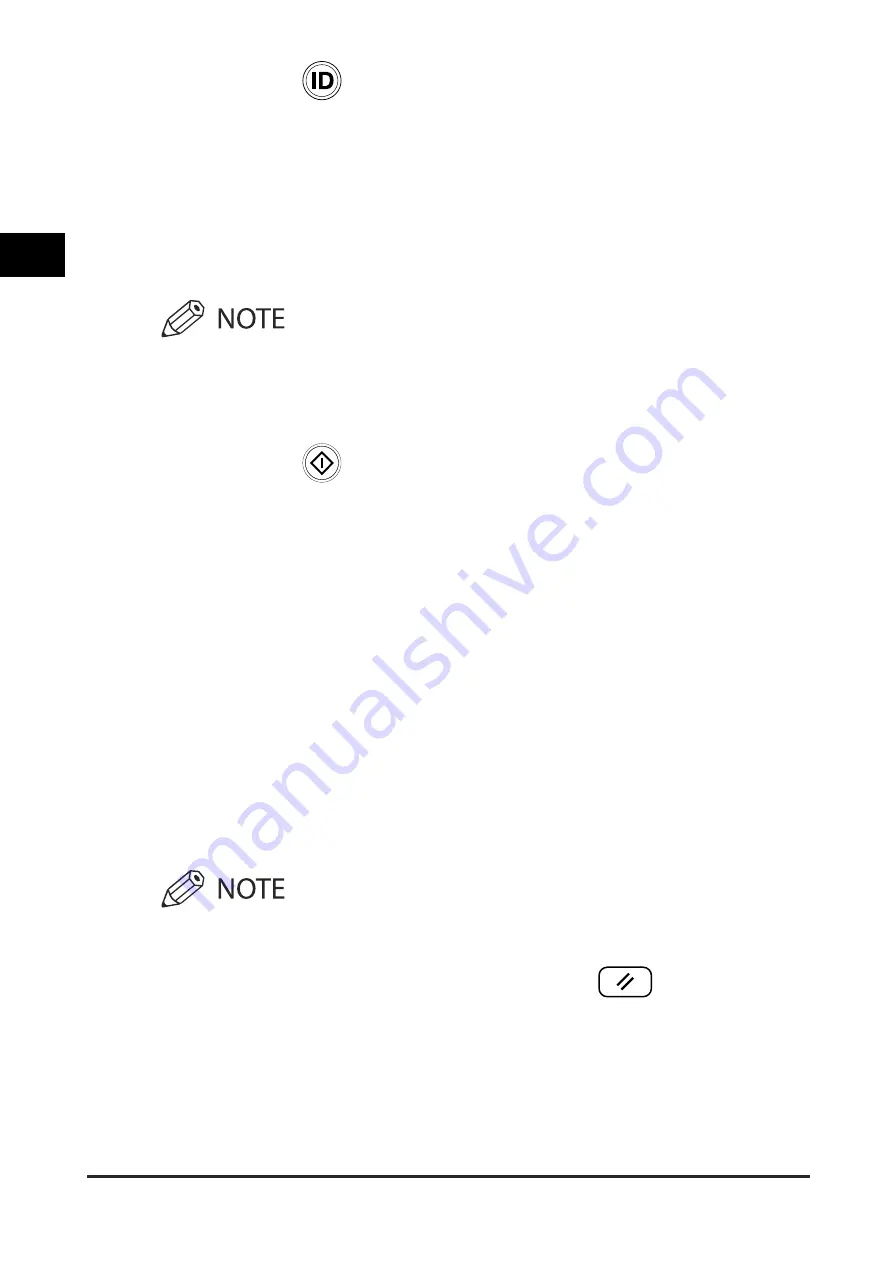
Basic Copy Settings
2-44
2
M
ak
ing C
opies in the M
anual and
V
ocal M
ode
4
Press (Confirm).
If you want to use voice recognition, press
the Voice Recognition button
→
say "ok."
The display returns to the Regular Copy
Basic Features screen.
You can also say "close" to close the Select
Paper setting screen.
5
Press (Start).
If you want to use voice recognition, press
the Voice Recognition button
→
say "start
copy."
If you said, "start copy," a confirmation
screen is displayed.
6
If you said, "start copy," press the Voice
Recognition button
→
say "yes."
Copying starts.
•
Say "no" if you want to cancel copying.
•
To cancel all settings, press
(Reset), or
press the Voice Recognition button
→
say
"reset."
Summary of Contents for Voice Operation Kit
Page 2: ......
Page 3: ...Voice Operation Kit User s Guide ...
Page 16: ...xiv ...
Page 38: ...Parts and Their Functions 1 22 1 Before You Start Using This Product Type B Control Panel ...
Page 212: ...Canceling a Copy Mode 2 132 2 Making Copies in the Manual and Vocal Mode ...
Page 294: ...Tuning the Microphone 4 12 4 Customizing Settings 2 Press Tune Microphone ...
Page 377: ......






























