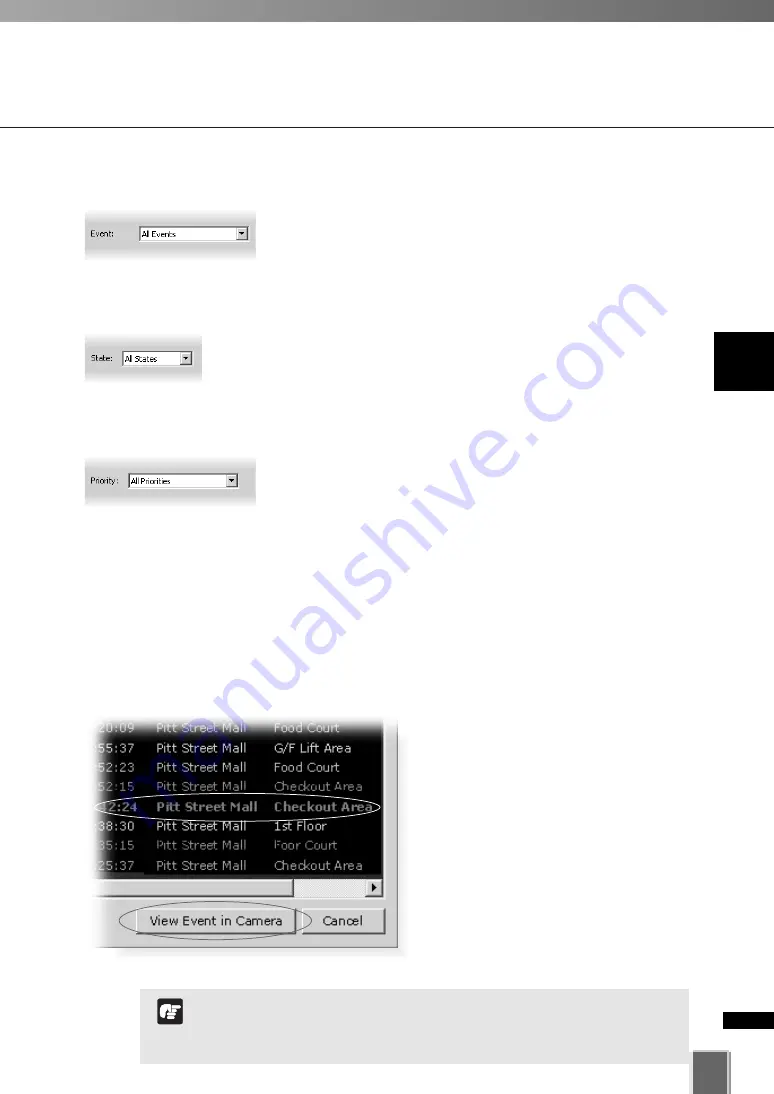
49
3
Using
the
Timeline
and
V
iewing
Events
Viewing and Searching Events
●
Step 7: Click Search
When you have entered the day and time range, click
Search
to initiate the event search.
Events that are found will be listed in the window below. If necessary, stop a search at any
time by clicking
Stop Search
.
When you have finished viewing an event in a Video Window,
click Return to Live
➞
in the Timeline to return the Video Window
to live viewing.
Note
●
Step 4: Select a type of Event
Select a type of Event from the drop-down list.
●
Step 5: Select a State
Select a State for the event, whether it was
On
or
Off
during the
period. Alternatively, select
All States
.
●
Step 6: Select a Priority
Select a Priority from the drop-down list.
Viewing found events
To view an event in a Video Window,
click the event to highlight it and click
View Event in Camera
to view it in a
Video Window.
You can also double-click an event to
view it in a Video Window.
Clicking
Cancel
stops any searching
and closes the dialog.




















