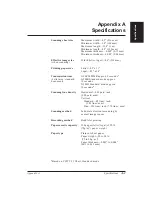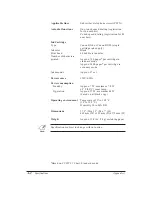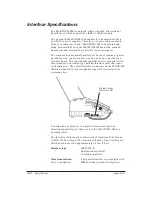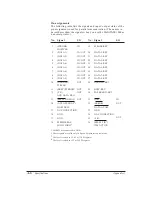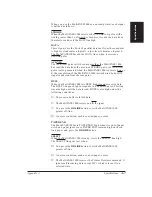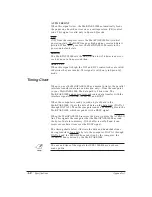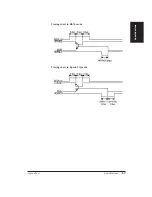14-8
Troubleshooting
Chapter 14
You cannot make a phone call using regular dialing
❏
Make sure you set the MultiPASS 1000 according to the kind of
telephone line you have.
❏
Check the cable connections.
❏
Make sure the power cord is plugged in.
You cannot make a phone call using the one-touch
speed dialing buttons
❏
Make sure there is not a document fed into the MultiPASS
1000.
❏
Print a one-touch speed dialing list and confirm that the
numbers are registered correctly. See Chapter 11, Printing Fax
Reports.
The MultiPASS 1000 does not switch from fax
communication to phone communication
❏
Make sure you set the MultiPASS 1000 for both fax and
telephone communications.
❏
Make sure the MultiPASS 1000 is set-up to receive both
documents and telephone calls automatically.
❏
See Chapter 7, Receiving Fax Documents, for details.
Nothing appears on the LCD display
❏
Make sure the power cord is firmly plugged in.
❏
Unplug the power cord and plug it back in.
You cannot do anything with the MultiPASS 1000
❏
The MultiPASS 1000 may have overheated and shut itself
down. Let it cool down, then try using it again.
❏
Unplug the MultiPASS 1000. Wait ten seconds and plug it in
again. Then try the procedure again.
❏
Sometimes the problem may be caused by the other party’s fax.
If you are sure your MultiPASS 1000 is working properly, have
the other party check their fax. Make sure the fax you are
trying to communicate with is a G3 (group 3) compatible fax
machine.
❏
If you still cannot solve the problem, contact your local Canon
authorized sales or service representatives. You can call the
Canon Consumer Information Service at 1-800-828-4040 for
this information.
Summary of Contents for Vizcam 1000
Page 1: ...MultiPASS 1000 USER S MANUAL Canon ...
Page 8: ...viii Contents ...
Page 14: ...xiv Contents ...
Page 120: ...6 18 Using Automatic Dialing Chapter 6 ...
Page 156: ...8 12 Using the Telephone an Answering Machine and a Modem Chapter 8 ...
Page 188: ...10 22 Special Sending Procedures Chapter 10 ...
Page 206: ...12 4 Miscellaneous Printer Operations Chapter 12 ...
Page 242: ...A 10 Specifications Appendix A ...
Page 278: ...I 16 Index ...