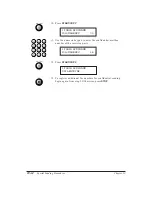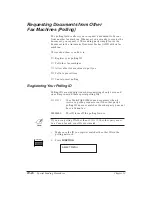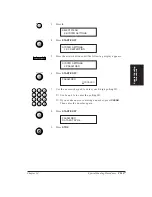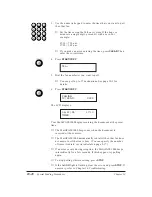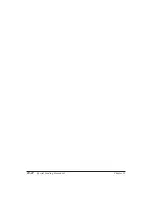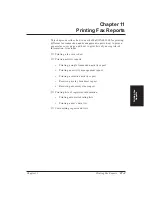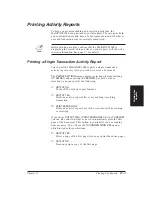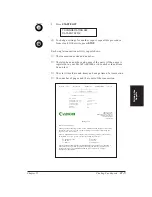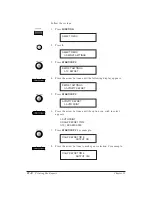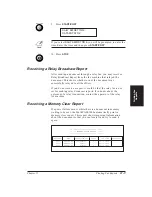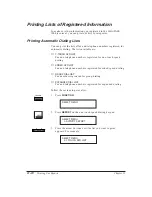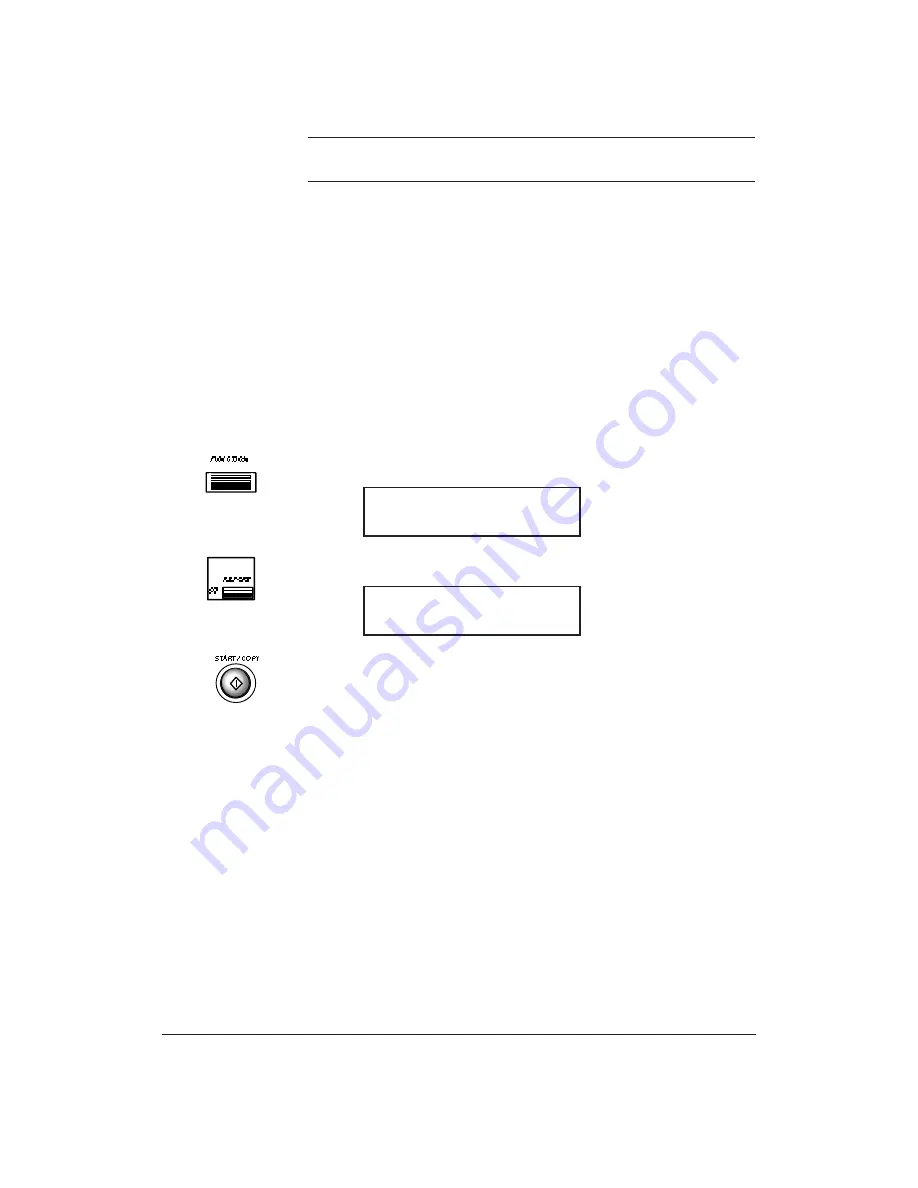
11-6
Printing Fax Reports
Chapter 11
N
To print this activity report, the bottom portion of your document
will not be printed.
If the result of a transmission is NG, the transaction is not
complete. The number under NG shows you the number of pages
that were sent normally; the number following the # sign is an
error code. See Display Messages and Actions in Chapter 14 for error
codes.
Printing an Activity Management Report
An activity management report provides information on the last 20
sending and receiving transactions performed.
Whenever you want to print an activity management report,
follow these steps:
1.
Press
FUNCTION
.
2.
Press
REPORT
on the one-touch speed dialing keypad.
3.
Press
START/COPY
.
The MultiPASS 1000 prints the activity management report. Each
report shows:
❏
The transaction mode
❏
The telephone number and names of the parties sending or
receiving (if the name is registered in your MultiPASS 1000 or
the number identifies a Canon fax)
❏
The start time (date and time) of the transactions
❏
The usage time, which is the amount of time it took to send or
receive the fax.
❏
The number of pages of the transaction
❏
The result, which indicates whether each transaction was
successfully completed
SELECT MENU
1.ACTIVITY REPORT
SELECT MENU
Summary of Contents for Vizcam 1000
Page 1: ...MultiPASS 1000 USER S MANUAL Canon ...
Page 8: ...viii Contents ...
Page 14: ...xiv Contents ...
Page 120: ...6 18 Using Automatic Dialing Chapter 6 ...
Page 156: ...8 12 Using the Telephone an Answering Machine and a Modem Chapter 8 ...
Page 188: ...10 22 Special Sending Procedures Chapter 10 ...
Page 206: ...12 4 Miscellaneous Printer Operations Chapter 12 ...
Page 242: ...A 10 Specifications Appendix A ...
Page 278: ...I 16 Index ...