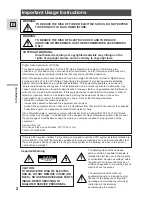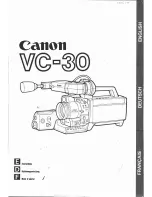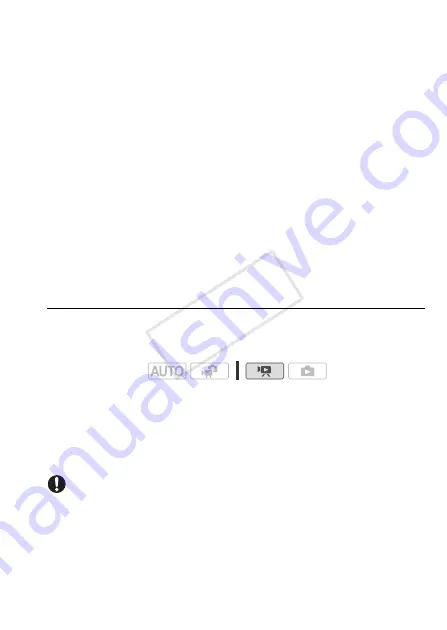
Video
95
• The captured video snapshot scene is saved to the same memory that
contains the source scene.
• In the gallery screen, a captured video snapshot scene is saved in
[Video Snapshot] as the last scene.
• Video snapshot scenes cannot be captured from any of the following
types of scenes.
- Scenes shorter than 1 second
- Scenes that were edited using the supplied software PIXELA’s
VideoBrowser
and were then written back to the camcorder.
• When the source scene is itself a video snapshot scene, you may not
be able to capture a video snapshot scene depending on the length of
the source scene and the length currently selected for video snapshot
scenes.
• When you start capturing a video snapshot scene less than 1 second
from the end of the scene, the video snapshot scene will be captured
starting from the beginning of the following scene.
• During the playback of video snapshot scenes captured from a previ-
ously recorded movie, you may notice some anomalies in the picture/
sound at the point where the playback switches to a new scene.
Capturing Photos
You can capture a photo from a movie during playback. The size of the
captured photos will be 1920x1080.
Please read the IMPORTANT section before using an Eye-Fi card.
1 Play back the scene from which you want to capture the photo.
2 Pause the playback at the point you want to capture.
3 Press
j
fully.
4 Touch [
B
] to return to the index screen.
IMPORTANT
• When capturing photos on an Eye-Fi card in memory card slot
Y
, pho-
tos will be uploaded automatically when the camcorder is in playback
mode if you are within the range of a configured network. Always verify
that Eye-Fi cards have been approved in the country/region of use. See
also
Using an Eye-Fi card
(
0
Operating modes:
COP
Y