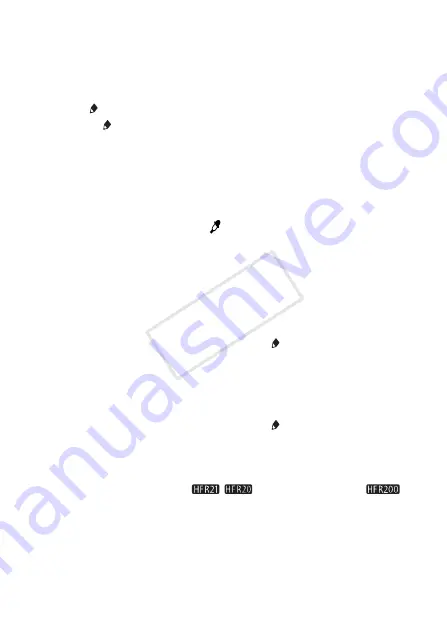
Video
99
2 Use a tool from the toolbar.
See below for an explanation of each tool.
3 Press
g
to record.
The onscreen decorations will be included in the recording.
To use ([Pens and Stamps])
1 Touch [ ].
The [Pens and Stamps] screen will appear.
2 Select the desired pen or stamp from [Tools].
You can also clear the canvas, save a canvas or load a canvas. See the
following procedures.
3 Select white or black from [Colors].
Alternatively, you can touch [
] and select a color from the displayed
colors.
4 Touch [
f
].
The canvas appears on the screen.
5 Draw on the canvas.
To clear the [Pens and Stamps] decorations
1 While the canvas is displayed, touch [ ].
2 Touch [Clear]
8
[Yes].
The [Pens and Stamps] decorations are cleared.
To save the [Pens and Stamps] decorations
1 While the canvas is displayed, touch [ ].
2 Touch [Save]
8
[Yes].
• The current [Pens and Stamps] decorations are saved.
• Only one canvas can be saved to the memory. The canvas is saved
to the built-in memory (
/
) or memory card
X
(
).
COP
Y






























