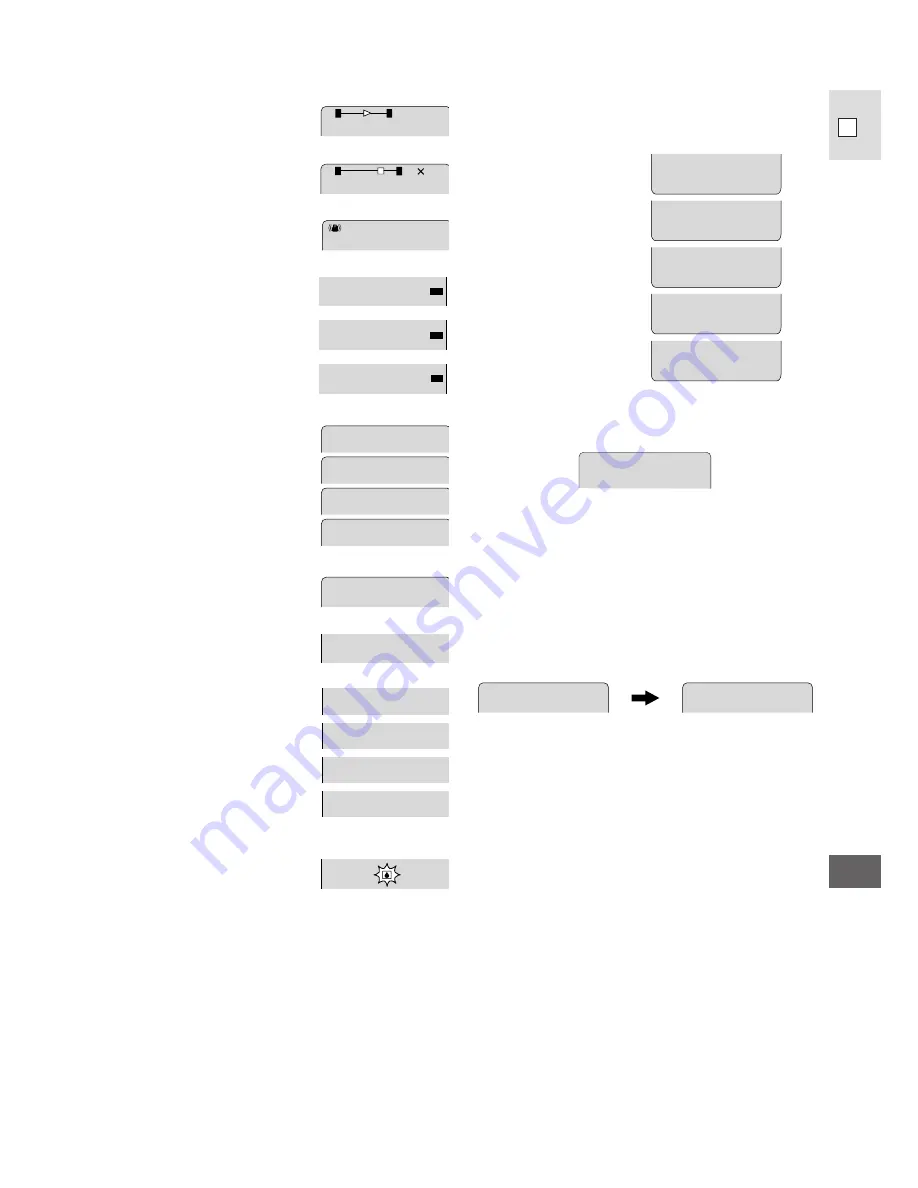
51
Additional
Information
E
Optical zoom (p. 19)
Digital zoom (p. 19)
Image stabilizer (ES280
only) (p. 23)
Remote sensor is turned off
(p. 24)
Tally lamp is turned off
(p. 25)
Tally lamp and remote sensor
are turned off (p. 24-25).
Specialised AE programs
(p. 32-33)
Autofocus is turned off
(p. 34)
Backlight compensation
(p. 33)
Digital effects:
The display flashes when the
effect is being selected, and
appears steadily when it is
activated (p. 36-37).
Condensation warning
(p. 46-47)
S
/
T
OFF
T
OFF
S
OFF
S P OR T S
P O R T R A I T
S P O T L I GH T
S A N D & S NOW
MF
B L C
S E P I A
N E G .
B L K &WH T
A R T
(During manual focus)
D . Z OOM
I MAGE S T AB I L
D . E . S E L E C T
D . E . ON / O F F
DA T E
T I T L E
F A R
NE AR
F A D E
B L C
Custom key settings
Tape counter
The tape counter indicates the approximate running
time of the tape — 1 hour, 23 minutes and 45
seconds in this example. The tape counter is reset
when a cassette is loaded, or when you press the
COUNTER RESET button (p. 17).
Recording reminder
When you start recording, the camera counts from
0SEC to 10SEC. Shots which are shorter than 10
seconds may be difficult to edit later. On the other
hand, if you are not planning to edit the recording,
remember that a shot which does not contain action
should generally last no longer than 10 seconds.
5
4
:
3
2
:
1
1 0 S E C
0 S E C
(ES280 only)
T
W
T
W
2
3






































