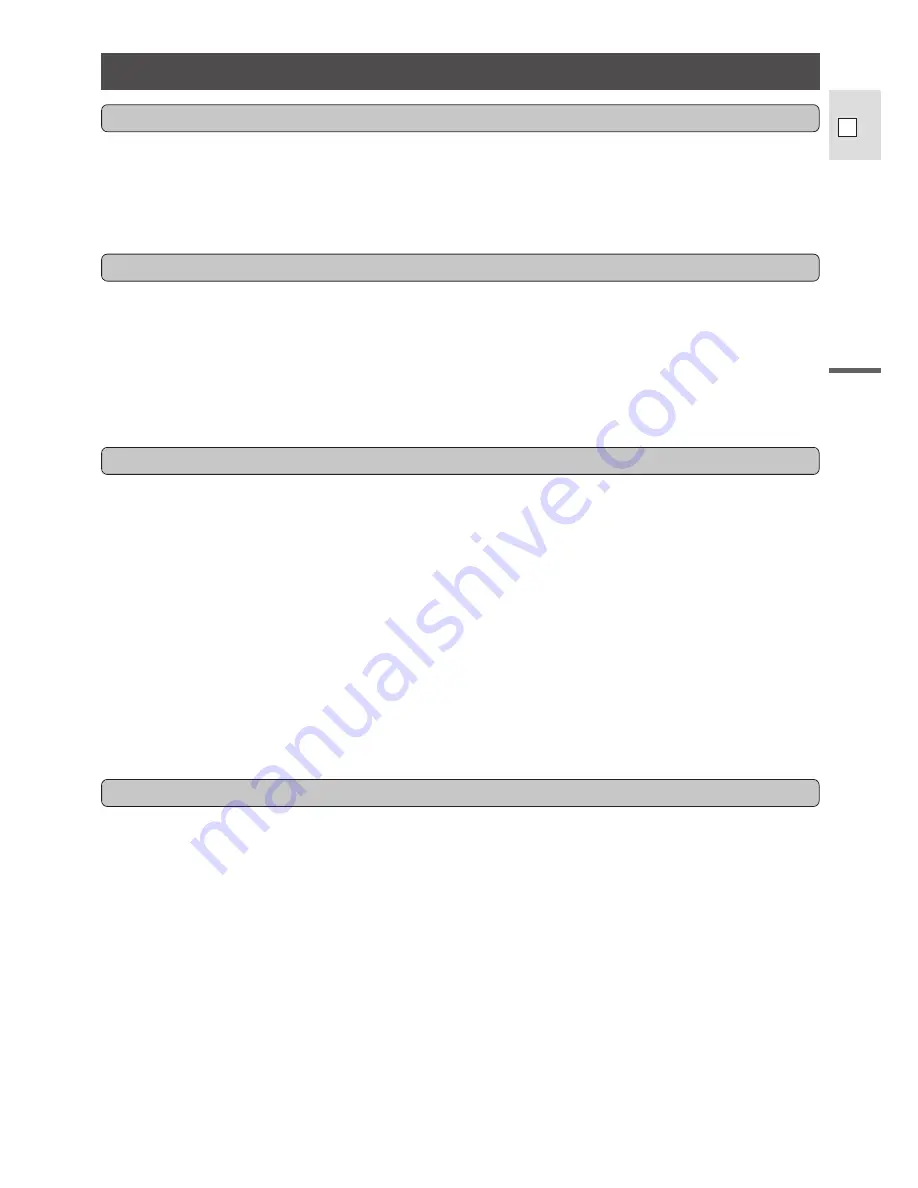
7
Introduction
E
Contents
Important Usage Instructions .............................................................................................................2
Important Safety Instructions .............................................................................................................3
Thank you for choosing a Canon .......................................................................................................5
Introducing the ES280/ES180 ...........................................................................................................6
Basic Recording..................................................................................................................................8
Power Sources ....................................................................................................................................9
Cassettes ...........................................................................................................................................14
Preparing the Camera .......................................................................................................................15
Playback............................................................................................................................................16
Playback Connection ........................................................................................................................18
Zooming............................................................................................................................................19
Using the Menus...............................................................................................................................20
Custom Keys.....................................................................................................................................22
Image Stabilizer (ES280) .................................................................................................................23
Wireless Controller ...........................................................................................................................24
Date and Time ..................................................................................................................................26
Titles .................................................................................................................................................28
Fade...................................................................................................................................................31
Choosing a Recording Program .......................................................................................................32
Focusing............................................................................................................................................34
Record Search and Record Review ..................................................................................................35
Digital Effects...................................................................................................................................36
Editing to a VCR ..............................................................................................................................38
Making Better Videos .......................................................................................................................39
ES280/ES180 Video System ............................................................................................................41
Optional Accessories ........................................................................................................................42
Cautions and Maintenance ...............................................................................................................45
Troubleshooting ................................................................................................................................48
Viewfinder Displays .........................................................................................................................50
Nomenclature....................................................................................................................................52
Specifications....................................................................................................................................54
Index .................................................................................................................................................55
Introduction
Basic Operation
Advanced Functions
Additional Information






















