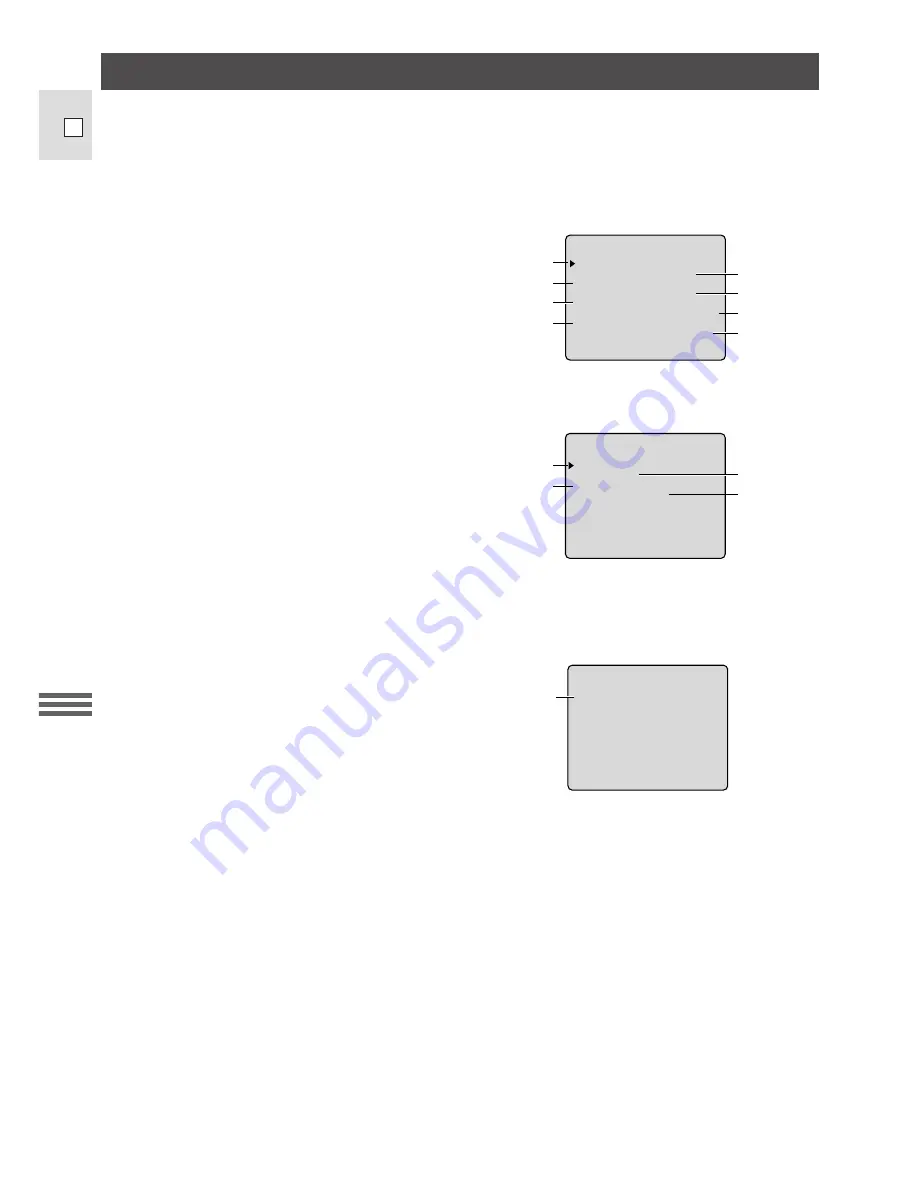
20
Advanced
Functions
E
Using the Menus
The menus let you choose settings for a wide range of functions. There are two separate menus, for
recording (camera menu) and playback (play menu).
Camera menu
While the camera is in record pause mode, press the MENU button.
Screen 1
1
Custom key information ...............................p. 23
2
Tally lamp .....................................................p. 25
3
Remote sensor ..............................................p. 24
4
Digital zoom .................................................p. 19
5
Image stabilizer (ES280) ..............................p. 23
6
Date select ....................................................p. 27
7
Date display ..................................................p. 26
8
Title...............................................................p. 28
Screen 2
1
Date set .........................................................p. 26
2
Title set .........................................................p. 29
3
Title select.....................................................p. 30
4
Custom key set .............................................p. 22
MENU
CU S T OM K E Y
I
D I G I
DA T E S E L E C T .
T I T L E
I MAG
S T AB
E
SE N SO
. . .
TA L L
L AMP
N F
1
2
3
4
5
6
7
8
.
O ON
Y
. . . . . . ON
R . . .
. . . . ON
T A L ZOOM .
.
. . . ON
ON
I L . . .
DA
.
DA T E D I SP L AY .
T E&T I ME
. . CONT .
. . .
. .
. . . AUTO 1 0 S
–
MENU
CU S TOM
DA T E
E T
K E
S
T I T L E
E T
S
T I T L E
E L
S
C T
E
Y
E T
S
1
3
2
4
Play menu
With the POWER switch set to PLAY, press the MENU button.
MENU
1
SE N SO
. . .
R . . .
. . . . ON
1
Remote sensor ..............................................p. 24
Turn to the appropriate page for a detailed explanation of each function.
















































