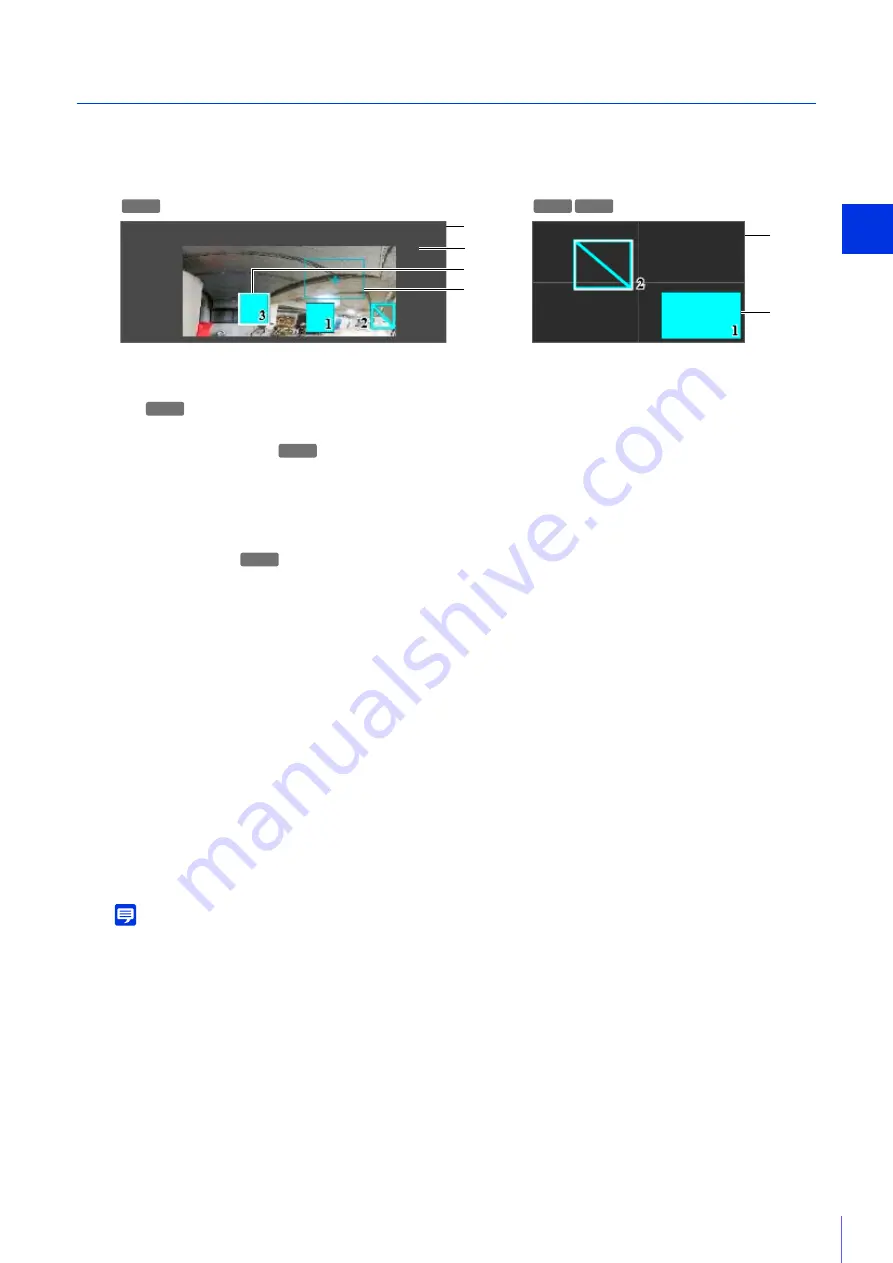
Sett
ing Page
4
131
Changing/Deleting a Privacy Mask
Privacy Mask Registration Area
This shows the positions of privacy mask areas in the entire area that can be captured by the camera.
(1)
Entire Area That Camera Can Capture
This shows the area that can physically be captured.
If a panorama image is registered in the camera, the panorama image is displayed here.
(2)
View Restriction Area
Appears in gray if view restrictions have been configured (P. 114).
(3)
Privacy Mask Areas
Privacy mask areas with [Mask area] set to [Enable] (P. 130) are filled in.
Privacy mask areas with [Mask area] set to [Disable] (P. 130) have diagonal lines displayed in them.
(4)
Preview Frame
Indicates the current position of the camera displayed in the video display area.
Changing Mask Position and Size
How to Select a Privacy Mask
The following methods are available for selecting the privacy mask area.
• Click the privacy mask area you want to change in the privacy mask registration area.
• Click [Preview] in the mask area you want to display.
• Click the privacy mark area displayed in the video display area.
Move the preview frame by dragging it and change its size by dragging the handles (
) positioned on its four
sides.
Note
To discard changes and restore settings saved to the camera, click [Clear]. However, note that mask area settings that have not
been saved in the camera by clicking [Apply] are all discarded.
The changed privacy mask area is saved to the camera.
Deleting a Privacy Mask from the Camera
Click [Delete] for [Mask area] in the privacy mask that you want to delete, then click [Apply].
The selected privacy mask area is deleted from the camera.
(1)
(1)
S30VE
S800VE S910F
(4)
(3)
(2)
(3)
S30VE
S30VE
S30VE
1
Select the privacy mask area you want to change.
2
Change the position and size of the privacy mask area.
3
Click [Apply].
Summary of Contents for VB-S30VE
Page 16: ...16 ...
Page 26: ...26 ...
Page 42: ...42 ...
Page 78: ...78 ...
Page 238: ...BIE 7152 001 CANON INC 2016 ...






























