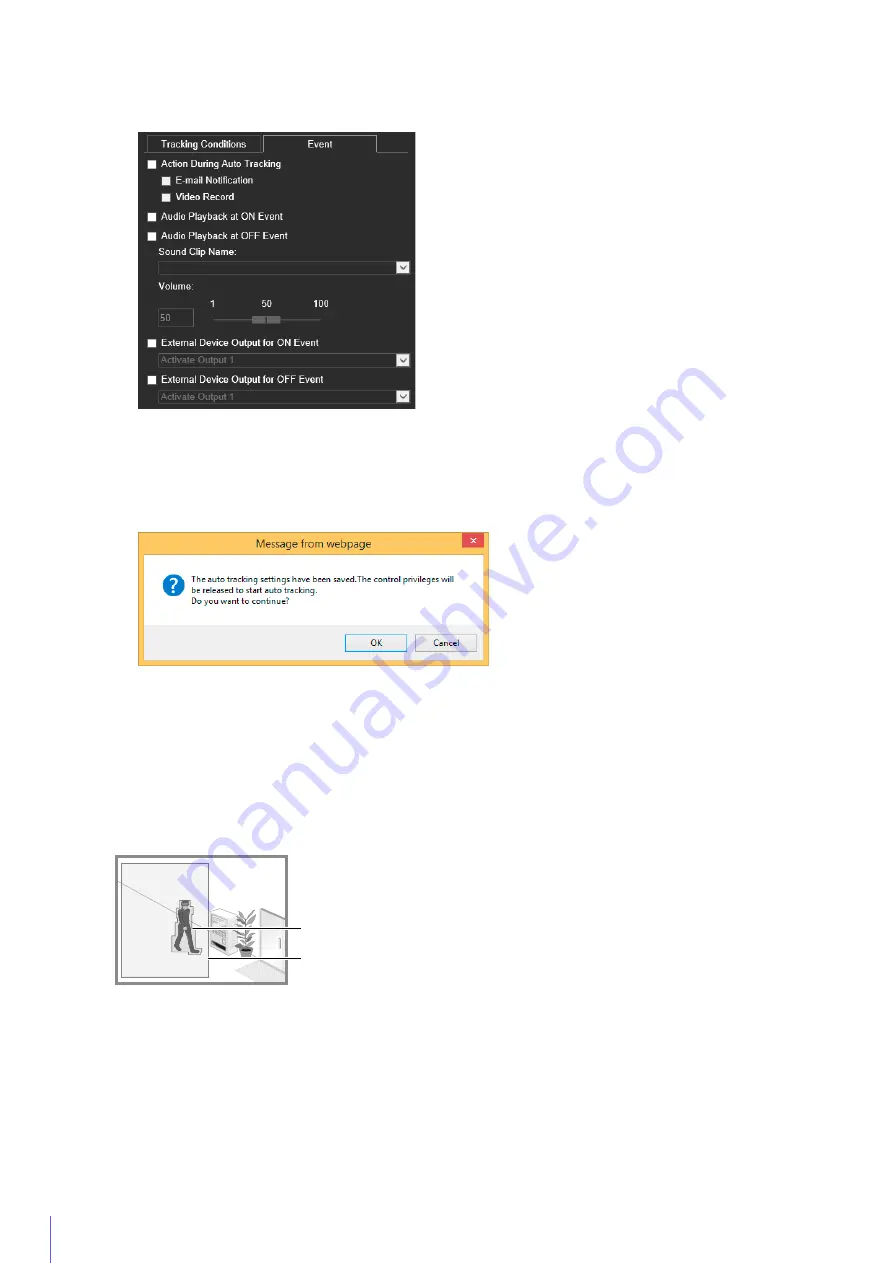
194
For details on settings, please refer to “Configuring Operations for “Detected” ([Event] Tab)” (P. 197).
The settings are saved to the camera.
If you keep control privileges, the camera does not automatically track.
For the camera to automatically track moving objects, it is necessary to release control privileges.
Detection Status for Auto Tracking
All moving objects detected are shown with contour lines.
If a moving object is smaller than [Object Size (%)], its contour lines are white.
If the moving object is larger than [Object Size (%)], its contour lines take on the same color as the detection area,
indicating that “detected” mode has been triggered.
In “detected” mode, auto tracking starts and a polygon frame appears on the target object.
The camera will pan, tilt or zoom during auto tracking so the target object always appears at the center of the screen.
When [Enable auto zoom during tracking] is selected, the camera zooms in on the target and auto tracks.
7
In the [Event] tab, configure the operations to be performed when “detected” mode is triggered.
8
Click [Apply].
9
In the message box displayed, click [OK].
Contour Lines of Detected Moving Object
Detection Area
Summary of Contents for VB-R13VE
Page 18: ...18 ...
Page 28: ...28 ...
Page 44: ...44 ...
Page 86: ...86 ...
Page 224: ...224 ...
Page 263: ...BIE 7128 000 CANON INC 2016 ...















































