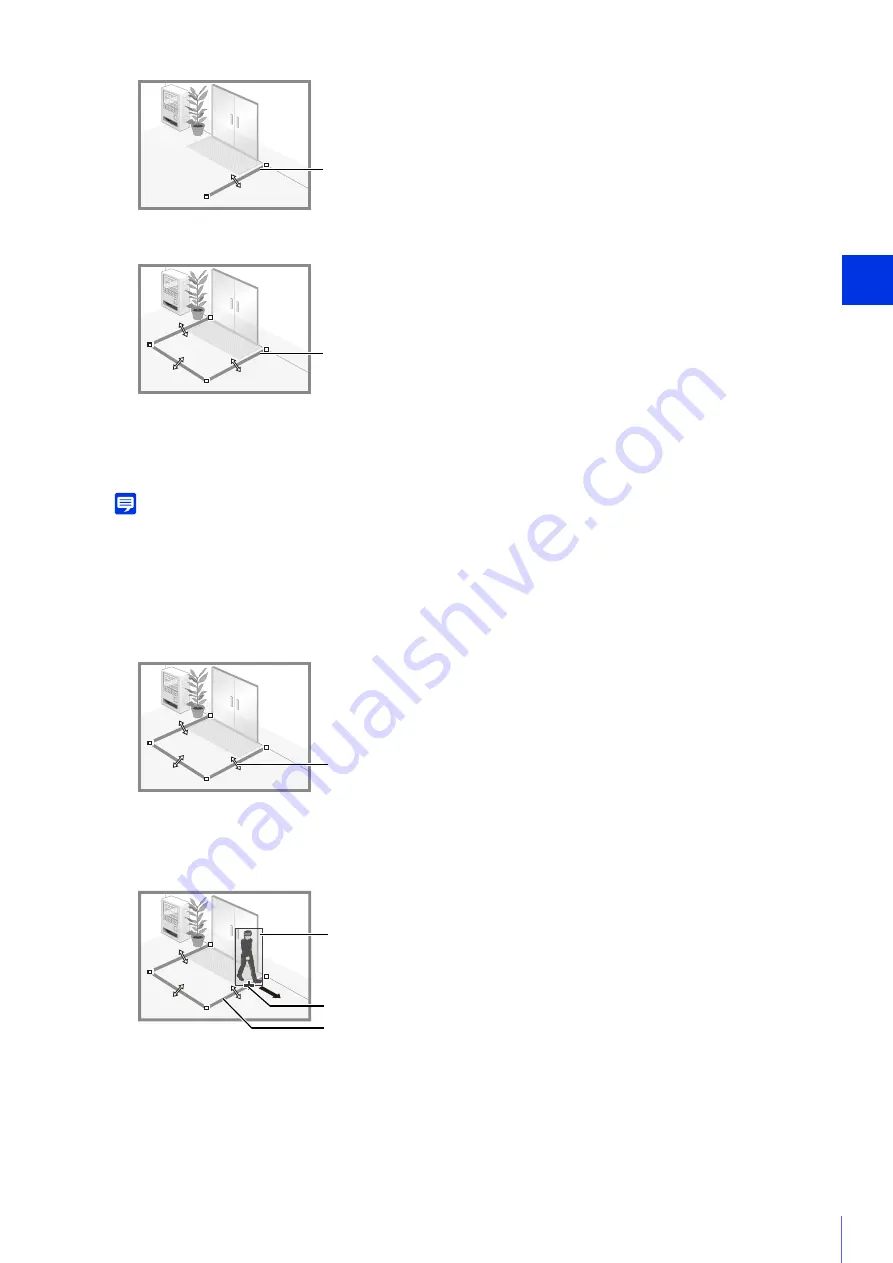
Setting Page
5
187
▼
To configure a polygonal detection line, click the vertices of the line in order.
You can configure a polygonal detection line with a maximum of 32 vertices.
▼
Click any of the set vertices.
The detection line is determined.
Note
• Even after configuring a detection line, you can drag each vertex to change the shape of the detection line and the lines between
vertices to move the entire detection line.
• Click [Clear Line] to delete a detection line.
If a moving object crosses the detection line in the selected direction, it will be detected as ‘passed’.
A preview display shows the selected passing direction on the detection line in the video display area.
If the selected decision point crosses the detection line, it will be detected as ‘passed’.
The decision point is indicated by a cross on the detection frame of the moving object.
Set the size ratio of moving objects for the entire screen.
If the moving object exceeds the set value for [Object Size (%)], it will be targeted for passing detection.
When the setting values or slider is changed, an indicator representing the object size is displayed for one
second in the center of the video display area allowing you to check the size ratio while specifying the setting.
2
In [Passing Direction], select the direction for moving objects to pass the detection line.
3
In [Decision Point], select the point of a moving object that will be used for triggering passing detection when the
moving object crosses a detection line.
4
Configure the size of the moving object needed for triggering detection in [Object Size (%)].
Detection line
Detection line
Passing direction (both directions)
Detection Frame
Decision point (bottom center)
Detection line
Summary of Contents for VB-H651V
Page 18: ...18 ...
Page 28: ...28 ...
Page 44: ...44 ...
Page 86: ...86 ...
Page 224: ...224 ...
Page 263: ...BIE 7128 000 CANON INC 2016 ...
















































