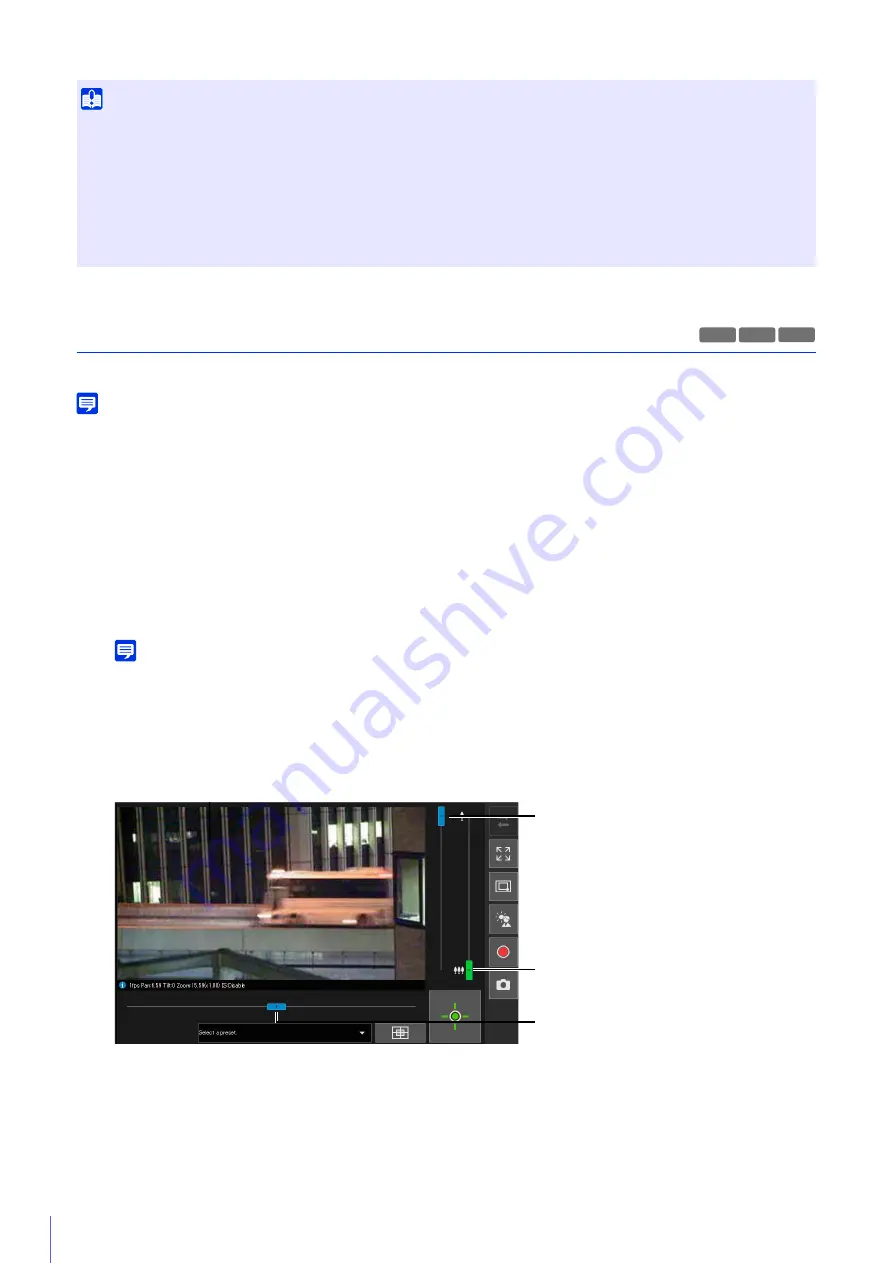
68
Using Pan/Tilt/Zoom
You can pan, tilt and zoom the camera to set the camera angle.
Note
• Camera operations using clicking and dragging, do not offer a high precision control of the camera.
• The administrator can operate the camera regardless of view restrictions. Authorized and guest users can only operate the camera
within the restricted view.
Clicking on the Video Display Area or Use the Sliders
Moving by Clicking on the Video Display Area
If you click in the video display area, the camera angle will change to center on the mouse pointer location. If the
camera angle does not center on the desired location with a single click, repeat the operation.
Note
Click operations are not available in the video display area while using the Viewer PTZ or Digital PTZ.
Moving Using the Sliders
Drag the pan and tilt sliders to pan and tilt the camera.
Drag the zoom slider to zoom the camera.
The slider can also move by clicking directly on the slider bar.
Sliders Used for Digital Zoom and Enhanced Digital Zoom
If you set [Camera] > [Camera] > [Camera Control] > [Digital Zoom] to [Enable] on the Setting Page (P. 108), the
digital zoom range (orange) will be displayed on the zoom slider and you will be able to use digital zoom.
Important
• Multiple users cannot obtain control privileges simultaneously.
• The Obtain/Release Camera Control Privileges button is displayed for authorized users and guest users if [Camera Control] is selected
in [Basic] > [User Management] > [User Authority] on the Setting Page.
• Administrators can take away camera control privileges from authorized users or guest users. Authorized users can also take away
camera control privileges from guest users.
A user with lower privileges cannot obtain camera control privileges while a user with higher privileges has camera control privileges.
Once finished, the administrator should always exit the Viewer or click the [Obtain/Release Camera Control Privileges] button to
release the control privileges.
R13 R12 M50
Zoom Slider
Drag upward to zoom in (telephoto), drag
downward to zoom out (wide-angle).
Tilt Slider
Move the camera vertically.
Pan Slider
Move the camera horizontally.
Summary of Contents for VB-H651V
Page 18: ...18 ...
Page 28: ...28 ...
Page 44: ...44 ...
Page 86: ...86 ...
Page 224: ...224 ...
Page 263: ...BIE 7128 000 CANON INC 2016 ...






























