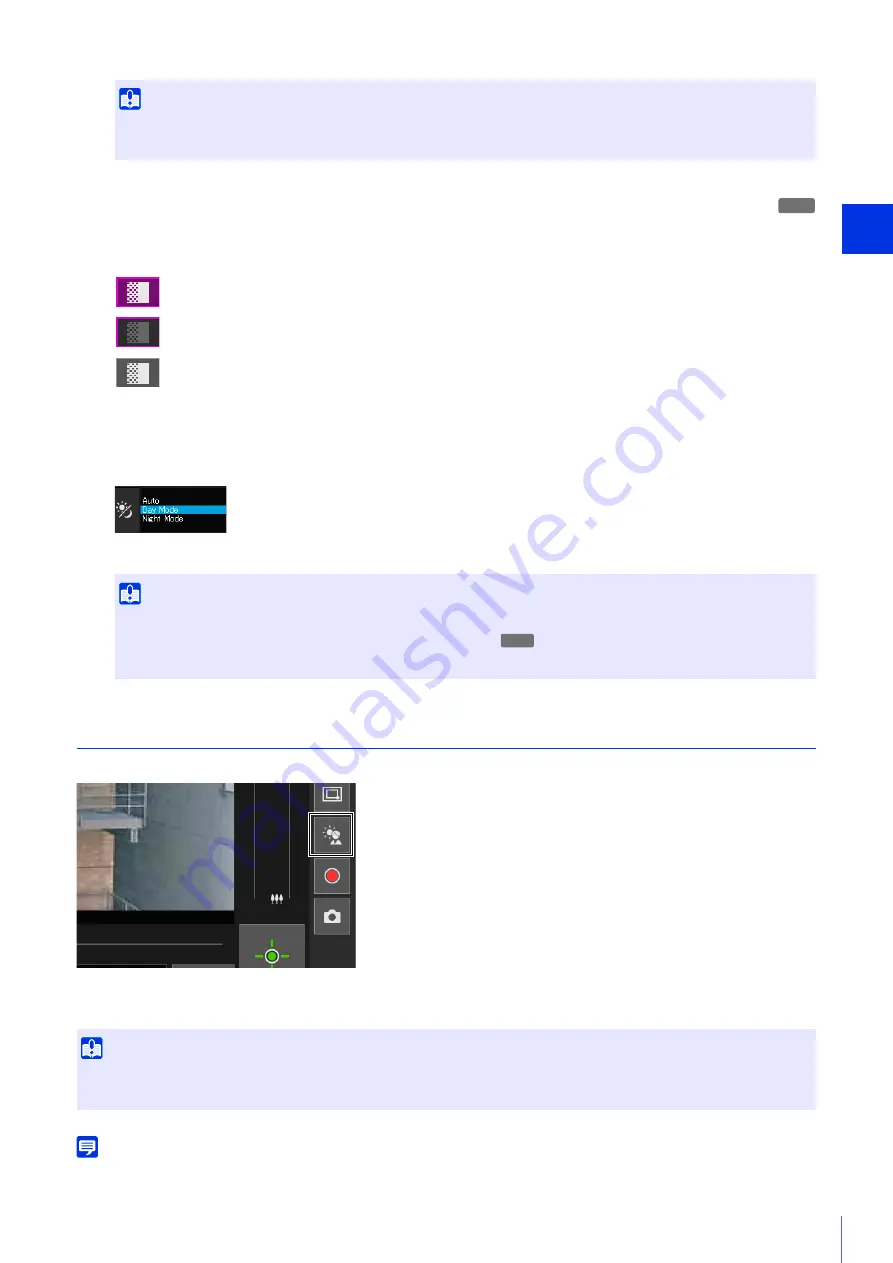
C
amera Viewer
4
73
Setting the Clear IR Mode
If you click the [Clear IR Mode] button to enable it (make it purple), the video becomes black and white, which
reduces shade and heat shimmer in far backgrounds.
Switching Day/Night
Set the shooting mode according to the brightness of the installation environment of the camera.
For details on this function, see [Day/Night] on “Setting Page” (P. 118).
Using Backlight Compensation
Click [BLC] to brighten video that is dark due to backlight.
The back light compensation button becomes active (purple) while backlight compensation is being performed.
Click the button again to cancel backlight compensation.
Note
If bright areas are overexposed, use [Smart Shade Control] on the Setting Page.
Important
• Cannot be set when [Exposure] is set to [Manual] on the Setting Page (P. 115).
• Cannot be set when [Smart Shade Control] is set to [Auto] on the Setting Page (P. 116).
M50
ON Status
ON Status (while camera control privileges are not obtained)
OFF Status
Important
• Day/night can be set by the administrator and authorized users with privileged camera control.
• Day/night cannot be set when the clear IR mode is enabled (purple).
• For cautions on using Day/Night, see the “Important” section on P. 118.
M50
Important
• You cannot use the [BLC] button if [Smart Shade Control] is set to [Auto] on the Setting Page.
• You cannot use the [BLC] button if [Exposure] is set to [Manual] on the Setting Page.
Summary of Contents for VB-H651V
Page 18: ...18 ...
Page 28: ...28 ...
Page 44: ...44 ...
Page 86: ...86 ...
Page 224: ...224 ...
Page 263: ...BIE 7128 000 CANON INC 2016 ...
















































