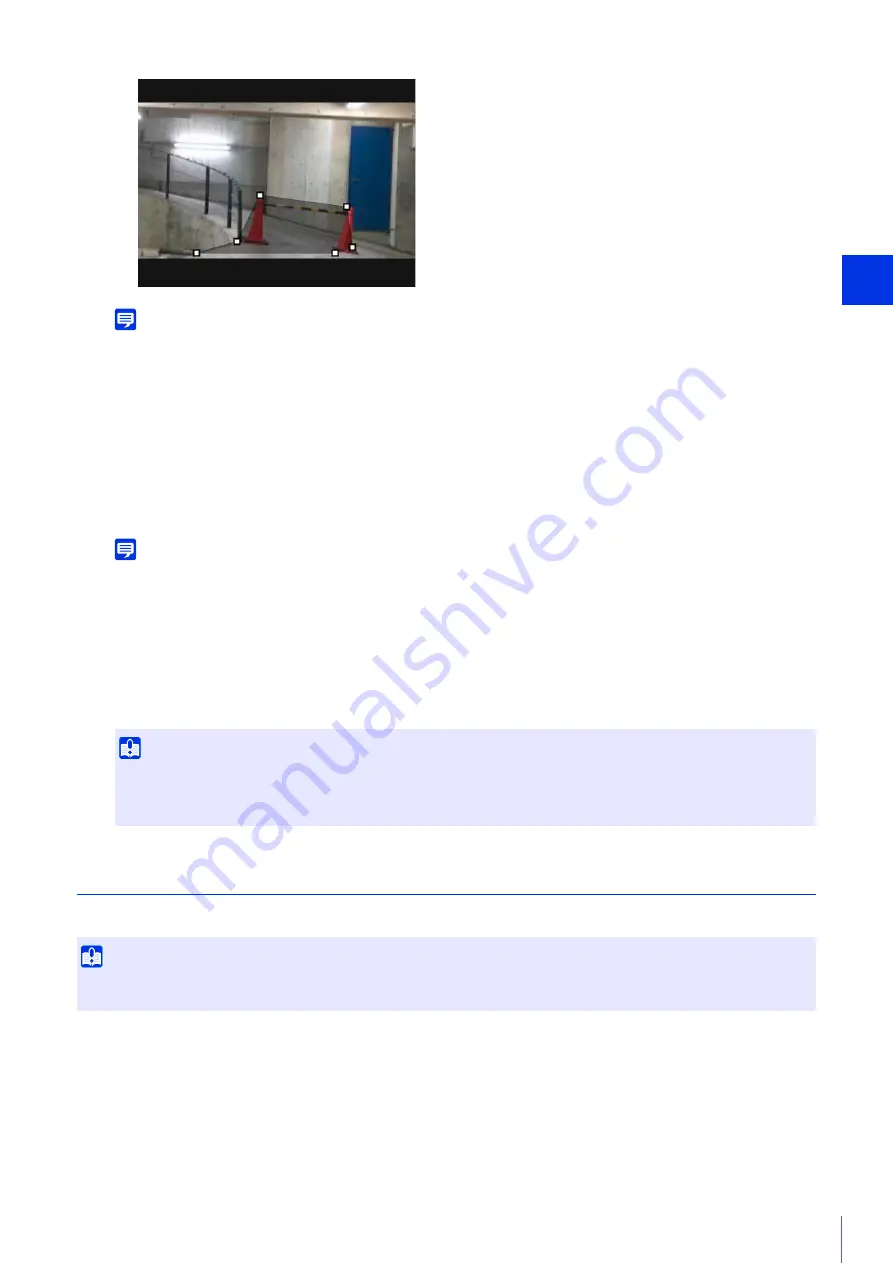
Setting Page
5
179
Note
• You can create a polygonal area with a maximum of 32 vertices. You cannot set a non-detection area with only a straight line.
• Click [Clear Area] to set the non-detection area again.
• Enter [Non-detection Area Name (within 64 half-width alphanumeric characters)] as necessary.
• The non-detection area is displayed in the video display area in black. The display color cannot be selected.
The settings are saved in the camera.
Note
Click [Clear] to discard the settings and restore the settings saved in the camera. However, note that non-detection areas only
added to the non-detection areas by clicking [Add] are all discarded.
The status of the specified non-detection settings can be checked in the video display area and the [Status]
column in [Non-detection Area Settings].
If [Enable non-detection area] is cleared, [Disabled] is displayed for the [Status] column in [Non-detection Area
Settings], and the non-detection area is not displayed in the video display area.
Configuring Detection Criteria ([Detection Criteria] Tab)
Detection criteria is controlled and set in the video display area for each type of detection.
4
To register multiple non-detection areas, repeat steps 2 and 3.
5
Click [Apply].
6
Check the detection result.
Important
• Make sure to check the video display area to see whether the detection area and non-detection area are unintentionally
overlapped.
• If you set the detection area and non-detection area close to each other, detection may be performed incorrectly.
Important
It is recommended that you configure the detection criteria in conditions as close as possible to the actual conditions in which you will
use the camera.
Summary of Contents for VB-H651V
Page 18: ...18 ...
Page 28: ...28 ...
Page 44: ...44 ...
Page 86: ...86 ...
Page 224: ...224 ...
Page 263: ...BIE 7128 000 CANON INC 2016 ...






























