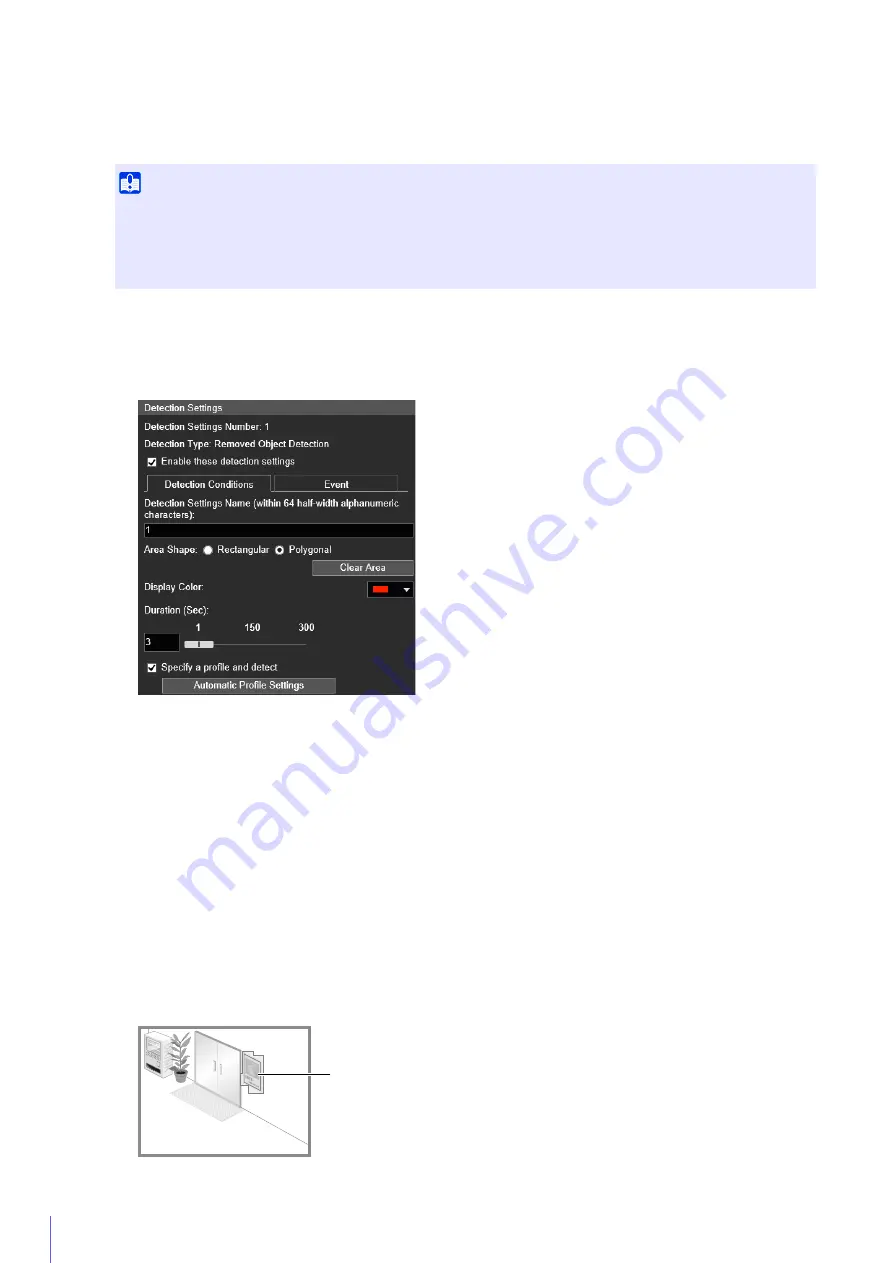
170
Specifying the Profile Lines of Objects for Removal Detection
Temporarily remove the target object for removed object detection from the video display area.
▼
Click [Restart intelligent function] (P. 179).
The background image is generated
▼
Return the target object to its original position.
▼
Click [Automatic Profile Settings].
A profile line of the object is drawn using a polygon with up to 32 vertices.
If there are multiple objects detected, the profile lines are drawn around the object occupying the largest area.
▼
4
Configure [Duration (Sec)] for time required for an object to be detected as a removed object.
5
Click [Apply].
Important
• A removed object may not be detected in the following cases.
– When long and thin objects are removed
– When the same object is placed continuously and some of the objects are removed
– When objects of the same shape are placed together and some of the objects are removed
• If the video inside the detection area changes without an object being removed, it may be misdetected as a removed object.
1
Select the [Specify a profile and detect] checkbox.
2
Select [Rectangular] or [Polygonal].
3
Use the video display area to configure an area along the profile lines of the object you do not want removed
(P. 166).
Alternatively, set the profile lines automatically using the following procedure.
Set detection area
Summary of Contents for VB-H45
Page 44: ...26 ...
Page 54: ...36 ...
Page 92: ...74 ...
Page 244: ...226 Reset Switch LED LED Reset Switch H730 S30 S31 S80x S90x Reset Switch LED ...
Page 260: ...BIE 7197 000 CANON INC 2017 ...
















































