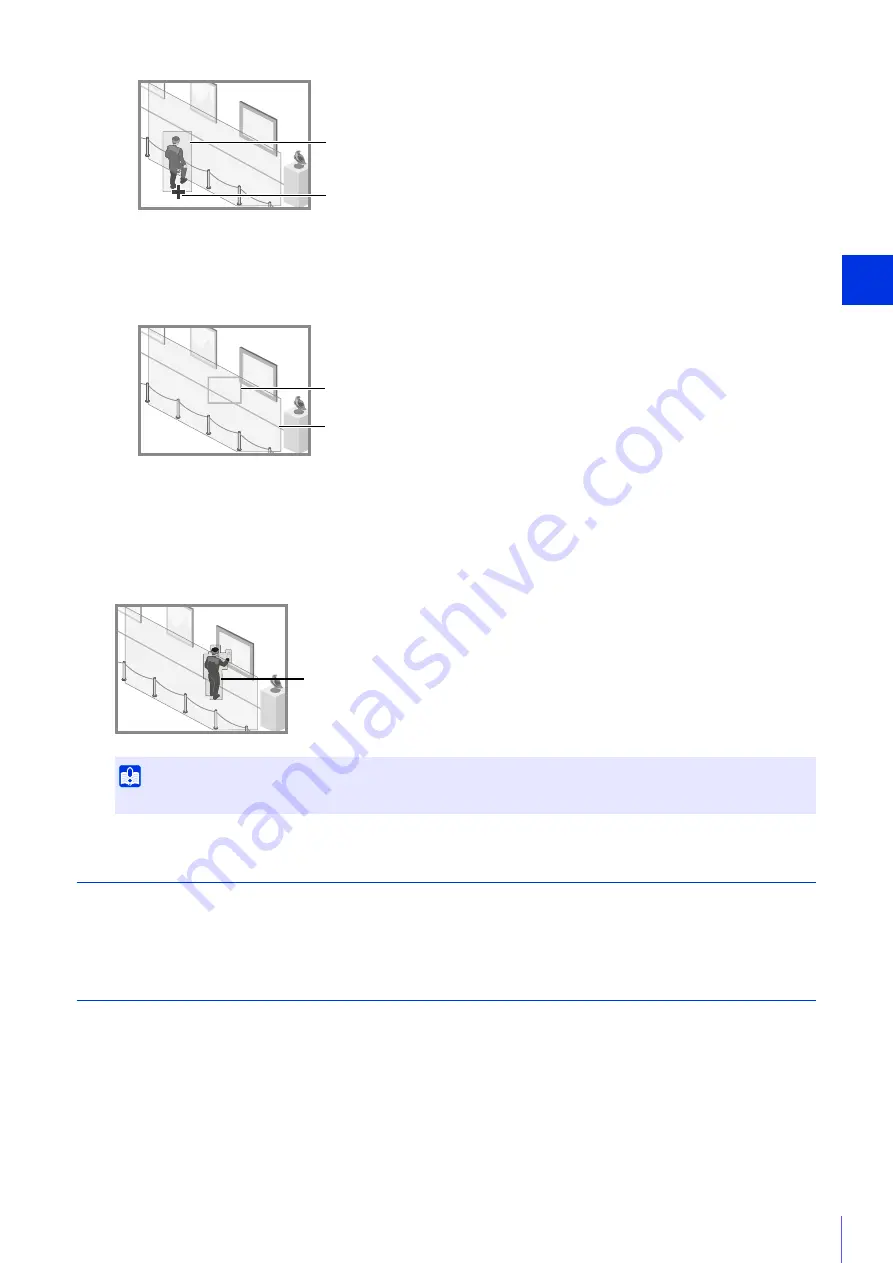
Setting Page
5
175
Set the size ratio of moving objects for the entire screen.
When the setting values or slider is changed, an indicator representing the object size is shown for one second in
the center of the video display area allowing you to check the size ratio while specifying the setting.
Detection Status for Intrusion Detection
All moving objects detected are displayed with profile lines.
When [Decision Point] of a moving object larger than [Object Size (%)] enters a detection area and exceeds
[Duration (Sec)], its profile lines take on the same color as the detection area, indicating that “detected” mode has
been triggered.
Configuring Operations for “Detected” ([Event] Tab)
Set operations to be performed upon detection of changes in a subject.
For details on settings, please refer to “Configuring Operations for “Detected” ([Event] Tab)” (P. 178).
Checking Event Status
If the intelligent function (moving object detection, abandoned object detection, removed object detection, camera
tampering detection, passing detection, and intrusion detection) detects something, the event icon in that row turns green.
The detection status of video detection can also be checked in the Event and Input/Output menu of the Camera Viewer
4
Configure the size of the moving object needed to trigger detection in [Object Size (%)].
Important
After the Intrusion Detection is set, please confirm that the system continues to show profile lines of the detected moving object.
Detection Frame
Decision point (bottom center)
Object Size Indicator
Detection Area
Profile Lines of Detected Moving Object
Summary of Contents for VB-H45
Page 44: ...26 ...
Page 54: ...36 ...
Page 92: ...74 ...
Page 244: ...226 Reset Switch LED LED Reset Switch H730 S30 S31 S80x S90x Reset Switch LED ...
Page 260: ...BIE 7197 000 CANON INC 2017 ...
















































