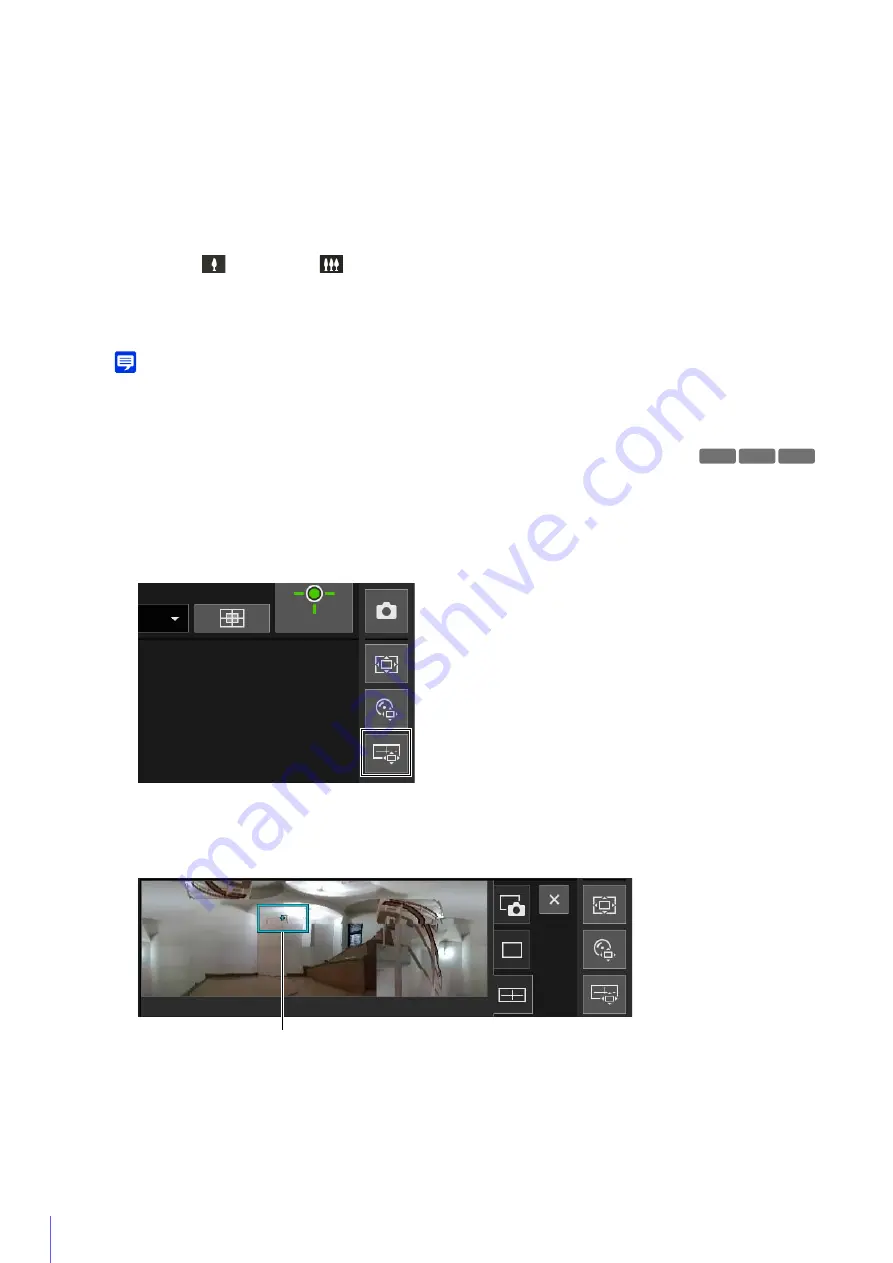
60
(1)
[Pan/Tilt]
The camera angle will move in the direction of each arrow. Movement will continue while you hold the button
down, and stop when you release it.
Click the center button to move the camera angle to the midpoint of the pan/tilt range of motion. However, if a
view restriction is set (P. 115) and the midpoint is outside the restrict view area, the camera angle moves to the
edge of the restrict view area.
(2)
Pan/Tilt Speed
Set the operation speed by the [Pan/Tilt] button.
(3)
[Zoom]
Click the
(Zoom in) and
(Zoom out) buttons. Movement will continue while you hold the button down,
and stop when you release it.
(4)
Zoom Speed
Set the operation speed by the [Zoom] button.
Note
Even if you change the pan/tilt speed or zoom speed setting, the speed of pan/tilt/zoom operations on the slider or panorama does
not change.
Operating the Camera with the Panorama Display Panel
You can operate the camera using the frames within the panorama display panel.
To display a panorama image in the panorama display panel, you must create the image and save it to the camera
(P. 110).
The [Panorama Display] panel is shown in the control display area.
The frame indicates the area being captured by the current camera.
Move or Zoom by Dragging
Click inside the frame and drag it to pan and tilt the camera.
If you click and drag outside the frame, a new frame will be drawn. The camera will pan/tilt/zoom to capture the
area in the frame.
If you drag an edge of the frame to change its size, the camera will zoom in or out to capture the area in the
frame.
HM4x S30 S31
1
Click the [Panorama Display] button.
2
Use the frame in the panorama display panel to pan/tilt/zoom the camera.
Frame
Summary of Contents for VB-H45
Page 44: ...26 ...
Page 54: ...36 ...
Page 92: ...74 ...
Page 244: ...226 Reset Switch LED LED Reset Switch H730 S30 S31 S80x S90x Reset Switch LED ...
Page 260: ...BIE 7197 000 CANON INC 2017 ...
















































