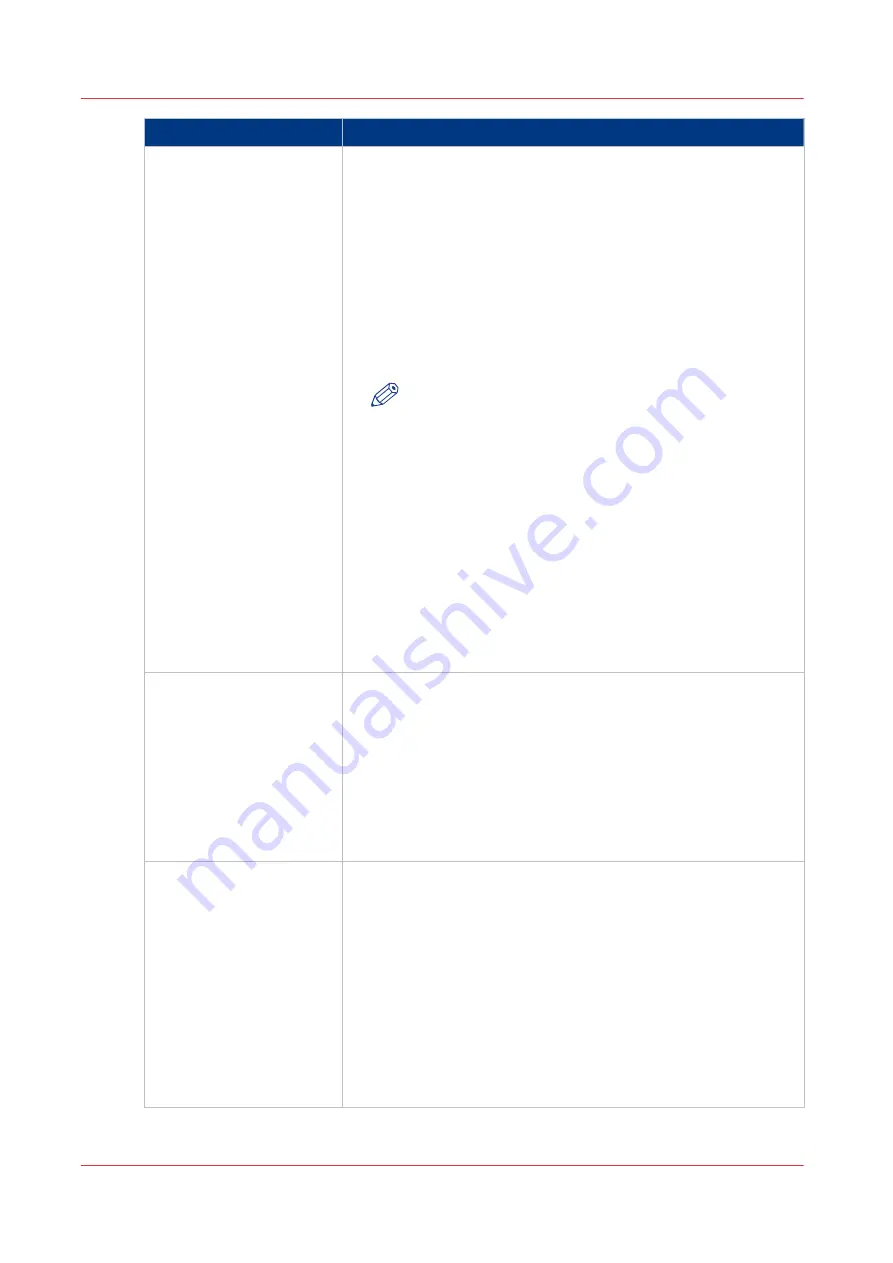
Setting
Description
[Glue detection interval]
You can indicate the interval, in number of sides, after which the
drum sensor checks the drum for glue spots. A lower value means
that the sensor checks the drum more often. The frequency of the
occurrence of glue spots depends highly on the media used.
Possible values:
• [20 sides]
• [50 sides]
• [100 sides]
• [200 sides]
• [350 sides]
Factory default value: [350 sides].
NOTE
A side is not necessarily equal to a sheet. A side is based
on an image on A4/LTR-like media. An image is anything
that is printed on one side of A4/LTR-like media. Below,
you can find an example of the conversion for the [20
sides] value.
At lower intervals, the productivity can decrease.
• When A4/LTR is printed one-sided, then 20 sides = 20 sheets.
• When A4/LTR is printed two-sided, then 20 sides = 10 sheets.
• When A3/Tabloid is printed one-sided, then 20 sides = 10
sheets.
• When A3/Tabloid is printed two-sided, then 20 sides = 5 sheets.
So when you print A3/Tabloid two-sided, for example, the sensor
checks the drum after every 5 sheets printed.
[Glue detection sensitivity]
You can indicate the size of glue spots that the sensor detects. The
factory default value makes sure that only fairly large spots will be
detected. Only select a higher value when smaller glue spots must
be detected.
Possible values:
• [Normal]
• [High]
• [Very high]
Factory default value: [Normal].
[Resume automatically af-
ter cleaning]
You can indicate the behavior of the printer after an automatic
drum cleaning took place.
Select [Yes] if you want to continue printing immediately, without
checking the output first.
Select [No] if you first want to check the prints that were made be-
fore the drum cleaning. When the drum cleaning is ready, the con-
trol panel displays a message that asks you if you want to contin-
ue. Now you can check the output.
Possible values:
• [Yes]
• [No]
Factory default value: [No].
4
Automatic Drum Cleaning
368
Chapter 17 - Cleaning
Canon varioPRINT 135 Series
Summary of Contents for varioPRINT 135 Series
Page 1: ...varioPRINT 135 Series Operation guide ...
Page 10: ...Chapter 1 Preface ...
Page 15: ...Available User Documentation 14 Chapter 1 Preface Canon varioPRINT 135 Series ...
Page 16: ...Chapter 2 Main Parts ...
Page 30: ...Chapter 3 Power Information ...
Page 36: ...Chapter 4 Adapt Printer Settings to Your Needs ...
Page 54: ...Chapter 5 Media Handling ...
Page 56: ...Introduction to the Media Handling Chapter 5 Media Handling 55 Canon varioPRINT 135 Series ...
Page 75: ...Use the JIS B5 Adapter Option 74 Chapter 5 Media Handling Canon varioPRINT 135 Series ...
Page 122: ...Chapter 6 Carry Out Print Jobs ...
Page 210: ...Chapter 7 Carry Out Copy Jobs ...
Page 247: ...Scan Now and Print Later 246 Chapter 7 Carry Out Copy Jobs Canon varioPRINT 135 Series ...
Page 248: ...Chapter 8 Carry Out Scan Jobs ...
Page 279: ...Optimize the Scan Quality 278 Chapter 8 Carry Out Scan Jobs Canon varioPRINT 135 Series ...
Page 280: ...Chapter 9 Use the DocBox Option ...
Page 312: ...Chapter 10 Removable Hard Disk Option ...
Page 319: ...Troubleshooting 318 Chapter 10 Removable Hard Disk Option Canon varioPRINT 135 Series ...
Page 320: ...Chapter 11 Remote Service ORS Option ...
Page 323: ...Remote Service 322 Chapter 11 Remote Service ORS Option Canon varioPRINT 135 Series ...
Page 324: ...Chapter 12 Remote Monitor Option ...
Page 326: ...Chapter 13 PRISMAsync Remote Manager Option ...
Page 328: ...Chapter 14 Counters ...
Page 332: ...Chapter 15 Accounting ...
Page 350: ...Chapter 16 Add Toner and Staples ...
Page 360: ...Chapter 17 Cleaning ...
Page 371: ...Automatic Drum Cleaning 370 Chapter 17 Cleaning Canon varioPRINT 135 Series ...
Page 372: ...Chapter 18 Printer Operation Care POC ...
Page 424: ...Chapter 19 Troubleshooting ...
Page 428: ...Chapter 20 Software upgrade ...
Page 432: ...Appendix A Specifications ...
Page 443: ...Printer Driver Support 442 Appendix A Specifications Canon varioPRINT 135 Series ...































