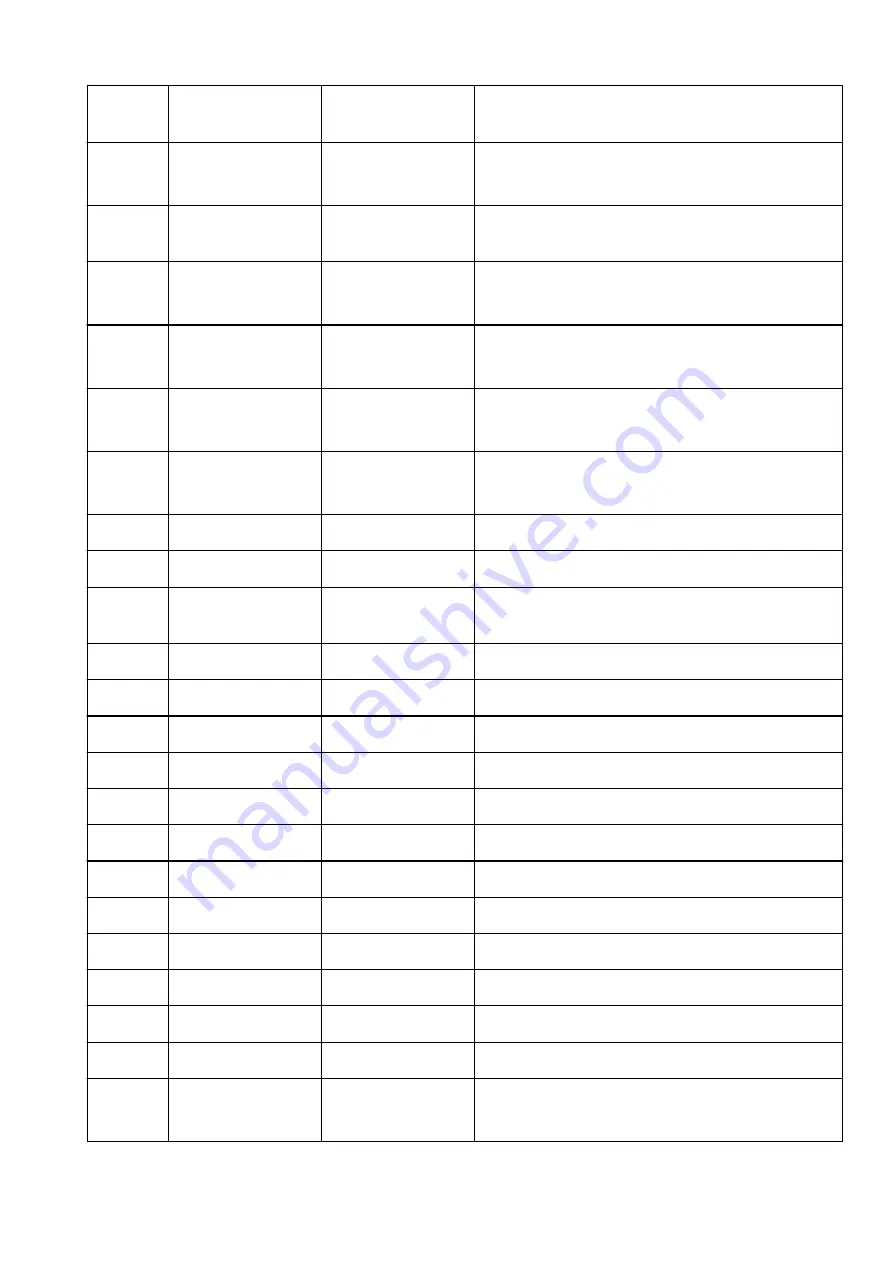
3-2-23
Stateless Prefix
Length3
Stateless prefix length
3
XXX
3-2-24
Stateless Address4
Stateless address 4
XXXX:XXXX:XXXX:XXXX
XXXX:XXXX:XXXX:XXXX
3-2-25
Stateless Prefix
Length4
Stateless prefix length
4
XXX
3-2-26
Default Gateway1
Default gateway 1
XXXX:XXXX:XXXX:XXXX
XXXX:XXXX:XXXX:XXXX
3-2-27
Default Gateway2
Default gateway 2
XXXX:XXXX:XXXX:XXXX
XXXX:XXXX:XXXX:XXXX
3-2-28
Default Gateway3
Default gateway 3
XXXX:XXXX:XXXX:XXXX
XXXX:XXXX:XXXX:XXXX
3-2-29
Default Gateway4
Default gateway 4
XXXX:XXXX:XXXX:XXXX
XXXX:XXXX:XXXX:XXXX
3-2-33
IPsec
IPsec setting
Active
3-2-34
Security Protocol
Security method
ESP/ESP & AH/AH
3-3
Wireless Direct
Operation mode for
Wireless Direct
Enable/Disable
3-3-1
MAC Address
MAC address
XX:XX:XX:XX:XX:XX
3-3-2
Connection
Connection status
Active/Inactive
3-3-3
SSID
SSID
Wireless Direct network name (SSID)
3-3-4
Password
Password
Wireless Direct password (10 alphanumeric characters)
3-3-5
Channel
Channel
3
3-3-6
Encryption
Encryption method
AES
3-3-7
Authentication
Authentication method
WPA2-PSK
3-3-8
TCP/IPv4
TCP/IPv4
Enable
3-3-9
IP Address
IP address
XXX.XXX.XXX.XXX
3-3-10
Subnet Mask
Subnet mask
XXX.XXX.XXX.XXX
3-3-11
Default Gateway
Default gateway
XXX.XXX.XXX.XXX
3-3-12
TCP/IPv6
TCP/IPv6
Enable/Disable
3-3-13
Link Local Address
Link local address
XXXX:XXXX:XXXX:XXXX
XXXX:XXXX:XXXX:XXXX
73
Summary of Contents for TS9550 Series
Page 1: ...TS9500 series Online Manual English ...
Page 10: ...2110 537 4103 540 5011 541 5012 542 5100 543 5200 544 5B00 545 6000 546 C000 547 ...
Page 38: ...13 Select Print 38 ...
Page 96: ...Note This setting item is not available depending on the printer you are using 8 Click Set 96 ...
Page 141: ...141 ...
Page 153: ...Replacing Ink Tanks Replacing Ink Tanks Checking Ink Status on the Touch Screen Ink Tips 153 ...
Page 164: ...Adjusting Print Head Position 164 ...
Page 185: ...185 ...
Page 187: ...Safety Safety Precautions Regulatory Information WEEE EU EEA 187 ...
Page 209: ...Main Components and Their Use Main Components Power Supply Using the Operation Panel 209 ...
Page 210: ...Main Components Front View Rear View Inside View Operation Panel 210 ...
Page 240: ...For more on setting items on the operation panel Setting Items on Operation Panel 240 ...
Page 251: ...Language selection Changes the language for the messages and menus on the touch screen 251 ...
Page 293: ...Note Selecting Scaled changes the printable area of the document 293 ...
Page 311: ...In such cases take the appropriate action as described 311 ...
Page 345: ...Printing Using Canon Application Software Easy PhotoPrint Editor Guide 345 ...
Page 346: ...Printing Using a Web Service Using PIXMA MAXIFY Cloud Link 346 ...
Page 361: ...Other device settings 361 ...
Page 384: ...Note To set the applications to integrate with see Settings Dialog Box 384 ...
Page 397: ...ScanGear Scanner Driver Screens Basic Mode Tab Advanced Mode Tab 397 ...
Page 461: ...Other Network Problems Checking Network Information Restoring to Factory Defaults 461 ...
Page 492: ...Scanning Problems Windows Scanning Problems 492 ...
Page 493: ...Scanning Problems Scanner Does Not Work ScanGear Scanner Driver Does Not Start 493 ...
Page 507: ...Errors and Messages An Error Occurs Message Support Code Appears 507 ...






























