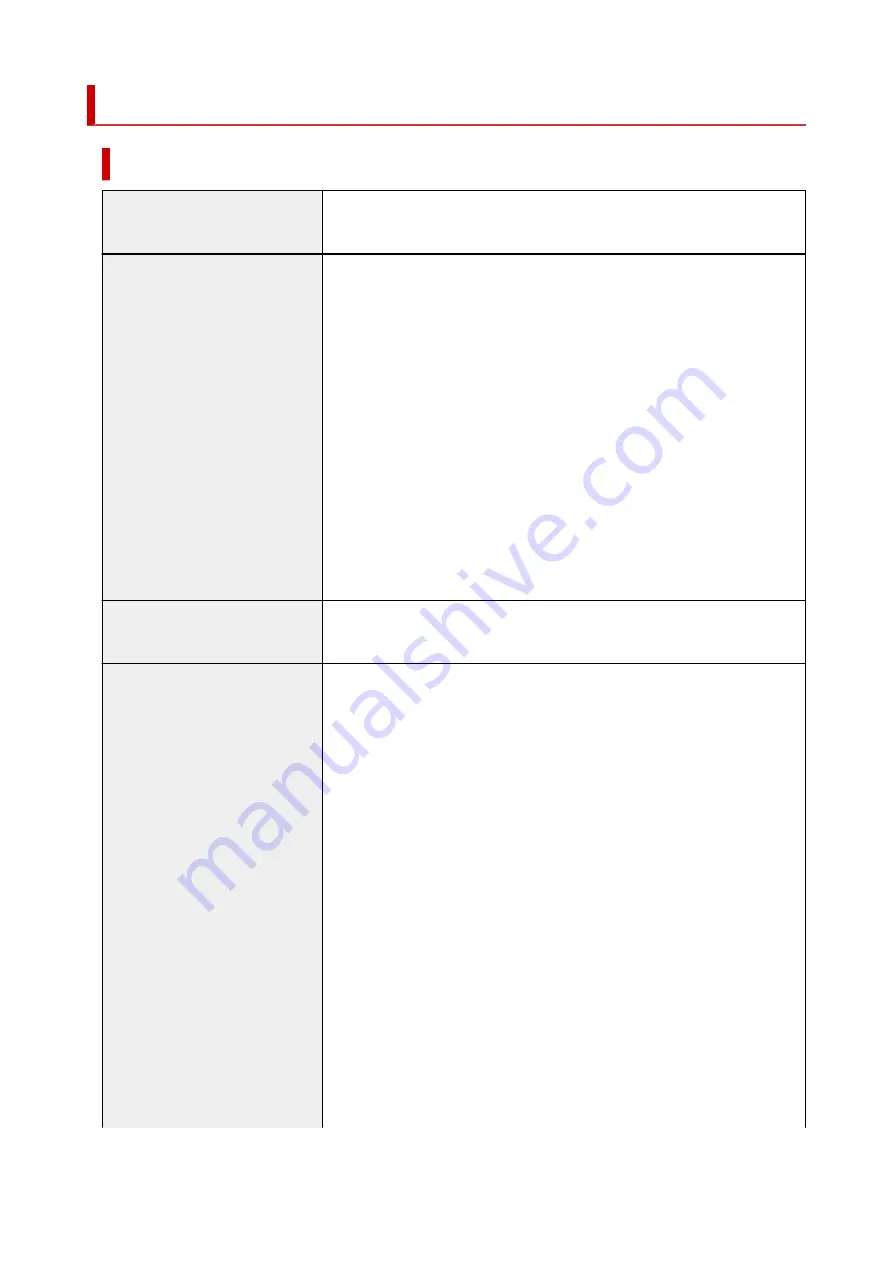
Specifications
General Specifications
Printing resolution (dpi)
4800* (horizontal) x 1200 (vertical)
* Ink droplets can be placed with a pitch of 1/4800 inch at minimum.
Interface
USB Port:
Hi-Speed USB *
LAN Port:
Wired LAN: 100BASE-TX / 10BASE-T
Wi-Fi: IEEE802.11n / IEEE802.11g / IEEE802.11b
Card Slot:
Yes
* A computer that complies with Hi-Speed USB standard is required. Since the
Hi-Speed USB interface is fully upwardly compatible with USB 1.1, it can be
used at USB 1.1.
USB and LAN can be used at the same time.
Wi-Fi and wired LAN cannot be used at the same time.
Print width
11.74 inches/298.0 mm
(for Borderless Printing: 12.00 inches/304.8 mm)
Printable area
Borderless printing:
Top/Bottom/Left/Right margin: 0.0 inch (0.0 mm)
Standard printing:
• Top margin:
◦ Square 3.5" x 3.5" 9 x 9 cm, Square 4" x 4" 10 x 10 cm: 0.20 inch (5.0
mm)
◦ Square 5" x 5" 13 x 13 cm: 0.24 inch (6.0 mm)
◦ Other sizes: 0.12 inch (3.0 mm)
• Bottom margin:
◦ Square 3.5" x 3.5" 9 x 9 cm, Square 4" x 4" 10 x 10 cm: 0.20 inch (5.0
mm)
◦ Square 5" x 5" 13 x 13 cm: 0.24 inch (6.0 mm)
◦ Other sizes: 0.20 inch (5.0 mm)
• Left margin:
◦ Letter/Legal: 0.26 inch (6.4 mm)
◦ Square 3.5" x 3.5" 9 x 9 cm, Square 4" x 4" 10 x 10 cm: 0.20 inch (5.0
mm)
◦ Square 5" x 5" 13 x 13 cm: 0.24 inch (6.0 mm)
◦ Other sizes: 0.14 inch (3.4 mm)
260
Summary of Contents for TS9550 Series
Page 1: ...TS9500 series Online Manual English ...
Page 10: ...2110 537 4103 540 5011 541 5012 542 5100 543 5200 544 5B00 545 6000 546 C000 547 ...
Page 38: ...13 Select Print 38 ...
Page 96: ...Note This setting item is not available depending on the printer you are using 8 Click Set 96 ...
Page 141: ...141 ...
Page 153: ...Replacing Ink Tanks Replacing Ink Tanks Checking Ink Status on the Touch Screen Ink Tips 153 ...
Page 164: ...Adjusting Print Head Position 164 ...
Page 185: ...185 ...
Page 187: ...Safety Safety Precautions Regulatory Information WEEE EU EEA 187 ...
Page 209: ...Main Components and Their Use Main Components Power Supply Using the Operation Panel 209 ...
Page 210: ...Main Components Front View Rear View Inside View Operation Panel 210 ...
Page 240: ...For more on setting items on the operation panel Setting Items on Operation Panel 240 ...
Page 251: ...Language selection Changes the language for the messages and menus on the touch screen 251 ...
Page 293: ...Note Selecting Scaled changes the printable area of the document 293 ...
Page 311: ...In such cases take the appropriate action as described 311 ...
Page 345: ...Printing Using Canon Application Software Easy PhotoPrint Editor Guide 345 ...
Page 346: ...Printing Using a Web Service Using PIXMA MAXIFY Cloud Link 346 ...
Page 361: ...Other device settings 361 ...
Page 384: ...Note To set the applications to integrate with see Settings Dialog Box 384 ...
Page 397: ...ScanGear Scanner Driver Screens Basic Mode Tab Advanced Mode Tab 397 ...
Page 461: ...Other Network Problems Checking Network Information Restoring to Factory Defaults 461 ...
Page 492: ...Scanning Problems Windows Scanning Problems 492 ...
Page 493: ...Scanning Problems Scanner Does Not Work ScanGear Scanner Driver Does Not Start 493 ...
Page 507: ...Errors and Messages An Error Occurs Message Support Code Appears 507 ...






























