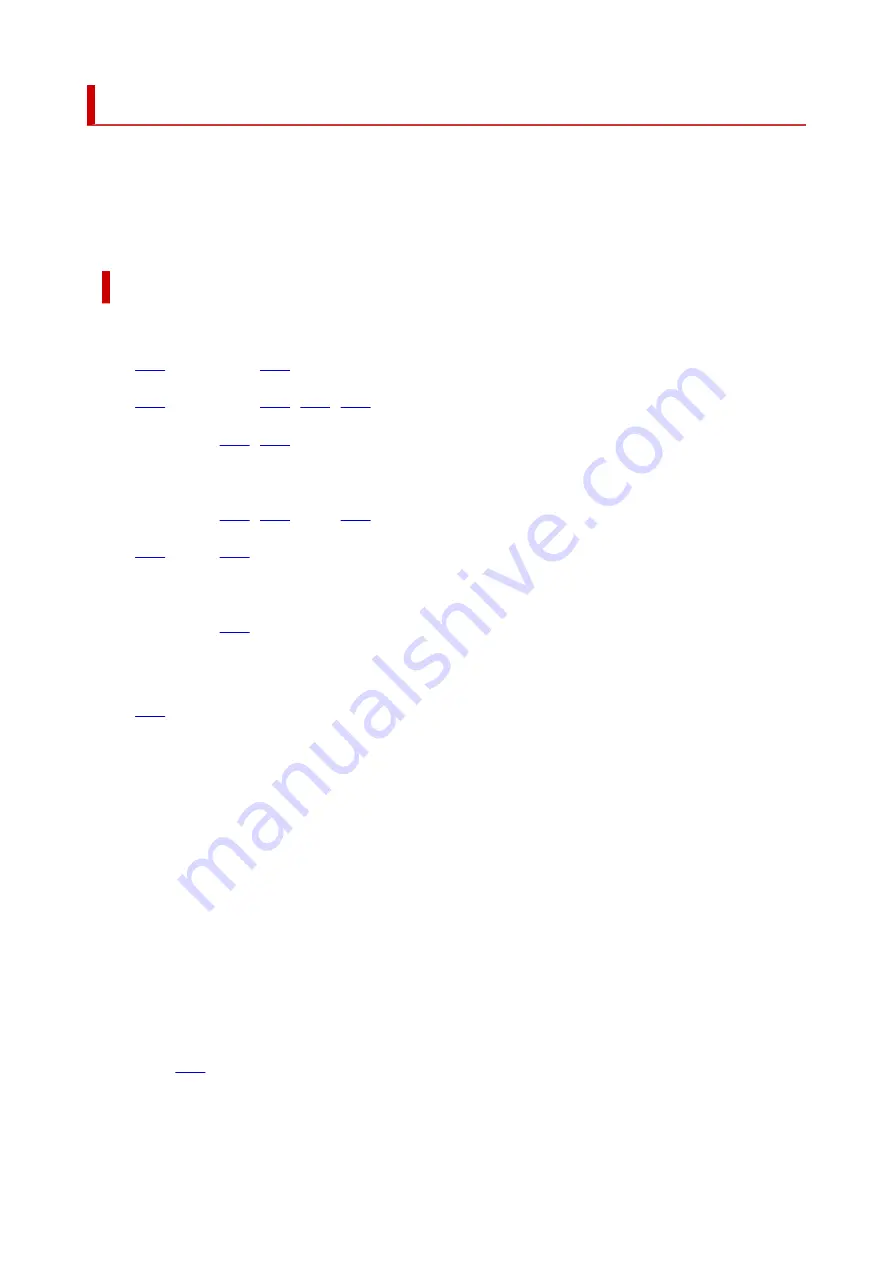
List of Support Code for Error
Support code appears on the touch screen and your computer screen when errors occur.
A "support code" is an error number, and appears along with an error message.
When an error occurs, check the support code displayed on the touch screen and computer screen and take
the appropriate action in response.
Support Code Appears on Touch Screen and Computer Screen
•
1000 to 1ZZZ
1001 1002
1013
1240 1270
1309 1310
1403 1405
140B 1410 1411 1412 1413 1414
1551 1552
1684
168C
1701 1730 1731
1830 1850 1851 1855 1856 1857
1871 1874
•
2000 to 2ZZZ
2113 2114 2120 2123 2500
2700 2801 2802 2803
•
3000 to 3ZZZ
3402 3403 3404 3405 3406 3407
3408 340A 340B 340C 340D 340E
3410 3411 3412 3413 3438 3439
3440 3441 3442 3443 3444 3445
3446 3447
•
4000 to 4ZZZ
4100
4104 495A
505
Summary of Contents for TS9500 Series
Page 1: ...TS9500 series Online Manual English ...
Page 10: ...5012 535 5100 536 5200 537 5B00 538 6000 539 C000 540 ...
Page 38: ...13 Select Print 38 ...
Page 96: ...Note This setting item is not available depending on the printer you are using 8 Click Set 96 ...
Page 134: ...134 ...
Page 146: ...Replacing Ink Tanks Replacing Ink Tanks Checking Ink Status on the Touch Screen Ink Tips 146 ...
Page 157: ...Adjusting Print Head Position 157 ...
Page 180: ...Safety Safety Precautions Regulatory Information WEEE EU EEA 180 ...
Page 202: ...Main Components and Their Use Main Components Power Supply Using the Operation Panel 202 ...
Page 203: ...Main Components Front View Rear View Inside View Operation Panel 203 ...
Page 233: ...For more on setting items on the operation panel Setting Items on Operation Panel 233 ...
Page 244: ...Language selection Changes the language for the messages and menus on the touch screen 244 ...
Page 286: ...Note Selecting Scaled changes the printable area of the document 286 ...
Page 304: ...In such cases take the appropriate action as described 304 ...
Page 338: ...Printing Using Canon Application Software Easy PhotoPrint Editor Guide 338 ...
Page 354: ...Other device settings 354 ...
Page 377: ...Note To set the applications to integrate with see Settings Dialog Box 377 ...
Page 390: ...ScanGear Scanner Driver Screens Basic Mode Tab Advanced Mode Tab 390 ...
Page 454: ...Other Network Problems Checking Network Information Restoring to Factory Defaults 454 ...
Page 485: ...Scanning Problems Windows Scanning Problems 485 ...
Page 486: ...Scanning Problems Scanner Does Not Work ScanGear Scanner Driver Does Not Start 486 ...
Page 500: ...Errors and Messages An Error Occurs Message Support Code Appears 500 ...






























