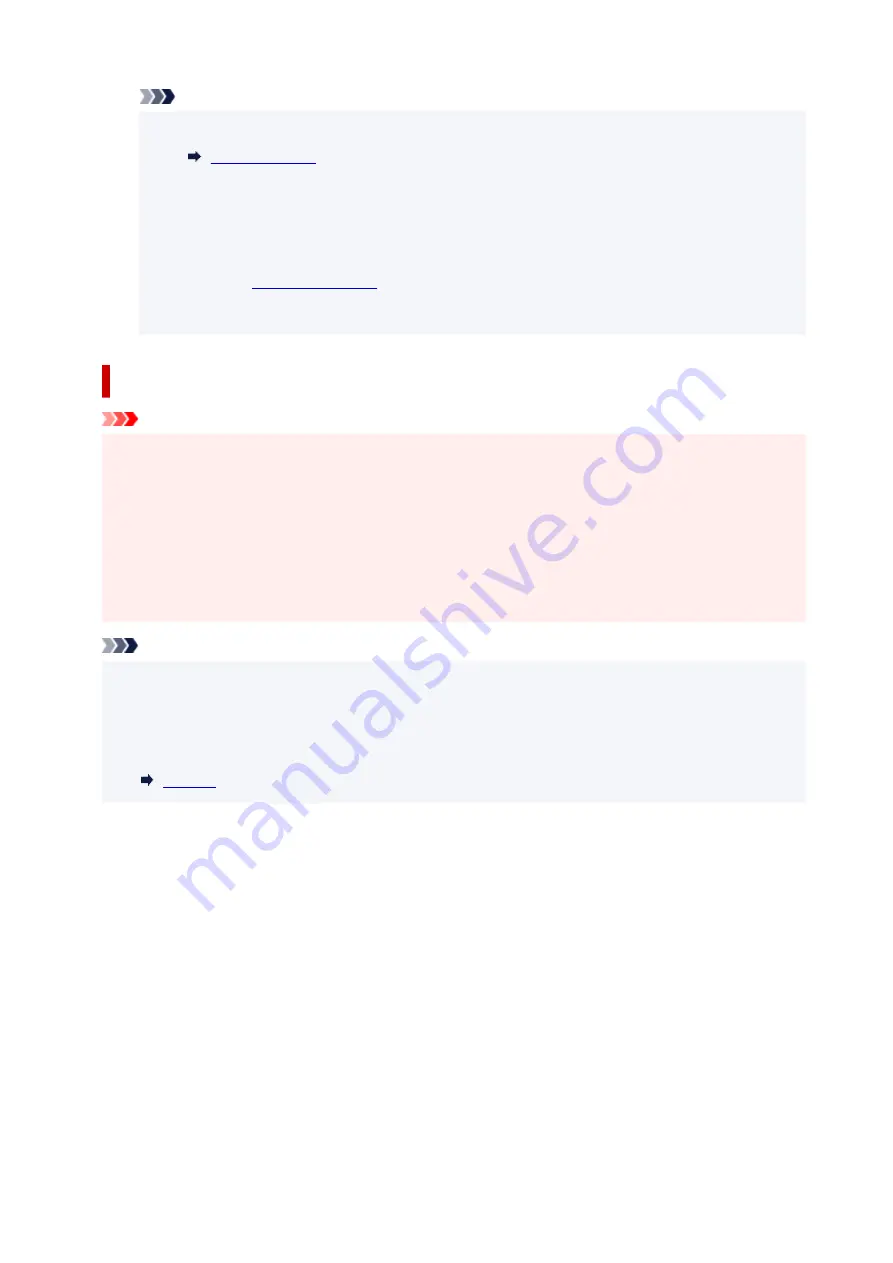
Note
• If the error message appears after the scanning unit / cover is closed, take appropriate action.
• When you start printing after replacing the ink tank, the printer starts cleaning the print head
automatically. Do not perform any other operations until the printer completes the cleaning of
the print head.
• If the print head is out of alignment, as indicated by misaligned printed ruled lines or similar
.
• The printer may make noise during operation.
Notes on ink tanks
Important
• If you remove an ink tank, replace it immediately. Do not leave the printer with the ink tank removed.
• Use a new ink tank for replacement. Installing a used ink tank may cause the nozzles to clog.
Furthermore, with such an ink tank, the printer will not be able to inform you when to replace the ink
tank properly.
• Once an ink tank has been installed, do not remove it from the printer and leave it out in the open.
This will cause the ink tank to dry out, and the printer may not operate properly when it is reinstalled.
To maintain optimal printing quality, use an ink tank within six months of first use.
Note
• Color ink may be consumed even when printing a black-and-white document or when black-and-
white printing is specified. Every ink is also consumed in the standard cleaning and deep cleaning of
the print head, which may be necessary to maintain the performance of the printer.
When an ink tank is out of ink, replace it immediately with a new one.
151
Summary of Contents for TS9500 Series
Page 1: ...TS9500 series Online Manual English ...
Page 10: ...5012 535 5100 536 5200 537 5B00 538 6000 539 C000 540 ...
Page 38: ...13 Select Print 38 ...
Page 96: ...Note This setting item is not available depending on the printer you are using 8 Click Set 96 ...
Page 134: ...134 ...
Page 146: ...Replacing Ink Tanks Replacing Ink Tanks Checking Ink Status on the Touch Screen Ink Tips 146 ...
Page 157: ...Adjusting Print Head Position 157 ...
Page 180: ...Safety Safety Precautions Regulatory Information WEEE EU EEA 180 ...
Page 202: ...Main Components and Their Use Main Components Power Supply Using the Operation Panel 202 ...
Page 203: ...Main Components Front View Rear View Inside View Operation Panel 203 ...
Page 233: ...For more on setting items on the operation panel Setting Items on Operation Panel 233 ...
Page 244: ...Language selection Changes the language for the messages and menus on the touch screen 244 ...
Page 286: ...Note Selecting Scaled changes the printable area of the document 286 ...
Page 304: ...In such cases take the appropriate action as described 304 ...
Page 338: ...Printing Using Canon Application Software Easy PhotoPrint Editor Guide 338 ...
Page 354: ...Other device settings 354 ...
Page 377: ...Note To set the applications to integrate with see Settings Dialog Box 377 ...
Page 390: ...ScanGear Scanner Driver Screens Basic Mode Tab Advanced Mode Tab 390 ...
Page 454: ...Other Network Problems Checking Network Information Restoring to Factory Defaults 454 ...
Page 485: ...Scanning Problems Windows Scanning Problems 485 ...
Page 486: ...Scanning Problems Scanner Does Not Work ScanGear Scanner Driver Does Not Start 486 ...
Page 500: ...Errors and Messages An Error Occurs Message Support Code Appears 500 ...






























