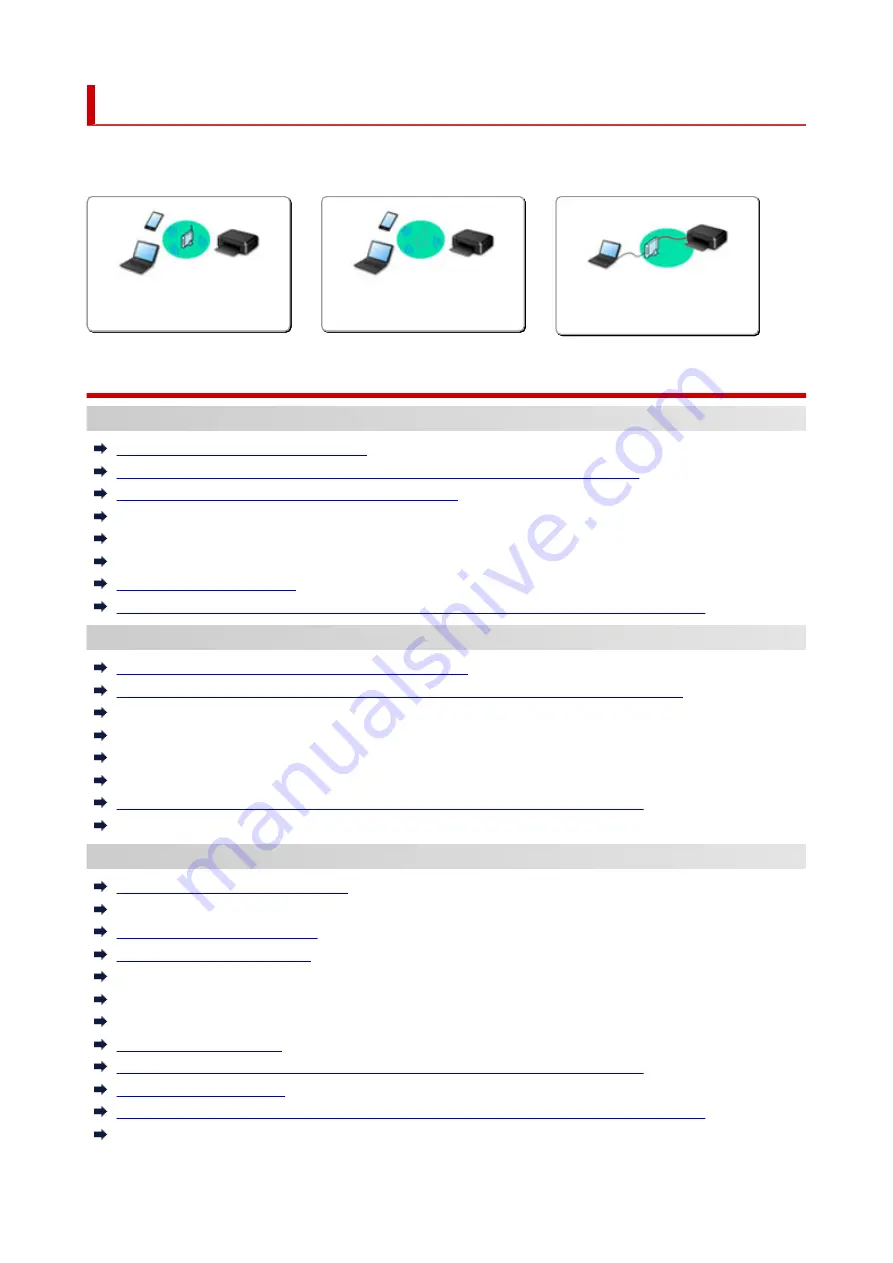
Network Settings and Common Problems
Here are frequently asked questions on network. Select a connection method you are using, or you want to
use.
Wireless LAN
Cannot Find Printer
Cannot Find Printer while Using Wi-Fi
Cannot Find Printer on Check Printer Settings Screen During Setup (Windows)
Cannot Proceed beyond Printer Connection Screen
Printer Is Not Found by Printer Find Screen of Setup
Searching Printer by IP Address or Host Name During Setup
Error Occurs During Wi-Fi Setup
Detect Same Printer Name
Reconfiguration Method of LAN Connection/Reconfiguration Method of Wi-Fi Connection
Cannot Print or Connect
Printer Suddenly Stopped Working for Some Reason
Printer Cannot Be Used After Replacing Wireless Router or Changed Router Settings
Cannot Access to Internet on Wi-Fi from Communication Device
Connecting Printer and Wireless Router Using Easy wireless connect
Cannot Connect Smartphone/Tablet to Wireless Router
Error Occurs During Wi-Fi Setup
Connects to Another Computer via LAN/Changes from USB to LAN Connection
Cannot Print or Connect
LAN Setting Tips/Changing LAN Settings
Network Key (Password) Unknown
Forgot Administrator Password of Printer
Checking Network Information
Restoring to Factory Defaults
Checking Wireless Router SSID/Key
Checking Wireless Router Network Name (SSID) for Smartphone/Tablet
Privacy Separator/SSID Separator/Network Separation Function
Default Network Settings
Connects to Another Computer via LAN/Changes from USB to LAN Connection
Printing Network Settings
Reconfiguration Method of LAN Connection/Reconfiguration Method of Wi-Fi Connection
Checking Status Code
418
Summary of Contents for TS9500 Series
Page 1: ...TS9500 series Online Manual English ...
Page 10: ...5012 535 5100 536 5200 537 5B00 538 6000 539 C000 540 ...
Page 38: ...13 Select Print 38 ...
Page 96: ...Note This setting item is not available depending on the printer you are using 8 Click Set 96 ...
Page 134: ...134 ...
Page 146: ...Replacing Ink Tanks Replacing Ink Tanks Checking Ink Status on the Touch Screen Ink Tips 146 ...
Page 157: ...Adjusting Print Head Position 157 ...
Page 180: ...Safety Safety Precautions Regulatory Information WEEE EU EEA 180 ...
Page 202: ...Main Components and Their Use Main Components Power Supply Using the Operation Panel 202 ...
Page 203: ...Main Components Front View Rear View Inside View Operation Panel 203 ...
Page 233: ...For more on setting items on the operation panel Setting Items on Operation Panel 233 ...
Page 244: ...Language selection Changes the language for the messages and menus on the touch screen 244 ...
Page 286: ...Note Selecting Scaled changes the printable area of the document 286 ...
Page 304: ...In such cases take the appropriate action as described 304 ...
Page 338: ...Printing Using Canon Application Software Easy PhotoPrint Editor Guide 338 ...
Page 354: ...Other device settings 354 ...
Page 377: ...Note To set the applications to integrate with see Settings Dialog Box 377 ...
Page 390: ...ScanGear Scanner Driver Screens Basic Mode Tab Advanced Mode Tab 390 ...
Page 454: ...Other Network Problems Checking Network Information Restoring to Factory Defaults 454 ...
Page 485: ...Scanning Problems Windows Scanning Problems 485 ...
Page 486: ...Scanning Problems Scanner Does Not Work ScanGear Scanner Driver Does Not Start 486 ...
Page 500: ...Errors and Messages An Error Occurs Message Support Code Appears 500 ...






























