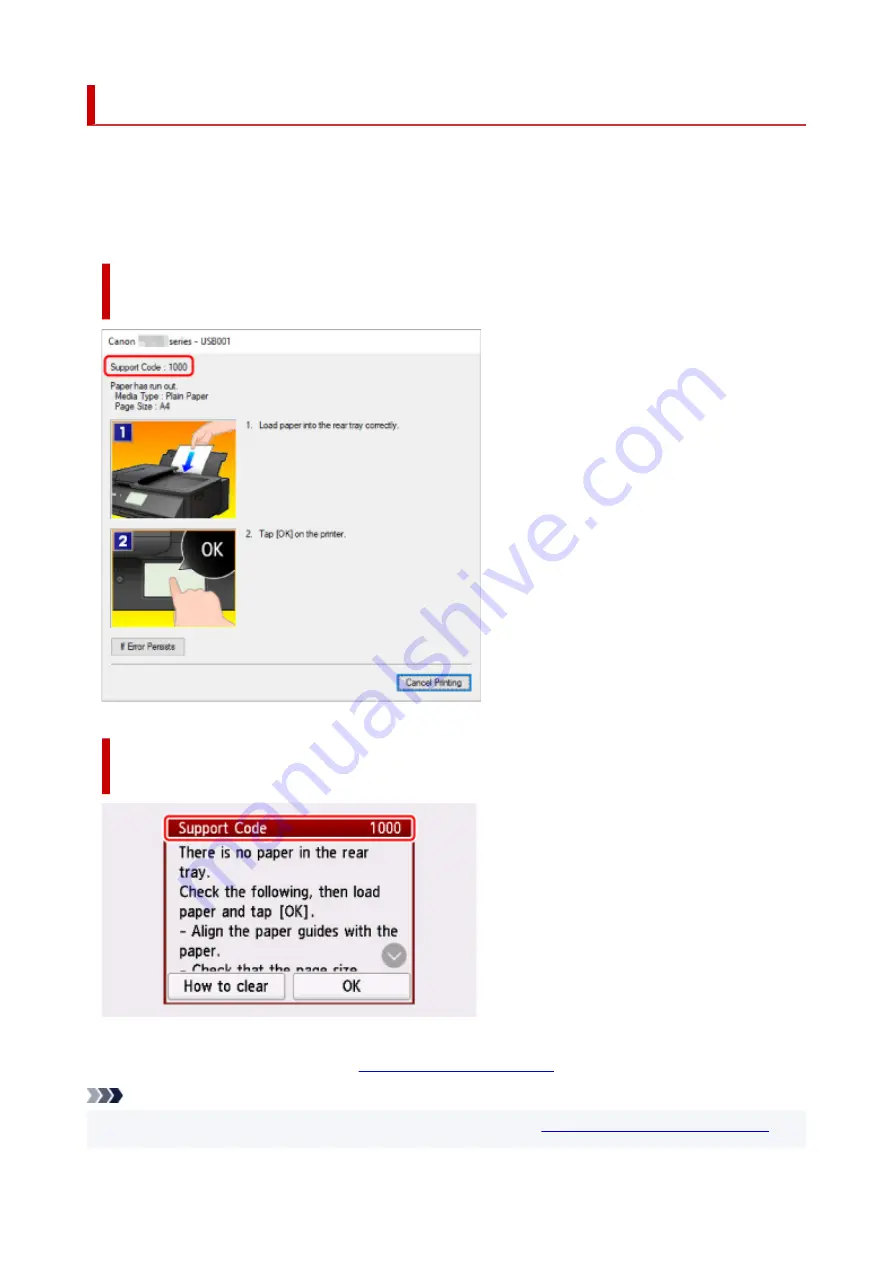
An Error Occurs
If an error occurs in printing, for example if the paper runs out or jams, a troubleshooting message appears
automatically. Take the appropriate action described in the message.
When an error occurs, a message appears on the computer, or an error code appears on the printer. For
some errors, a support code (error number) appears on the computer screen.
When a Support Code and a message are displayed on the computer
screen (Windows):
When a Support Code and a message are displayed on the printer
(touch screen):
For details on how to resolve errors, see
List of Support Code for Error
.
Note
• For details on how to resolve errors without Support Codes, see
Message (Support Code) Appears
.
501
Summary of Contents for TS9500 Series
Page 1: ...TS9500 series Online Manual English ...
Page 10: ...5012 535 5100 536 5200 537 5B00 538 6000 539 C000 540 ...
Page 38: ...13 Select Print 38 ...
Page 96: ...Note This setting item is not available depending on the printer you are using 8 Click Set 96 ...
Page 134: ...134 ...
Page 146: ...Replacing Ink Tanks Replacing Ink Tanks Checking Ink Status on the Touch Screen Ink Tips 146 ...
Page 157: ...Adjusting Print Head Position 157 ...
Page 180: ...Safety Safety Precautions Regulatory Information WEEE EU EEA 180 ...
Page 202: ...Main Components and Their Use Main Components Power Supply Using the Operation Panel 202 ...
Page 203: ...Main Components Front View Rear View Inside View Operation Panel 203 ...
Page 233: ...For more on setting items on the operation panel Setting Items on Operation Panel 233 ...
Page 244: ...Language selection Changes the language for the messages and menus on the touch screen 244 ...
Page 286: ...Note Selecting Scaled changes the printable area of the document 286 ...
Page 304: ...In such cases take the appropriate action as described 304 ...
Page 338: ...Printing Using Canon Application Software Easy PhotoPrint Editor Guide 338 ...
Page 354: ...Other device settings 354 ...
Page 377: ...Note To set the applications to integrate with see Settings Dialog Box 377 ...
Page 390: ...ScanGear Scanner Driver Screens Basic Mode Tab Advanced Mode Tab 390 ...
Page 454: ...Other Network Problems Checking Network Information Restoring to Factory Defaults 454 ...
Page 485: ...Scanning Problems Windows Scanning Problems 485 ...
Page 486: ...Scanning Problems Scanner Does Not Work ScanGear Scanner Driver Does Not Start 486 ...
Page 500: ...Errors and Messages An Error Occurs Message Support Code Appears 500 ...






























