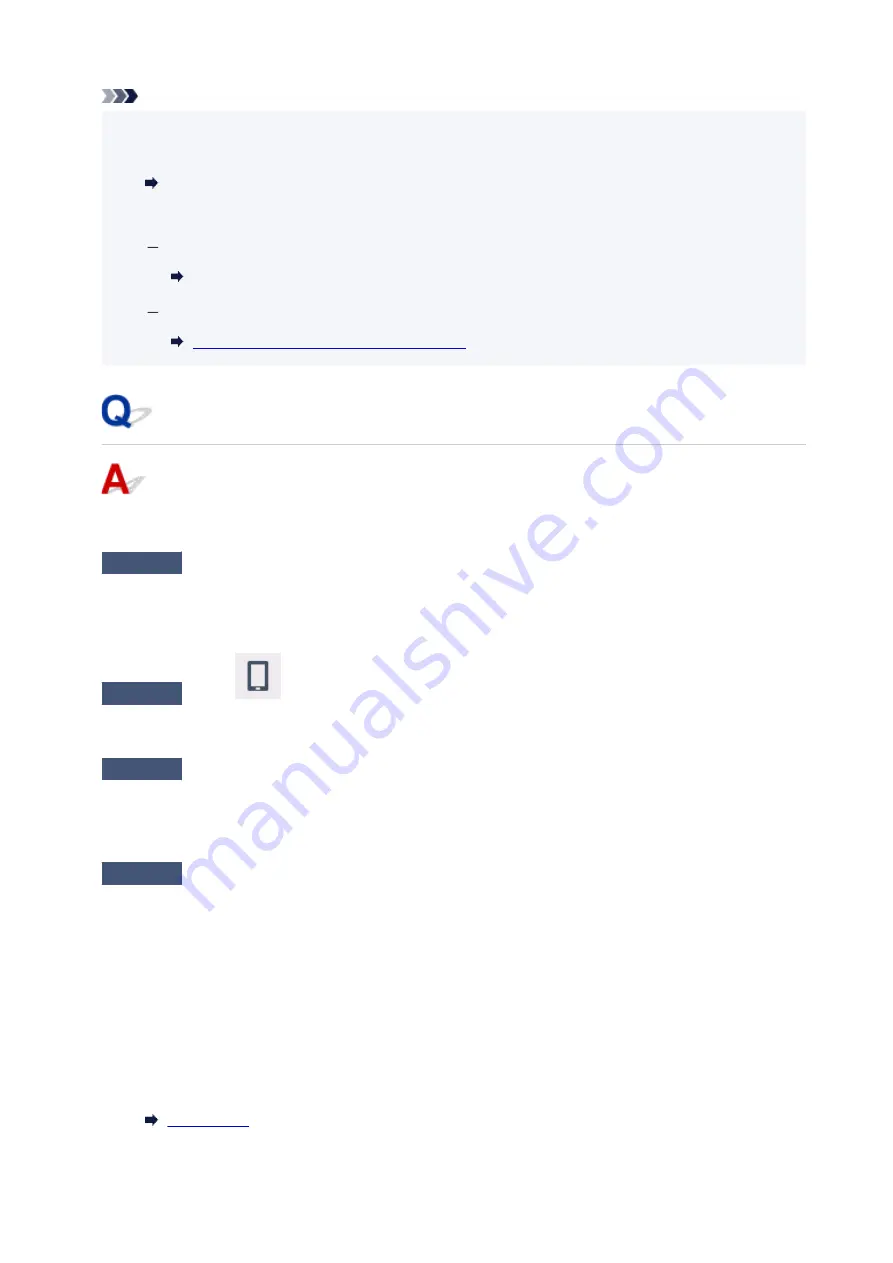
Note
• IJ Network Device Setup Utility allows you to diagnose and repair the network status.
Select the link below to download IJ Network Device Setup Utility and install it.
Checking Printer Connection Status Using IJ Network Device Setup Utility
See below for starting up IJ Network Device Setup Utility.
For Windows:
Starting Up IJ Network Device Setup Utility
For macOS:
Starting Up IJ Network Device Setup Utility
Cannot Communicate with Printer while It Is in Wireless Direct
If your smartphone/tablet cannot communicate with the printer in the Wireless Direct, check the following.
Check1
Check the power status of printer and other devices (smartphone or tablet).
Turn on the printer or devices.
If the power is already turned on, cycle the power switch.
Check2
Is the
icon displayed on the touch screen?
If not, Wireless Direct is disabled. Turn on Wireless Direct.
Check3
Check the settings of your device (smartphone/tablet).
Make sure Wi-Fi is enabled on your device.
For details, refer to your device's instruction manual.
Check4
Make sure printer is selected as connection for device (e.g. smartphone or
tablet).
Select the network name (SSID) for Wireless Direct specified for the printer as the connection destination for
devices.
Check the destination on your device.
For details, refer to your device's instruction manual or visit the manufacturer's website.
To check the network name (SSID) for Wireless Direct specified for the printer, display it using the operation
panel of the printer or print out the network setting information of the printer.
• Display on the touch screen.
346
Summary of Contents for TS8350 Series
Page 1: ...TS8300 series Online Manual English ...
Page 9: ...5012 429 5100 430 5200 431 5B00 432 6000 433 C000 434 ...
Page 88: ...88 ...
Page 116: ...116 ...
Page 123: ...Replacing Ink Tanks Replacing Ink Tanks Checking Ink Status on the Touch Screen Ink Tips 123 ...
Page 134: ...Adjusting Print Head Position 134 ...
Page 136: ...7 Examine the nozzle check pattern 136 ...
Page 162: ...Safety Safety Precautions Regulatory Information WEEE EU EEA 162 ...
Page 186: ...Main Components and Their Use Main Components Power Supply Using the Operation Panel 186 ...
Page 187: ...Main Components Front View Rear View Inside View Operation Panel 187 ...
Page 200: ...The specification of the power cord differs depending on the country or region of use 200 ...
Page 212: ...For more on setting items on the operation panel Setting Items on Operation Panel 212 ...
Page 260: ...Printing Using Canon Application Software Easy PhotoPrint Editor Guide 260 ...
Page 275: ...Other device settings 275 ...
Page 298: ...Note To set the applications to integrate with see Settings Dialog 298 ...
Page 300: ...Scanning Multiple Documents at One Time from the ADF Auto Document Feeder 300 ...
Page 302: ...Scanning Tips Positioning Originals Scanning from Computer 302 ...
Page 338: ...Other Network Problems Checking Network Information Restoring to Factory Defaults 338 ...
Page 369: ...Scanning Problems macOS Scanning Problems 369 ...
Page 370: ...Scanning Problems Scanner Does Not Work Scanner Driver Does Not Start 370 ...
Page 386: ...Errors and Messages When Error Occurred Message Support Code Appears 386 ...






























