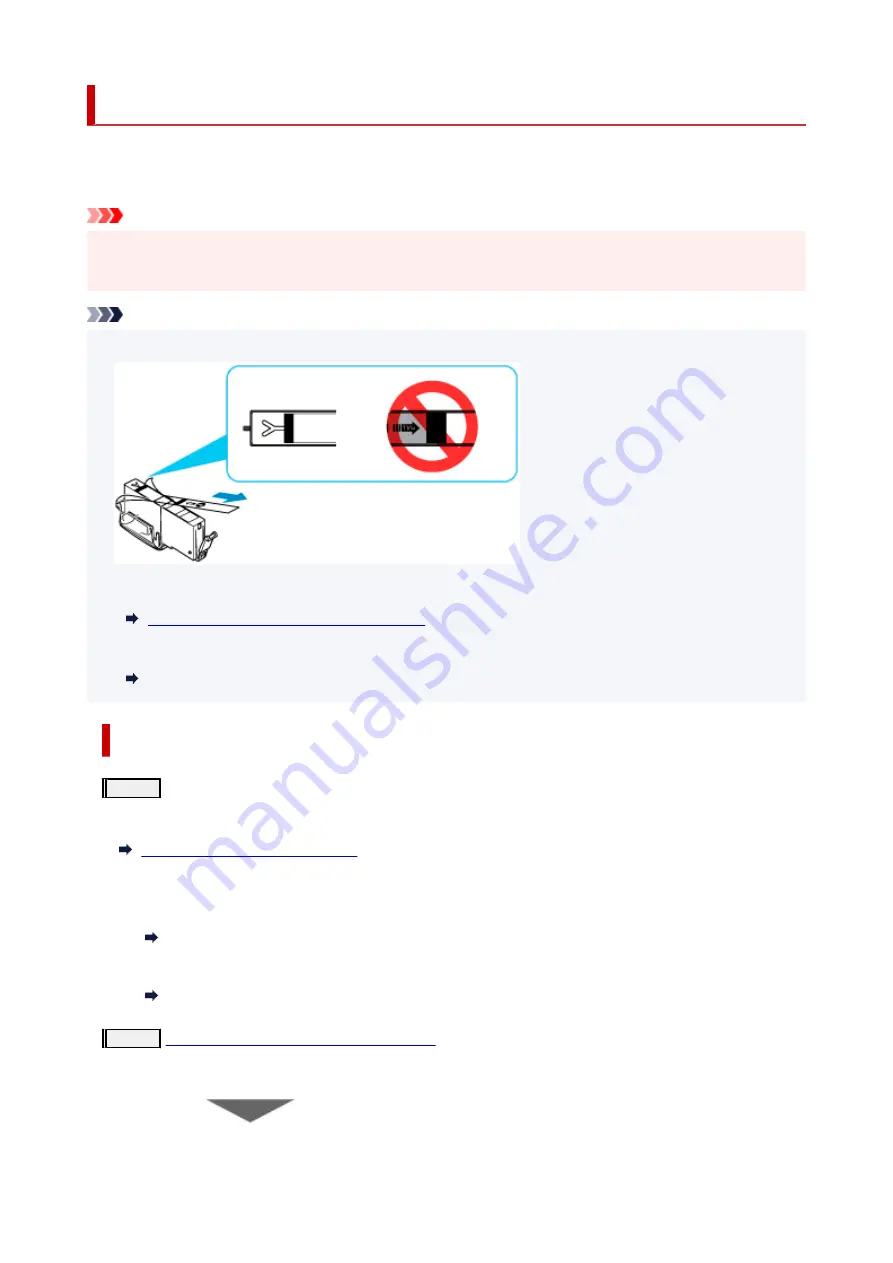
Maintenance Procedure
If print results are blurred, colors are not printed correctly, or print results are unsatisfactory (e.g. misaligned
printed ruled lines), perform the maintenance procedure below.
Important
• Do not rinse or wipe the print head and ink tank. This can cause trouble with the print head and ink
tank.
Note
• Make sure that the orange protective tape does not remain on the ink tank.
• Check the ink status.
Checking Ink Status on the Touch Screen
• For Windows, increasing the print quality in the printer driver settings may improve the print result.
Changing the Print Quality and Correcting Image Data
When the Print Results Are Blurred or Uneven:
Step1
Print the nozzle check pattern.
From the printer
Printing the Nozzle Check Pattern
From the computer
• For Windows:
Printing a Nozzle Check Pattern
• For macOS:
Printing a Nozzle Check Pattern
Step2
Examine the nozzle check pattern
If there are missing lines or horizontal white streaks in the pattern:
132
Summary of Contents for TS8350 Series
Page 1: ...TS8300 series Online Manual English ...
Page 9: ...5012 429 5100 430 5200 431 5B00 432 6000 433 C000 434 ...
Page 88: ...88 ...
Page 116: ...116 ...
Page 123: ...Replacing Ink Tanks Replacing Ink Tanks Checking Ink Status on the Touch Screen Ink Tips 123 ...
Page 134: ...Adjusting Print Head Position 134 ...
Page 136: ...7 Examine the nozzle check pattern 136 ...
Page 162: ...Safety Safety Precautions Regulatory Information WEEE EU EEA 162 ...
Page 186: ...Main Components and Their Use Main Components Power Supply Using the Operation Panel 186 ...
Page 187: ...Main Components Front View Rear View Inside View Operation Panel 187 ...
Page 200: ...The specification of the power cord differs depending on the country or region of use 200 ...
Page 212: ...For more on setting items on the operation panel Setting Items on Operation Panel 212 ...
Page 260: ...Printing Using Canon Application Software Easy PhotoPrint Editor Guide 260 ...
Page 275: ...Other device settings 275 ...
Page 298: ...Note To set the applications to integrate with see Settings Dialog 298 ...
Page 300: ...Scanning Multiple Documents at One Time from the ADF Auto Document Feeder 300 ...
Page 302: ...Scanning Tips Positioning Originals Scanning from Computer 302 ...
Page 338: ...Other Network Problems Checking Network Information Restoring to Factory Defaults 338 ...
Page 369: ...Scanning Problems macOS Scanning Problems 369 ...
Page 370: ...Scanning Problems Scanner Does Not Work Scanner Driver Does Not Start 370 ...
Page 386: ...Errors and Messages When Error Occurred Message Support Code Appears 386 ...






























