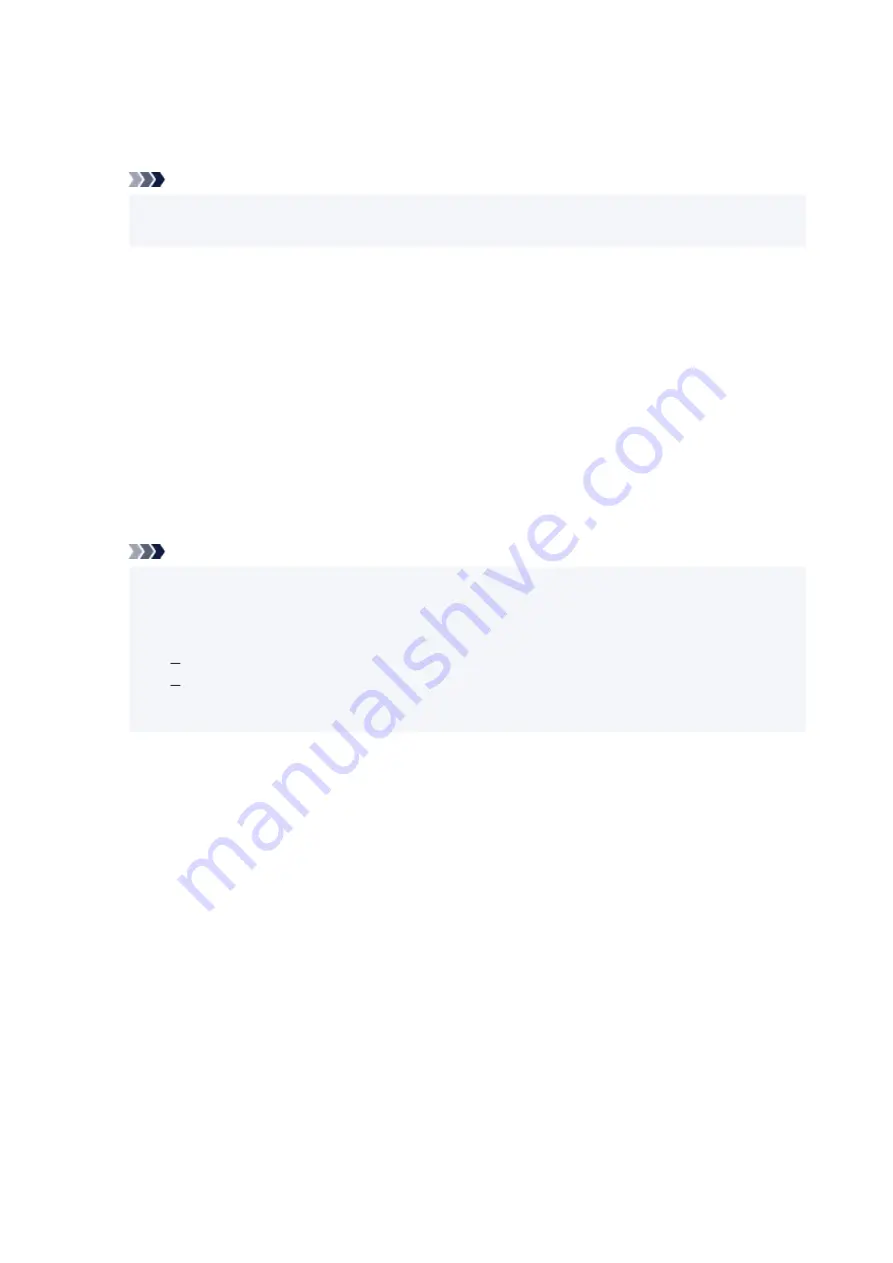
Either TKIP (basic encryption) or AES (secure encryption) is selected automatically as the dynamic
encryption method.
For details, see If WPA/WPA2 Details Screen Appears.
Note
• This printer supports WPA/WPA2-PSK (WPA/WPA2-Personal) and WPA2-PSK (WPA2-
Personal).
•
Using WEP
The length or format of the Wi-Fi password and authentication method must be identical among the
wireless router, the printer, and your computer.
To communicate with a wireless router that generates a password automatically, you must set the
printer to use the password generated by the wireless router.
◦
For Windows:
When the
WEP Details
screen appears after you click
Search...
on the
Network Settings (Wi-Fi)
screen in IJ Network Device Setup Utility, follow the on-screen instructions to set the password
length, format, and the password to use.
For details, see If WEP Details Screen Appears.
Note
• If the printer is connected to an AirPort Base Station via LAN:
If the printer is connected to an AirPort Base Station via a LAN, check the settings in
Wireless
Security
of
AirPort Utility
.
Select
64 bit
if
WEP 40 bit
is selected for password length in AirPort Base Station.
Select
1
for the password to use. Otherwise, computer will not be able to communicate with
printer via the wireless router.
351
Summary of Contents for TS7450
Page 1: ...TS7400 series Online Manual English...
Page 36: ...2 The password is specified automatically when the printer is turned on for the first time 36...
Page 71: ...TR9530 series TS3300 series E3300 series 71...
Page 130: ...Safety Safety Precautions Regulatory Information WEEE EU EEA 130...
Page 153: ...Main Components Front View Rear View Inside View Operation Panel 153...
Page 156: ...S Document Cover Open to load an original on the platen T Platen Load an original here 156...
Page 183: ...Setting Items on Operation Panel 183...
Page 190: ...Selecting Enable allows you to specify the IPsec security 190...
Page 280: ...Printing Using Canon Application Software Easy PhotoPrint Editor Guide 280...
Page 290: ...Scanning Scanning from Computer Windows Scanning from Computer macOS 290...
Page 294: ...Note To set the applications to integrate with see Settings Dialog Box 294...
Page 307: ...ScanGear Scanner Driver Screens Basic Mode Tab Advanced Mode Tab 307...
Page 328: ...328...
Page 354: ...Other Network Problems Checking Network Information Restoring to Factory Defaults 354...
Page 387: ...Scanning Problems Windows Scanning Problems 387...
Page 388: ...Scanning Problems Scanner Does Not Work ScanGear Scanner Driver Does Not Start 388...
Page 401: ...Errors and Messages When Error Occurred Message Support Code Appears 401...
















































