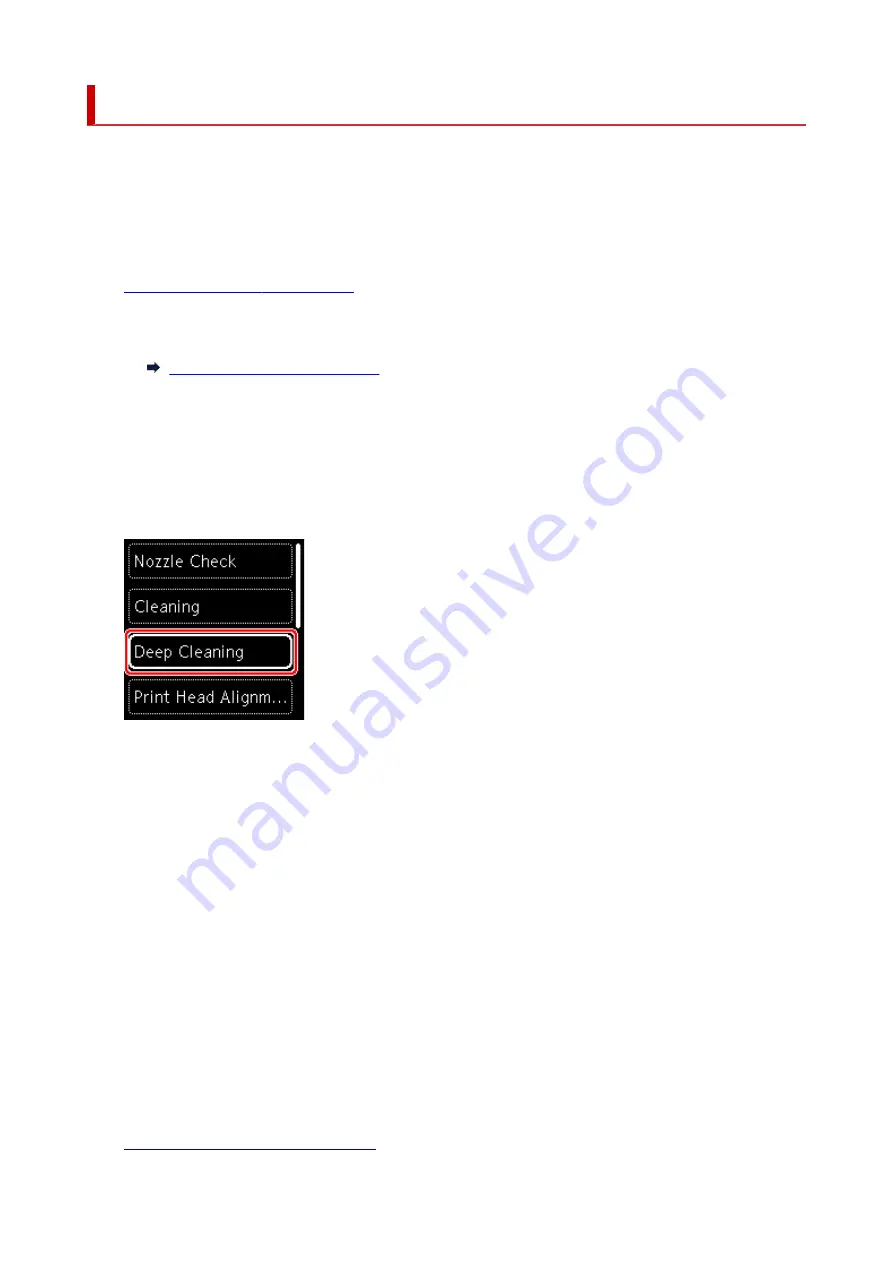
Deep Print Head Cleaning
If print quality does not improve by the standard cleaning of the print head, clean the print head deeply.
Cleaning the print head deeply consumes more ink than the standard cleaning of the print head, so clean
the print head deeply only when necessary.
You need to prepare: a sheet of A4 or Letter-sized plain paper
1.
Check that printer is turned on.
2.
Load a sheet of A4 or Letter-sized plain paper in the cassette.
Loading Plain Paper in Cassette
3.
Press the
OK
button.
4.
Select
Maintenance
.
5.
Select
Deep Cleaning
.
The confirmation screen will appear.
6.
Select
Yes
.
The printer starts cleaning the print head deeply.
Do not perform any other operations until the printer completes the deep cleaning of the print head. This
takes about 1 to 2 minutes.
The pattern print confirmation screen will appear.
7.
Select
Yes
.
8.
Press the
OK
button.
The nozzle check pattern will be printed.
9.
When the completion message appears, select
OK
.
10.
Examine the nozzle check pattern
.
115
Summary of Contents for TS7450
Page 1: ...TS7400 series Online Manual English...
Page 36: ...2 The password is specified automatically when the printer is turned on for the first time 36...
Page 71: ...TR9530 series TS3300 series E3300 series 71...
Page 130: ...Safety Safety Precautions Regulatory Information WEEE EU EEA 130...
Page 153: ...Main Components Front View Rear View Inside View Operation Panel 153...
Page 156: ...S Document Cover Open to load an original on the platen T Platen Load an original here 156...
Page 183: ...Setting Items on Operation Panel 183...
Page 190: ...Selecting Enable allows you to specify the IPsec security 190...
Page 280: ...Printing Using Canon Application Software Easy PhotoPrint Editor Guide 280...
Page 290: ...Scanning Scanning from Computer Windows Scanning from Computer macOS 290...
Page 294: ...Note To set the applications to integrate with see Settings Dialog Box 294...
Page 307: ...ScanGear Scanner Driver Screens Basic Mode Tab Advanced Mode Tab 307...
Page 328: ...328...
Page 354: ...Other Network Problems Checking Network Information Restoring to Factory Defaults 354...
Page 387: ...Scanning Problems Windows Scanning Problems 387...
Page 388: ...Scanning Problems Scanner Does Not Work ScanGear Scanner Driver Does Not Start 388...
Page 401: ...Errors and Messages When Error Occurred Message Support Code Appears 401...
















































