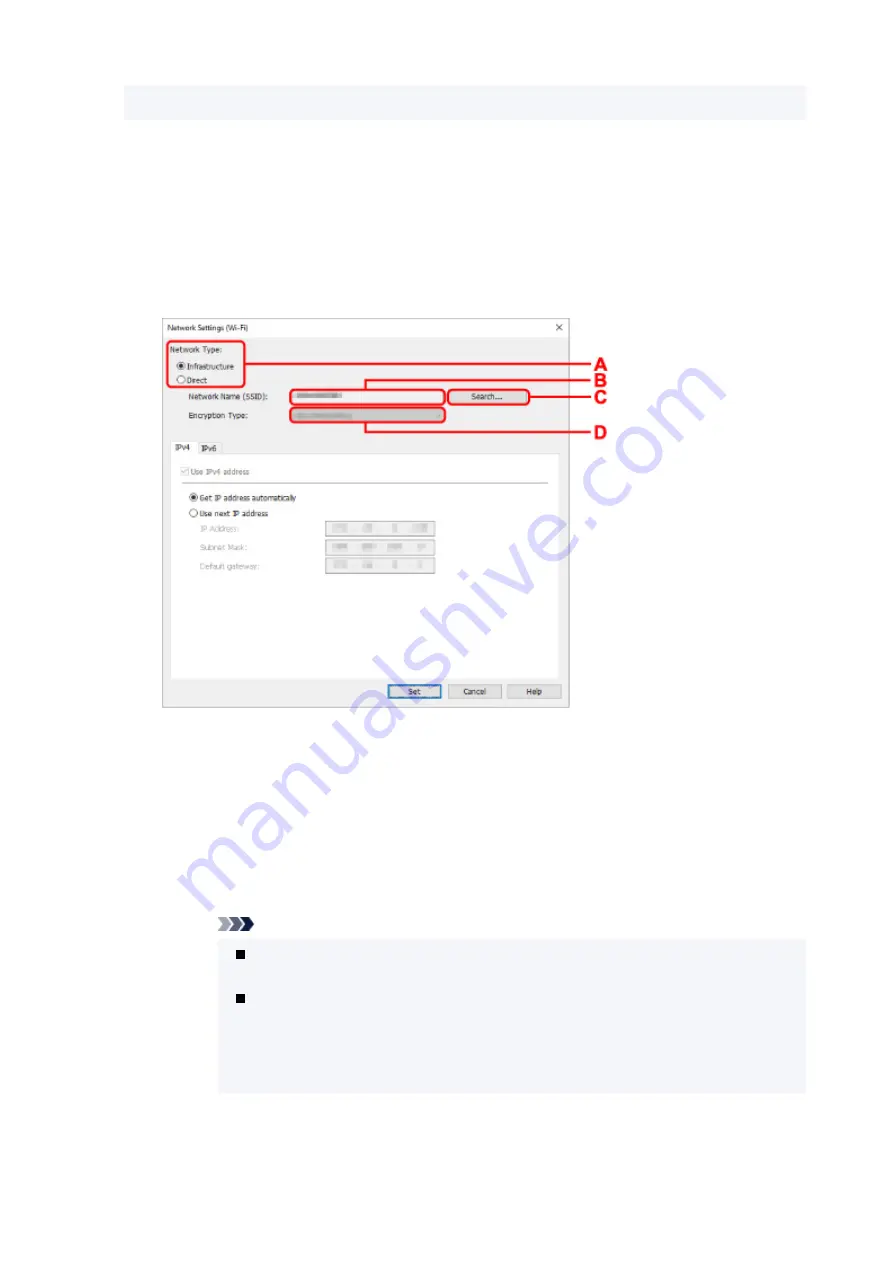
Select
Wi-Fi
and click
OK
.
6.
Enter password and click
OK
.
The
Network Settings
screen appears.
7.
Perform/change settings.
You can switch the screen between IPv4 and IPv6. Click the tab to switch the protocol.
• IPv4/IPv6 settings
A: Network Type:
Select the Wi-Fi mode.
◦
Infrastructure
Connects the printer to the Wi-Fi with a wireless router.
◦
Direct
Connects the printer to wireless communication devices (smartphone or tablet) without a
wireless router.
Note
If Wi-Fi is enabled on the computer and if you select a USB connected printer on
step 4, you can select
Direct
depending on the printer you are using.
If
Direct
is selected, all items are displayed in a gray out status and you cannot
perform any settings.
In addition, you cannot connect to Internet from your computer depending on your
operating environment.
B: Network Name (SSID):
The network name (SSID) of the Wi-Fi currently used is displayed.
64
Summary of Contents for TS7450
Page 1: ...TS7400 series Online Manual English...
Page 36: ...2 The password is specified automatically when the printer is turned on for the first time 36...
Page 71: ...TR9530 series TS3300 series E3300 series 71...
Page 130: ...Safety Safety Precautions Regulatory Information WEEE EU EEA 130...
Page 153: ...Main Components Front View Rear View Inside View Operation Panel 153...
Page 156: ...S Document Cover Open to load an original on the platen T Platen Load an original here 156...
Page 183: ...Setting Items on Operation Panel 183...
Page 190: ...Selecting Enable allows you to specify the IPsec security 190...
Page 280: ...Printing Using Canon Application Software Easy PhotoPrint Editor Guide 280...
Page 290: ...Scanning Scanning from Computer Windows Scanning from Computer macOS 290...
Page 294: ...Note To set the applications to integrate with see Settings Dialog Box 294...
Page 307: ...ScanGear Scanner Driver Screens Basic Mode Tab Advanced Mode Tab 307...
Page 328: ...328...
Page 354: ...Other Network Problems Checking Network Information Restoring to Factory Defaults 354...
Page 387: ...Scanning Problems Windows Scanning Problems 387...
Page 388: ...Scanning Problems Scanner Does Not Work ScanGear Scanner Driver Does Not Start 388...
Page 401: ...Errors and Messages When Error Occurred Message Support Code Appears 401...
















































