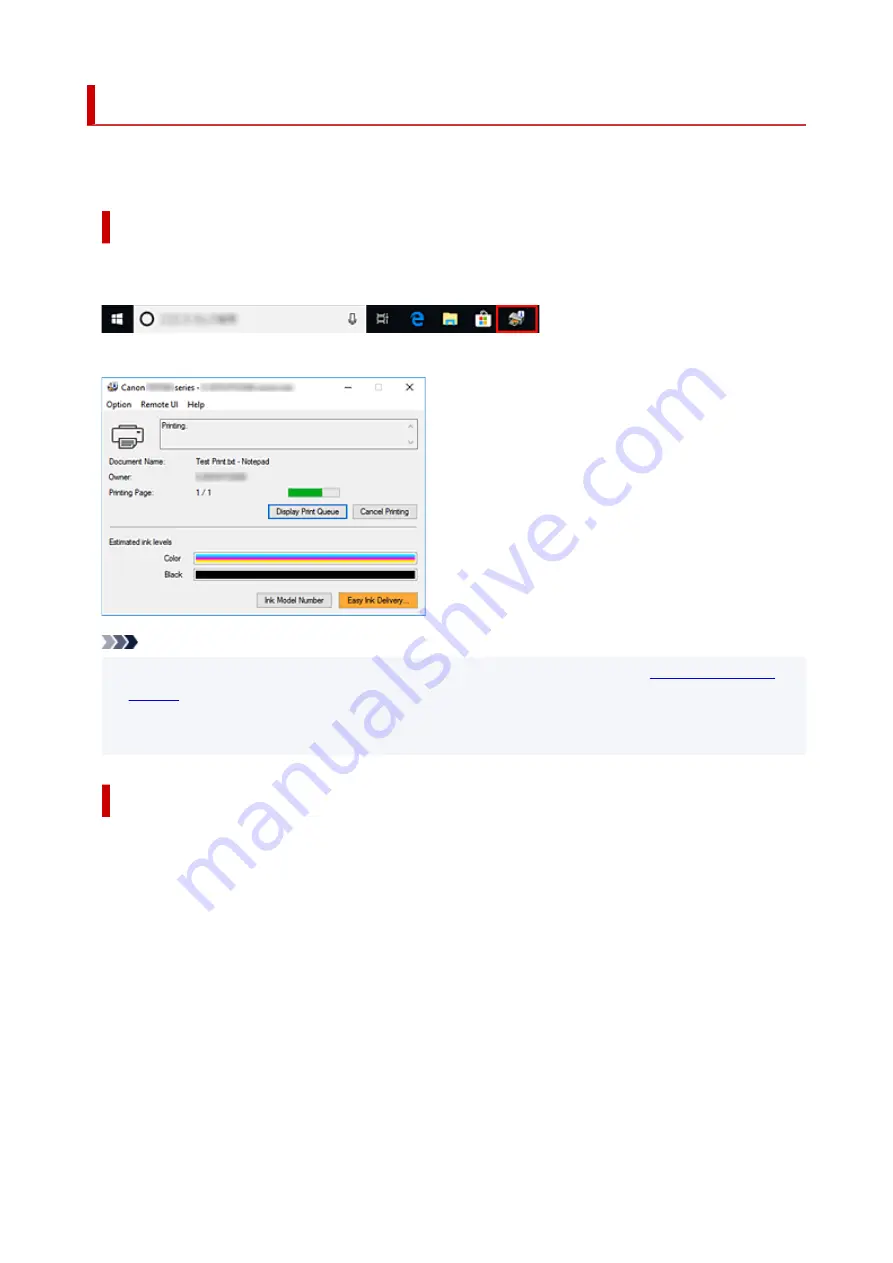
Canon IJ Status Monitor
The Canon IJ Status Monitor displays the printer status and the printing progress. The printer status is
shown by the images, icons, and messages in the status monitor.
Launching the Canon IJ Status Monitor
The Canon IJ Status Monitor launches automatically when print data is sent to the printer. When
launched, the Canon IJ Status Monitor appears as a button on the task bar.
Click the button of the status monitor displayed on the task bar. The Canon IJ Status Monitor appears.
Note
• To open the Canon IJ Status Monitor when the printer is not printing, open the
View Printer Status
on the
Maintenance
tab.
• The information displayed on the Canon IJ Status Monitor may differ depending on the country or
region where you are using your printer.
When Errors Occur
The Canon IJ Status Monitor is automatically displayed if an error occurs (e.g., if the printer runs out of
paper or if the ink is low).
244
Summary of Contents for TS7450
Page 1: ...TS7400 series Online Manual English...
Page 36: ...2 The password is specified automatically when the printer is turned on for the first time 36...
Page 71: ...TR9530 series TS3300 series E3300 series 71...
Page 130: ...Safety Safety Precautions Regulatory Information WEEE EU EEA 130...
Page 153: ...Main Components Front View Rear View Inside View Operation Panel 153...
Page 156: ...S Document Cover Open to load an original on the platen T Platen Load an original here 156...
Page 183: ...Setting Items on Operation Panel 183...
Page 190: ...Selecting Enable allows you to specify the IPsec security 190...
Page 280: ...Printing Using Canon Application Software Easy PhotoPrint Editor Guide 280...
Page 290: ...Scanning Scanning from Computer Windows Scanning from Computer macOS 290...
Page 294: ...Note To set the applications to integrate with see Settings Dialog Box 294...
Page 307: ...ScanGear Scanner Driver Screens Basic Mode Tab Advanced Mode Tab 307...
Page 328: ...328...
Page 354: ...Other Network Problems Checking Network Information Restoring to Factory Defaults 354...
Page 387: ...Scanning Problems Windows Scanning Problems 387...
Page 388: ...Scanning Problems Scanner Does Not Work ScanGear Scanner Driver Does Not Start 388...
Page 401: ...Errors and Messages When Error Occurred Message Support Code Appears 401...






























