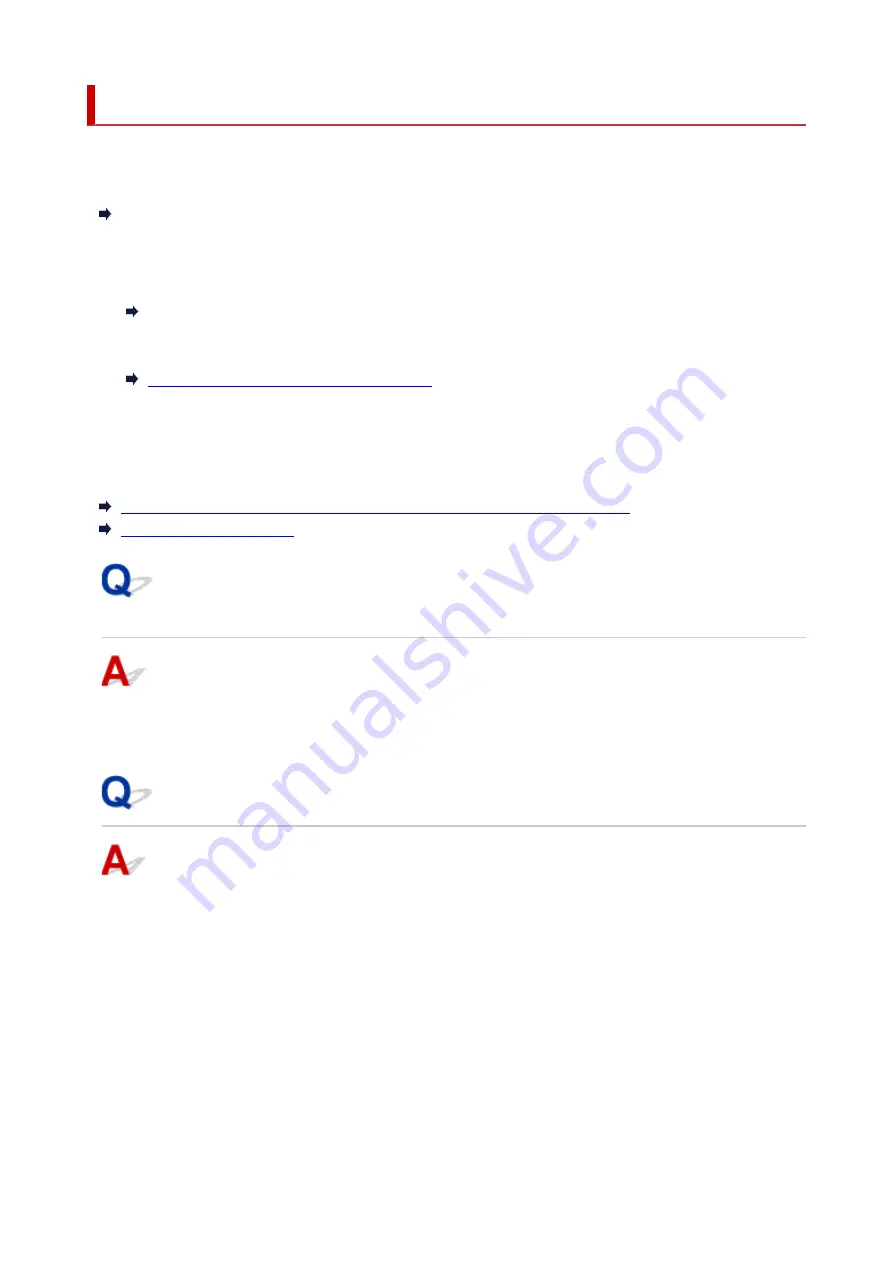
Network Key (Password) Unknown
Use the IJ Network Device Setup Utility to diagnose and repair network status.
Select the link below to download IJ Network Device Setup Utility and install it.
Checking Printer Connection Status Using IJ Network Device Setup Utility
See below for starting up IJ Network Device Setup Utility.
•
For Windows:
Starting Up IJ Network Device Setup Utility
•
For macOS:
Starting Up IJ Network Device Setup Utility
If the problem persists after diagnosis and repair with IJ Network Device Setup Utility, check the following
items.
WPA/WPA2 or WEP Key Set for Wireless Router Unknown, Cannot Connect
Setting an Encryption Key
WPA/WPA2 or WEP Key Set for Wireless Router Unknown, Cannot
Connect
For more on setting up a wireless router, see the instruction manual provided with the wireless router or
contact its manufacturer. Make sure your computer can communicate with the wireless router.
Setting an Encryption Key
For more on setting up a wireless router, see the instruction manual provided with the wireless router or
contact its manufacturer. Make sure your computer can communicate with the wireless router.
Selecting WPA, WPA2, or WPA/WPA2 is recommended for security reason. If your wireless router is
compatible with WPA/WPA2, you can also use WPA2 or WPA.
•
Using WPA/WPA2 (Windows)
The authentication method, Wi-Fi password, and dynamic encryption type must be identical among
the wireless router, the printer, and your computer.
Enter the Wi-Fi password configured on the wireless router.
201
Summary of Contents for TS3440
Page 1: ...TS3400 series Online Manual English ...
Page 50: ...Loading Paper Loading Plain Paper Photo Paper 50 ...
Page 56: ...Loading Originals Loading Originals on Platen Supported Originals 56 ...
Page 91: ...Safety Safety Precautions Regulatory Information WEEE EU EEA 91 ...
Page 113: ...Main Components and Their Use Main Components Power Supply Indication of LCD 113 ...
Page 114: ...Main Components Front View Rear View Inside View Operation Panel 114 ...
Page 159: ...Printing Using Canon Application Software Easy PhotoPrint Editor Guide 159 ...
Page 169: ...Scanning Scanning from Computer Windows Scanning from Computer macOS 169 ...
Page 173: ...Note To set the applications to integrate with see Settings Dialog 173 ...
Page 175: ...Scanning Multiple Documents at One Time from the ADF Auto Document Feeder 175 ...
Page 177: ...Scanning Tips Positioning Originals Scanning from Computer 177 ...
Page 205: ...Other Network Problems Checking Network Information Restoring to Factory Defaults 205 ...
Page 234: ...Scanning Problems macOS Scanning Problems 234 ...
Page 235: ...Scanning Problems Scanner Does Not Work Scanner Driver Does Not Start 235 ...
Page 246: ...Errors and Messages When Error Occurred Message Support Code Appears 246 ...
















































