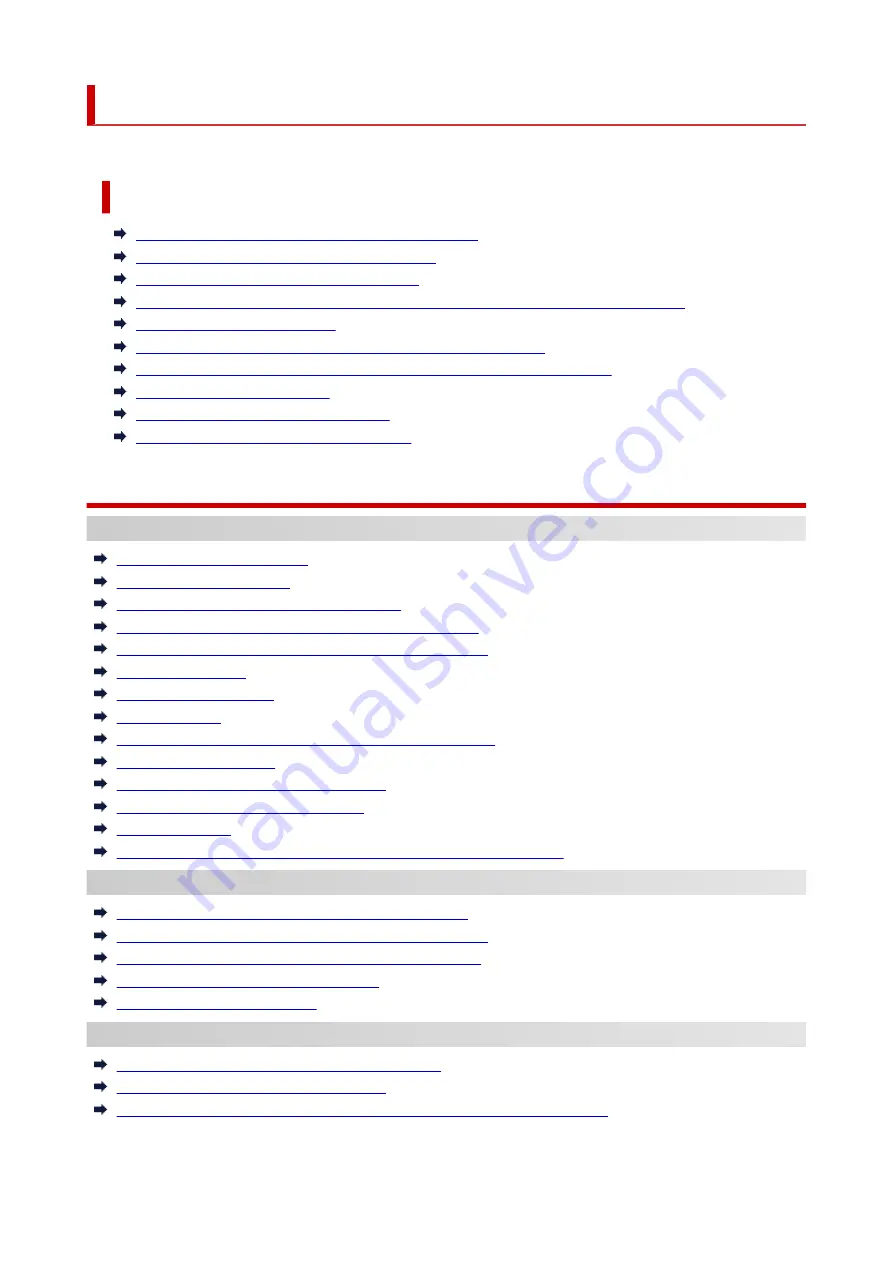
Frequently Asked Questions
General FAQ
I want to easily create vertical or horizontal banners
Does this printer support sub-ink tank system
I want to know how to configure roll cutting
I want to configure so that the roll is cut automatically after waiting for the ink to dry
How do I print without borders
I want to know the paper types that can be used in this printer
The paper type that I want to print is not displayed on the Touch Screen
Can I perform duplex printing
I want to perform enlargement printing
Network Settings and Common Problems
Solve Problems
Problems Regarding Paper
Remove Jammed Roll Paper
Remove a Jammed Sheet
Remove Jammed Paper (Paper Feed Slot)
Roll paper cannot be inserted into the Paper Feed Slot
Roll Paper Remains/Lacks under Quantity Management
Cannot load sheets
Paper is not cut straight
Paper is not cut
Cutter Blade Does Not Work While Cutting Is in Progress
Dent in the Tip of Paper
The size of clear film cannot be detected
Printer Keeps Ejecting the Roll Paper
Margins are wide
When printing on roll paper, the printed surface becomes scratched
Printing Does Not Start
Printer Suddenly Stopped Working for Some Reason
The Data lamp on the Operation Panel does not light up
The printer does not respond even if print jobs are sent
"Preparing the ink system." is displayed
"Agitating the ink" is displayed
The Printer Stops During a Print Job
Printing stops and an error message is displayed
The printer ejects blank, unprinted paper
The printer stops when printing a HP-GL/2 job (the carriage stops moving)
652
Summary of Contents for TM-5300
Page 1: ...TM 5300 Online Manual English ...
Page 46: ... Borderless printing is not supported on sheets 46 ...
Page 55: ...55 ...
Page 85: ...5 Tap ON 85 ...
Page 95: ...95 ...
Page 96: ...Basket Using the Basket 96 ...
Page 105: ...4 Return to the regular position 105 ...
Page 115: ...115 ...
Page 142: ...For more on setting items on the operation panel Setting Items on Operation Panel 142 ...
Page 178: ...F Range which cannot be printed G Paper for printing 178 ...
Page 180: ...180 ...
Page 183: ... Even if the image runs off the edge of the paper it is rotated to expand the print range 183 ...
Page 186: ...A Output object area B Fit to long side post processing size 186 ...
Page 188: ... ON is selected when printing on roll 188 ...
Page 190: ...A Position of cut when OFF B Position of cut when ON 190 ...
Page 198: ...198 ...
Page 204: ...Printed without upper lower blank area 204 ...
Page 210: ... Printed image after reduced A Position of cut for A3 size 210 ...
Page 242: ...The resending setting is completed 242 ...
Page 249: ... H Cutter Blade A round bladed cutter for automatic paper cutting 249 ...
Page 255: ...Optional accessories Roll Holder Set Stand 255 ...
Page 264: ...264 ...
Page 317: ...7 Click OK to close screen 317 ...
Page 363: ...Adjusting Feed Amount Adjusting Feed Amount Adjusting Vacuum Strength 363 ...
Page 367: ...7 Tap paper to adjust A test pattern is printed for adjustment and adjustment is finished 367 ...
Page 378: ...Note For instructions on replacing the ink tanks see Replacing Ink Tanks 378 ...
Page 409: ...Cutter Blade Cutter Blade Replacing the Cutter Blade 409 ...
Page 417: ...Related Topic Cleaning the Print Heads 417 ...
Page 423: ...2 Close top cover 423 ...
Page 434: ...Specifications Specifications Print Area 434 ...
Page 461: ...Basic Printing Workflow Printing procedure Canceling print jobs Pausing Printing 461 ...
Page 479: ...Note The screen may differ slightly depending on the model you are using 479 ...
Page 481: ...Pausing Printing Pausing Printing 481 ...
Page 486: ...Printing from iOS Device AirPrint 486 ...
Page 500: ...Printing CAD Drawings Printing By Setting Print Purpose Printing from AutoCAD 500 ...
Page 533: ...Note Selecting Enlarged Reduced Printing changes the printable area of the document 533 ...
Page 605: ...In such cases take the appropriate action as described 605 ...
Page 649: ...Basic Print Job Operations Managing Job Queue Delete 649 ...
Page 775: ...Note To stop printing press the Stop button 775 ...
Page 786: ...1201 Cause The ink tank cover is open What to Do Close the ink tank cover 786 ...
Page 787: ...1210 Cause The ink tank cover is open What to Do Close the ink tank cover 787 ...
Page 813: ...1500 Cause The ink in the ink tank is running low What to Do Prepare a new ink tank 813 ...
















































