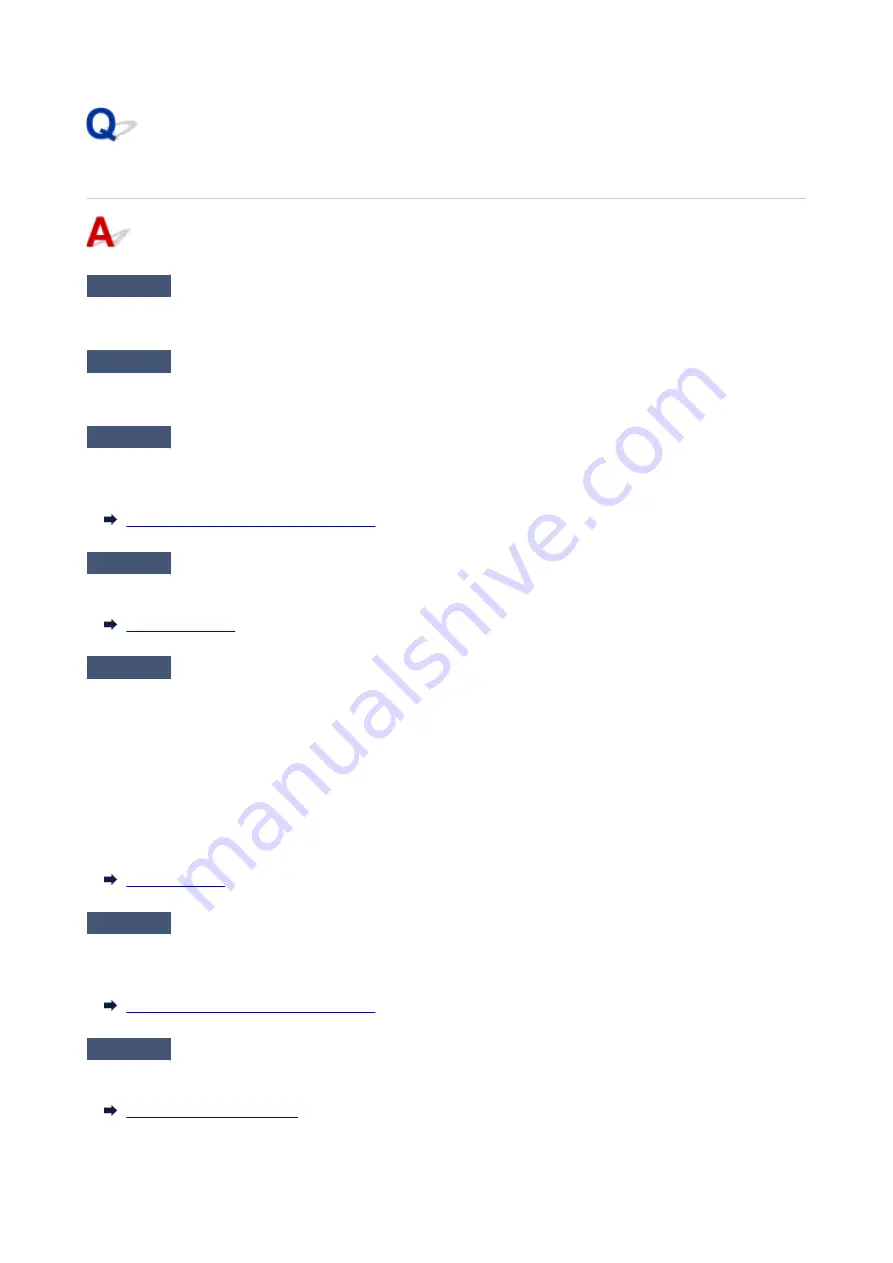
Paper is not cut straight
Check 1
Is the edge of the paper cutting position creased?
Straighten out any curling by the edges of the paper.
Check 2
Is the edge of the paper cutting position lifting up when cutting?
Reload the paper correctly.
Check 3
Is the paper a type that can be cut with the cutter blade?
Set
Cutting mode
in the touch screen menu to
User cut
, then and cut the roll paper with a cutting implement
such as scissors.
Specifying the Cutting Method for Rolls
Check 4
Are you using the basket properly?
Make sure that you are using the basket properly.
Check 5
Check that the
Cut speed
setting is correct.
Select
Paper settings
>
Advanced
on
Paper menu
in the touch screen menu, and change
Cut speed
.
If the paper edge cannot be cut straight at the cut starting position, it may be improved by selecting slower cut
speed than that selected currently.
If the paper edge cannot be cut straight at the cut ending position, it may be improved by selecting faster cut
speed than that selected currently.
Select
Paper settings
>
Advanced
on
Paper menu
in the touch screen menu, and change the
Cut speed
setting.
Check 6
Did the printing material slip diagonally while being cut?
Set the
Cutting mode
in the touch screen menu to
Eject cut
, and then hold and cut the material after it has
printed.
Specifying the Cutting Method for Rolls
Check 7
Is the cutter blade attached properly?
Attach the cutter blade properly.
681
Summary of Contents for TM-5300
Page 1: ...TM 5300 Online Manual English ...
Page 46: ... Borderless printing is not supported on sheets 46 ...
Page 55: ...55 ...
Page 85: ...5 Tap ON 85 ...
Page 95: ...95 ...
Page 96: ...Basket Using the Basket 96 ...
Page 105: ...4 Return to the regular position 105 ...
Page 115: ...115 ...
Page 142: ...For more on setting items on the operation panel Setting Items on Operation Panel 142 ...
Page 178: ...F Range which cannot be printed G Paper for printing 178 ...
Page 180: ...180 ...
Page 183: ... Even if the image runs off the edge of the paper it is rotated to expand the print range 183 ...
Page 186: ...A Output object area B Fit to long side post processing size 186 ...
Page 188: ... ON is selected when printing on roll 188 ...
Page 190: ...A Position of cut when OFF B Position of cut when ON 190 ...
Page 198: ...198 ...
Page 204: ...Printed without upper lower blank area 204 ...
Page 210: ... Printed image after reduced A Position of cut for A3 size 210 ...
Page 242: ...The resending setting is completed 242 ...
Page 249: ... H Cutter Blade A round bladed cutter for automatic paper cutting 249 ...
Page 255: ...Optional accessories Roll Holder Set Stand 255 ...
Page 264: ...264 ...
Page 317: ...7 Click OK to close screen 317 ...
Page 363: ...Adjusting Feed Amount Adjusting Feed Amount Adjusting Vacuum Strength 363 ...
Page 367: ...7 Tap paper to adjust A test pattern is printed for adjustment and adjustment is finished 367 ...
Page 378: ...Note For instructions on replacing the ink tanks see Replacing Ink Tanks 378 ...
Page 409: ...Cutter Blade Cutter Blade Replacing the Cutter Blade 409 ...
Page 417: ...Related Topic Cleaning the Print Heads 417 ...
Page 423: ...2 Close top cover 423 ...
Page 434: ...Specifications Specifications Print Area 434 ...
Page 461: ...Basic Printing Workflow Printing procedure Canceling print jobs Pausing Printing 461 ...
Page 479: ...Note The screen may differ slightly depending on the model you are using 479 ...
Page 481: ...Pausing Printing Pausing Printing 481 ...
Page 486: ...Printing from iOS Device AirPrint 486 ...
Page 500: ...Printing CAD Drawings Printing By Setting Print Purpose Printing from AutoCAD 500 ...
Page 533: ...Note Selecting Enlarged Reduced Printing changes the printable area of the document 533 ...
Page 605: ...In such cases take the appropriate action as described 605 ...
Page 649: ...Basic Print Job Operations Managing Job Queue Delete 649 ...
Page 775: ...Note To stop printing press the Stop button 775 ...
Page 786: ...1201 Cause The ink tank cover is open What to Do Close the ink tank cover 786 ...
Page 787: ...1210 Cause The ink tank cover is open What to Do Close the ink tank cover 787 ...
Page 813: ...1500 Cause The ink in the ink tank is running low What to Do Prepare a new ink tank 813 ...
















































