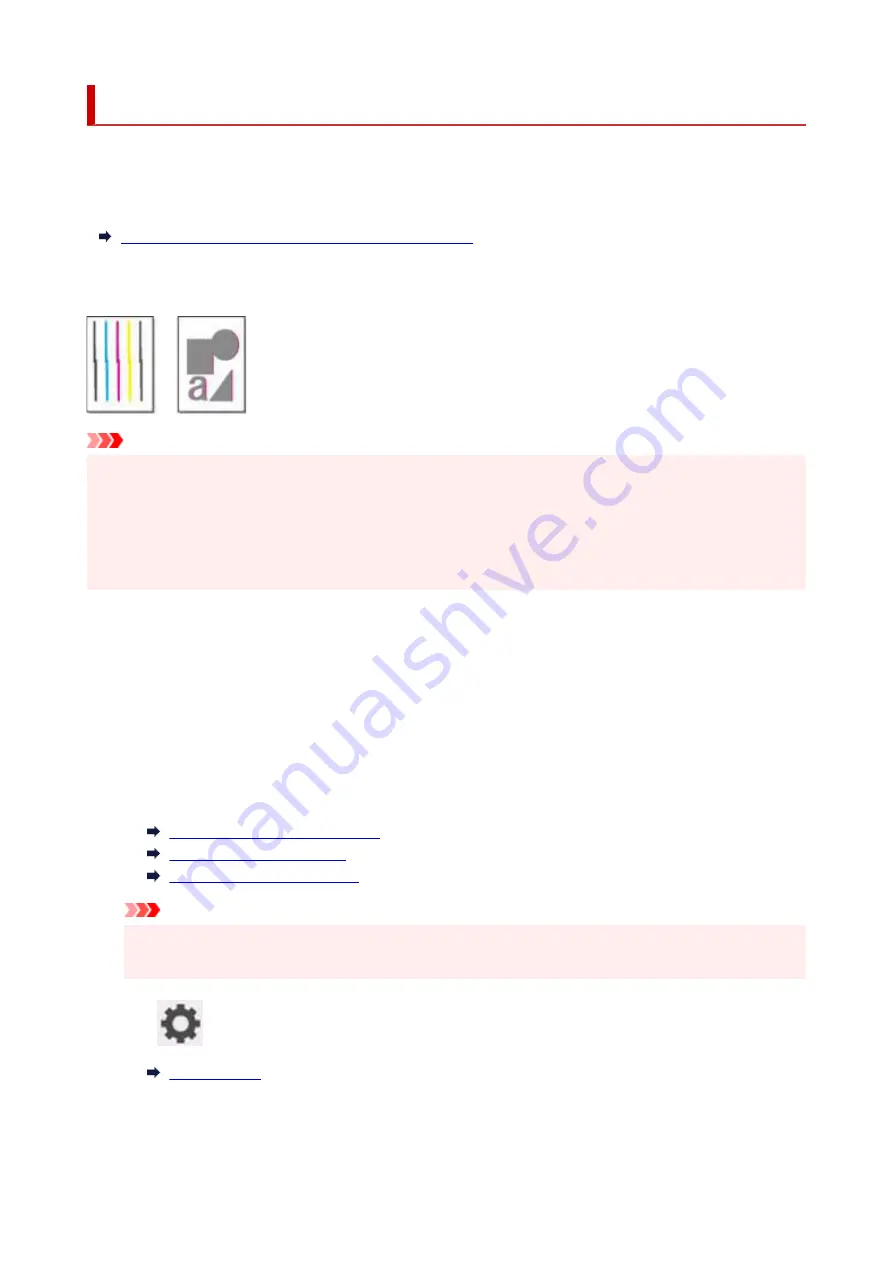
Manual Adjustment to Straighten Lines and Colors
If printed vertical lines are warped or colors are out of alignment, execute
Print head alignment
and adjust
the print head position.
Normally, execute
Auto (standard)
.
Automatic Adjustment to Straighten Lines and Colors
However, when printing on special paper or if printing is not improved after
Auto (fine)
, try
Manual
.
Manual
adjustment requires you to examine the printed test pattern and enter an adjustment value.
Important
• Because the results of adjustment vary depending on the type of paper used for adjustment, use the
same type of paper as you will use for printing.
• When using cut sheets, do not move the release lever until instructions (guidance) for removing the
paper are displayed.
Moving the release lever during printing or maintenance operations will cause the printer to stop.
Paper to Prepare
When using rolls
An unused roll at least 10.00 inches (254.0 mm) wide
When using sheets
Four sheets of unused paper, A4/Letter size or larger (or two sheets when using A2 or larger)
Perform adjustment as follows.
1.
Load paper.
Loading Rolls on the Roll Holder
Loading Rolls in the Printer
Loading Sheets in the Printer
Important
• Always make sure the loaded paper matches the type of paper specified on the printer.
Adjustment cannot be completed correctly unless the loaded paper matches the settings.
2.
Tap
(Setup) >
Maintenance
on HOME screen.
The
Maintenance
screen appears.
359
Summary of Contents for TM-5300
Page 1: ...TM 5300 Online Manual English ...
Page 46: ... Borderless printing is not supported on sheets 46 ...
Page 55: ...55 ...
Page 85: ...5 Tap ON 85 ...
Page 95: ...95 ...
Page 96: ...Basket Using the Basket 96 ...
Page 105: ...4 Return to the regular position 105 ...
Page 115: ...115 ...
Page 142: ...For more on setting items on the operation panel Setting Items on Operation Panel 142 ...
Page 178: ...F Range which cannot be printed G Paper for printing 178 ...
Page 180: ...180 ...
Page 183: ... Even if the image runs off the edge of the paper it is rotated to expand the print range 183 ...
Page 186: ...A Output object area B Fit to long side post processing size 186 ...
Page 188: ... ON is selected when printing on roll 188 ...
Page 190: ...A Position of cut when OFF B Position of cut when ON 190 ...
Page 198: ...198 ...
Page 204: ...Printed without upper lower blank area 204 ...
Page 210: ... Printed image after reduced A Position of cut for A3 size 210 ...
Page 242: ...The resending setting is completed 242 ...
Page 249: ... H Cutter Blade A round bladed cutter for automatic paper cutting 249 ...
Page 255: ...Optional accessories Roll Holder Set Stand 255 ...
Page 264: ...264 ...
Page 317: ...7 Click OK to close screen 317 ...
Page 363: ...Adjusting Feed Amount Adjusting Feed Amount Adjusting Vacuum Strength 363 ...
Page 367: ...7 Tap paper to adjust A test pattern is printed for adjustment and adjustment is finished 367 ...
Page 378: ...Note For instructions on replacing the ink tanks see Replacing Ink Tanks 378 ...
Page 409: ...Cutter Blade Cutter Blade Replacing the Cutter Blade 409 ...
Page 417: ...Related Topic Cleaning the Print Heads 417 ...
Page 423: ...2 Close top cover 423 ...
Page 434: ...Specifications Specifications Print Area 434 ...
Page 461: ...Basic Printing Workflow Printing procedure Canceling print jobs Pausing Printing 461 ...
Page 479: ...Note The screen may differ slightly depending on the model you are using 479 ...
Page 481: ...Pausing Printing Pausing Printing 481 ...
Page 486: ...Printing from iOS Device AirPrint 486 ...
Page 500: ...Printing CAD Drawings Printing By Setting Print Purpose Printing from AutoCAD 500 ...
Page 533: ...Note Selecting Enlarged Reduced Printing changes the printable area of the document 533 ...
Page 605: ...In such cases take the appropriate action as described 605 ...
Page 649: ...Basic Print Job Operations Managing Job Queue Delete 649 ...
Page 775: ...Note To stop printing press the Stop button 775 ...
Page 786: ...1201 Cause The ink tank cover is open What to Do Close the ink tank cover 786 ...
Page 787: ...1210 Cause The ink tank cover is open What to Do Close the ink tank cover 787 ...
Page 813: ...1500 Cause The ink in the ink tank is running low What to Do Prepare a new ink tank 813 ...






























