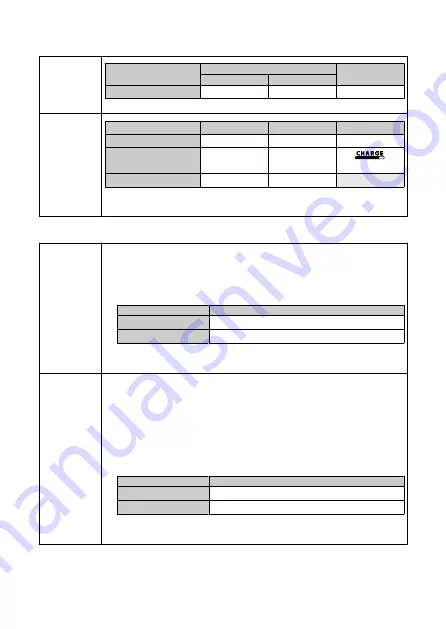
Flash recharge
Recharge time
Power supply
Recharge time (approx.)
Flash count (approx.)
Normal flash
Quick flash
Battery Pack LP-EL
0.1 - 0.9 sec.
0.1 - 0.8 sec.
335 - 2345
* Based on Canon testing standards
Flash-ready
indication
Normal flash (fully
charged)
Quick flash
Charging in progress
Flash-ready lamp
Lit in red
Blinking in red (8 Hz)
Off
LCD panel display
Not displayed
Not displayed
Recharge level indicated in
a range of 1-5
Beep *
1
○ *
2
○ *
3
-
* 1: With the relevant Personal Function (P.Fn-06, Beep) set to ON
* 2: With the relevant Personal Function (P.Fn-02, Quick flash) set to OFF
* 3: With the relevant Personal Function (P.Fn-02, Quick flash) set to ON
AF-assist beam
Infrared
• Light emitted
Near-infrared light
• Compatible AF system
TTL secondary image-forming phase-difference AF
• Effective range
AF points
Effective range (approx.)
At center
0.6 - 10.0 m / 2.0 - 32.8 ft.
At periphery
0.6 - 5.0 m / 2.0 - 16.4 ft.
* Lens focal length: 28 mm or longer
* AF points: Compatible with 1-191 points
Intermittent flash
firing method
The AF-assist beam does not emit small series of flashes under the following conditions.
- When the Speedlite is used as a sender in optical transmission wireless operation
- With color filter attached
• Light emitted
Visible light
• Compatible AF system
- TTL secondary image-forming phase-difference AF
- Dual Pixel CMOS AF
* In camera compatibility, some restrictions apply
• Effective range
AF points
Effective range (approx.)
At center
0.6 - 10.0 m / 2.0 - 32.8 ft.
At periphery
0.6 - 5.0 m / 2.0 - 16.4 ft.
* Lens focal length: 24 mm or longer
* Direction emitted: Straight forward
229




































