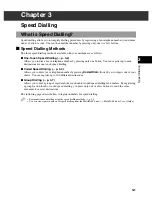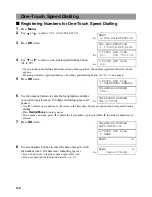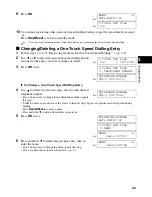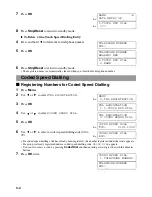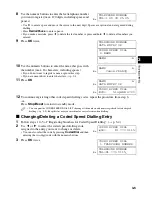1-1
1
Introd
uct
ion
Chapter 1
Introduction
Customer Support
Your machine is designed with the latest technology to provide trouble-free operation. If you encounter a
problem with the machine’s operation, try to solve it by using the information in Chapter 8. If you cannot solve
the problem or if you think your machine needs servicing, contact your local authorised Canon dealer or the
Canon help line.
Operation Panel
This section describes buttons used when sending and receiving faxes. For buttons not described here,
→
Reference Guide.
ABC
Copy
Fax
Scan
DEF
Colour /B&W
Coded Dial
Hook
D.T.
Polling
R
Enlarge/
Reduce
Redial/Pause
Paper Select
Contrast
Image Quality
1
2
3
JKL
MNO
4
5
6
TUV
GHI
PQRS
WXYZ
7
8
9
T
0
ON/OFF
Menu
OK
In Use/ Memory
Alarm
Resume
01
02
03
04
05
06
07
08
09
ON/OFF Button
Turns the machine on and off.
Resume Button
Resumes sending or receiving faxes after an error is corrected. Also ejects
a document remaining in the ADF.
LCD
Displays messages and selections, and prompts during operation.
In Use/Memory Light
Blinks when the machine is using the telephone line. Lights
when there are documents in memory.
Alarm Light
Flashes when an error
occurs, or when the machine
is out of paper or ink.
Fax Button
Switches the standby
display to Fax Mode.
Colour/B&W Button
Sets the machine for colour or black
& white transmission. For colour
transmission, press this button to
turn on its light.
→
P. 1-2
(Stop/Reset) Button
Cancels sending/receiving faxes and other
operations, and returns the machine to standby
mode.
(Start) Button
Starts sending or receiving faxes.
Numeric Buttons
Enter numbers when dialling or
registering fax/telephone
numbers. Also enter charaters
when registering names.
T (
) Button
Connects to information
services that accept tone
dialling only, even if you are
using a rotary pulse.
Image Quality Button
Selects the fax resolution.
Contrast Button
Adjusts the fax contrast.
Paper Select Button
Selects the paper
size for received
faxes (
→
Reference
Guide.
OK Button
Selects and confirms
settings.
(-),
(+) Buttons
Scroll through selections. Also,
clears an entry and
enters a space between characters.
Menu Button
Displays the menu to customise operation of your machine.
▲
▼
▲
▼
Summary of Contents for SmartBase MPC600F/400
Page 1: ...Canon SmartBase MPC600F 400 Fax Guide ...
Page 8: ......
Page 18: ...2 8 ...
Page 44: ...4 16 ...
Page 66: ...8 8 ...
Page 74: ...9 8 ...
Page 76: ...A 2 ...
Page 82: ...I 6 ...