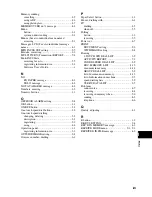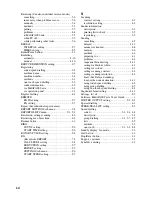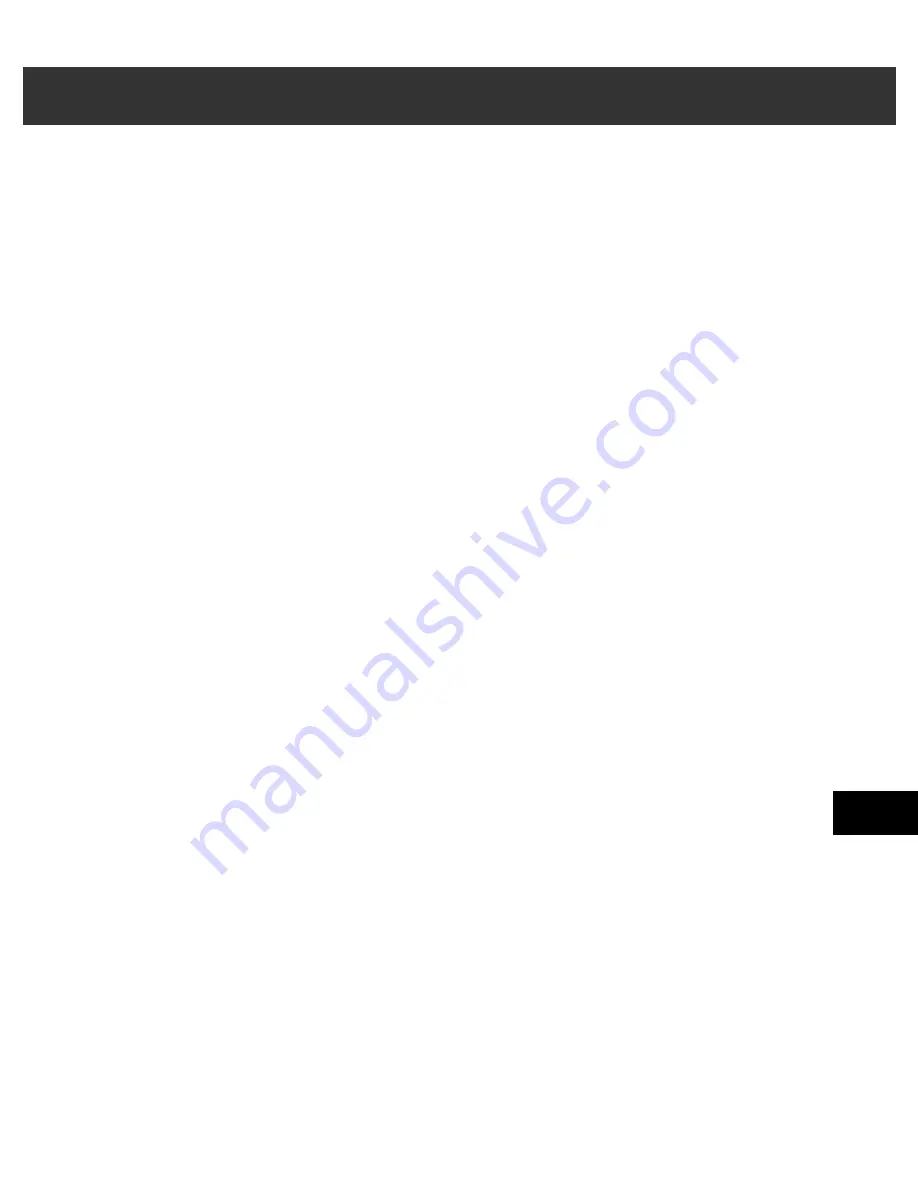
I-1
I
Index
Index
(-) button.........................................................1-1
(+) (Menu) button...........................................1-1
1-TOUCH LIST setting ......................................9-2
1-TOUCH SPD DIAL LIST
description ......................................................7-1
printing ...........................................................3-9
sample.............................................................3-9
1-TOUCH SPD DIAL setting.............................9-3
A
Accessing menus ................................................9-1
ACTIVITY REPORT
description ......................................................7-1
printing ...........................................................7-2
sample.............................................................7-2
setting ..................................................... 9-2, 9-5
Alarm light..........................................................1-1
ANS.MACHINE MODE
description ......................................................5-1
setting .............................................................9-2
AUTO REDIAL
message ..........................................................8-1
setting .............................................................9-5
Automatic redialling
cancelling......................................................4-10
description ....................................................4-10
B
Black & white sending
setting .............................................................4-1
setting resolution ............................................4-2
Broadcasting, sequential ...................................4-11
BUSY
⁄
NO SIGNAL message .............................8-1
Buttons (See also individual button names)
numeric...........................................................1-1
one-touch speed dial.......................................1-2
C
CALLING VOLUME setting ............................ 9-4
Cancelling
automatic redialling ..................................... 4-10
manual redialling ......................................... 4-10
polling receiving ............................................ 5-6
receiving ........................................................ 5-6
restriction ....................................................... 6-3
sending........................................................... 4-9
CHANGE PAPERSIZE:FAX message ............. 8-1
Coded Dial button .............................................. 1-2
CODED DIAL LIST setting .............................. 9-3
CODED SPEED DIAL LIST
description ..................................................... 7-1
printing........................................................... 3-9
sample .......................................................... 3-10
CODED SPEED DIAL setting .......................... 9-3
Coded speed dialling
changing, deleting.......................................... 3-5
description ..................................................... 3-1
registering ...................................................... 3-4
using............................................................... 4-4
Colour/B&W button .......................................... 1-1
COLOUR DIRECT TX setting.......................... 9-6
Colour sending
notice for........................................................ 4-1
setting............................................................. 4-1
setting resolution............................................ 4-2
Contrast
button ............................................................. 1-1
setting scanning ............................................. 4-2
Conventions, type ..................................................v
Customer support ............................................... 1-1
D
D.T. button ......................................................... 1-2
Date, entering..................................................... 2-4
DATE & TIME setting ...................................... 9-3
DATE SETUP setting ........................................ 9-3
DEFAULT ACTION setting ............................. 9-6
Delayed sending............................................... 4-13
▲
▼
Summary of Contents for SmartBase MPC600F/400
Page 1: ...Canon SmartBase MPC600F 400 Fax Guide ...
Page 8: ......
Page 18: ...2 8 ...
Page 44: ...4 16 ...
Page 66: ...8 8 ...
Page 74: ...9 8 ...
Page 76: ...A 2 ...
Page 82: ...I 6 ...