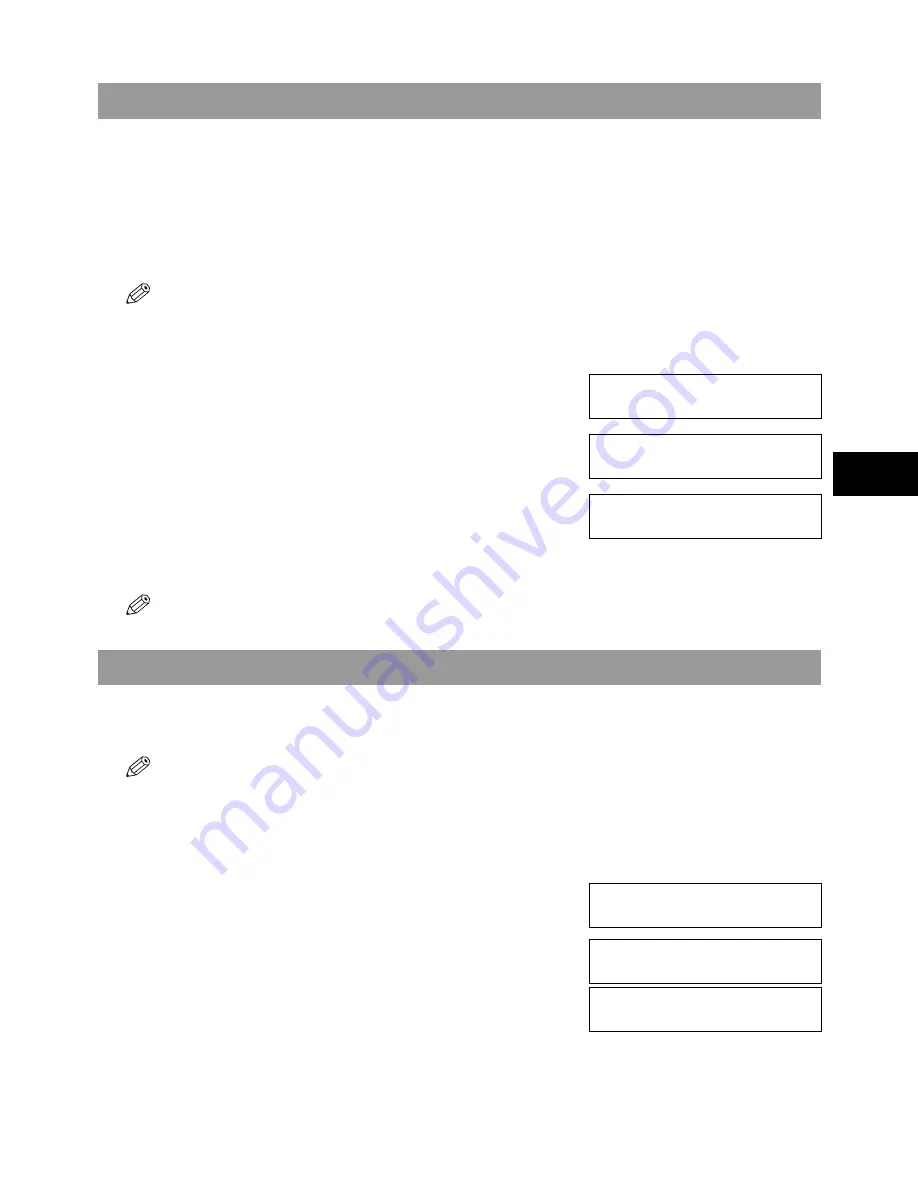
5-5
5
5
Rec
e
iv
ing
Fax
e
s
Receiving Faxes to the MultiPASS Suite
When your PC is on, you can set the MultiPASS Suite to automatically upload incoming faxes from the
machine to your PC. (
→
MultiPASS Suite User’s Guide)
When Your PC is Off
If you have set the MultiPASS Suite to upload received faxes from the machine to your PC, but your PC is off,
the machine stores the received faxes in its memory. When you turn on your PC, the faxes will automatically
be uploaded to your PC.
If you want to print a fax stored in memory instead of uploading it to your PC, follow this procedure:
• If there are no documents stored in memory, the machine will return to standby mode when you select
MEMORY
REFERENCE
.
1
Press
Menu
.
2
Use
or
to select
MEMORY REFERENCE
.
3
Press
OK
.
4
Use
or
to select
FILE PRINT
.
5
Press
OK
.
• The machine prints all received faxes that were to be uploaded to your PC.
• The faxes you print are erased from memory and can no longer be transferred to the PC.
Polling Receiving
In normal faxing, a fax machine sends a document to another fax machine. With polling however, a fax
machine calls another fax machine and requests that a document be sent to it; in other words, it “polls” that fax
machine. Your machine has the capability of polling another fax machine to retrieve a document from it.
• Your machine can only poll fax machines that support polling.
• The document you want to retrieve must be ready to be polled on the other party’s fax machine. If necessary call the
other party to check.
• If the other party is using a Canon fax machine that has the Polling ID feature, ask them to set the Polling ID of their
fax to 255 (1111 1111 binary). Ask them to refer to their user’s guide for details.
• You can poll several fax machines in one operation. Each polling operation can retrieve documents from as many as
110 fax numbers.
1
Press
Fax
to set Fax Mode.
2
Press
Polling
.
Ex:
MENU
2.MEMORY REFERENCE
▲
▼
MEMORY REFERENCE
1.DOC. MEMORY LIST
MEMORY REFERENCE
4.FILE PRINT
▲
▼
Ex:
27/12 2002 FRI 15:30
FaxOnly
STANDARD
POLLING RX
TEL=
Summary of Contents for SmartBase MPC600F/400
Page 1: ...Canon SmartBase MPC600F 400 Fax Guide ...
Page 8: ......
Page 18: ...2 8 ...
Page 44: ...4 16 ...
Page 66: ...8 8 ...
Page 74: ...9 8 ...
Page 76: ...A 2 ...
Page 82: ...I 6 ...
















































