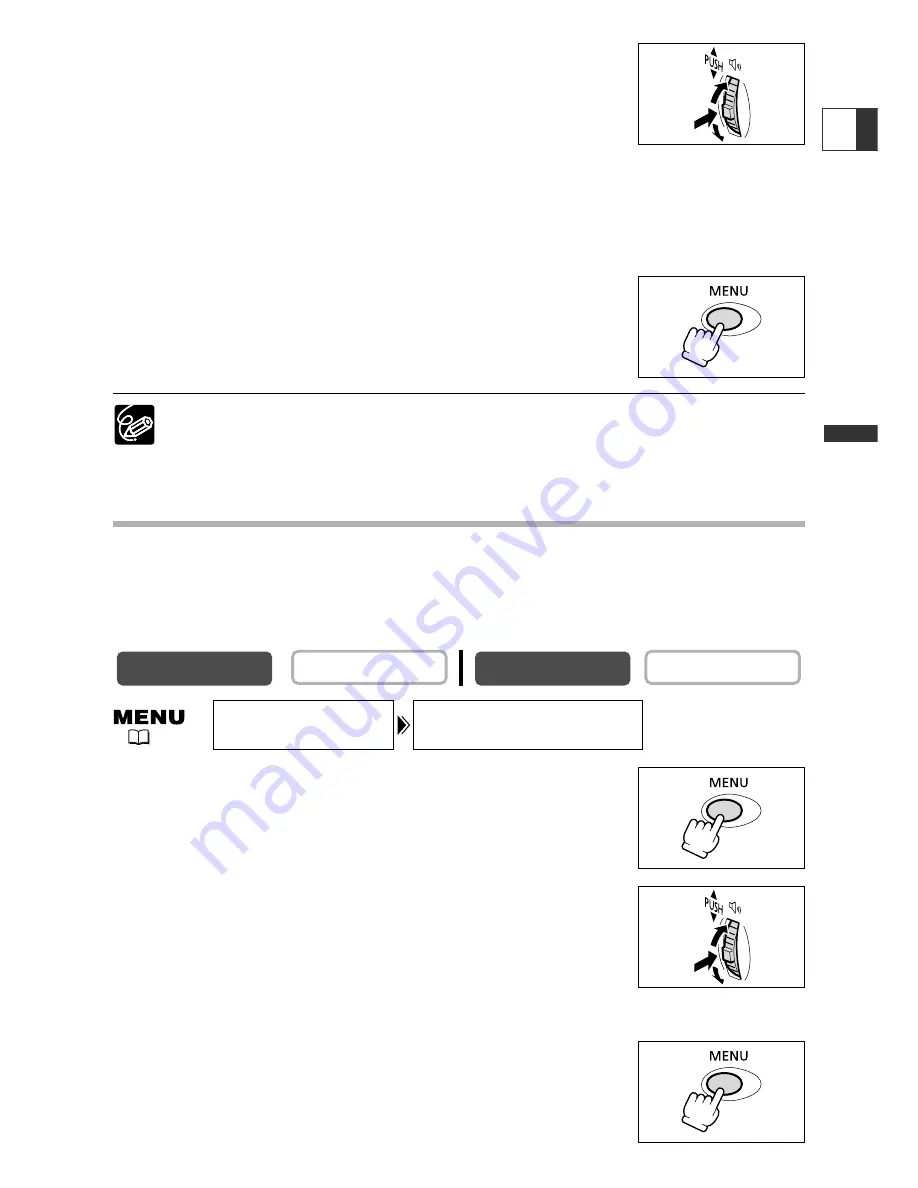
27
Mastering
the Basics
2. Turn the selector dial to select [SYSTEM] and press
the selector dial.
3. Turn the selector dial to select [D/TIME SET] and
press the selector dial.
The year display starts to flash.
4. Turn the selector dial to select the year, and press the selector dial.
• The next part of the display starts flashing.
• Set the month, day, hours and minutes in the same way.
5. Press the MENU button to close the menu and to
start the clock.
Time zone, date and time appear for 4 seconds each time you
turn the power on.
❍
To change a part of the date or time, press the selector dial at step 4, and
move to the part you wish to change.
❍
The date can be set to any year between 2003 and 2030.
Displaying Date and Time during Recording
You can display time zone, date and time in the lower left corner of the screen (the
time zone disappears after 4 seconds). The 4-second display will no longer appear
when you turn the power on. The date and time display will not be superimposed on
your recordings.
1. Press the MENU button to open the menu.
2. Turn the selector dial to select [DISPLAY SET UP] and
press the selector dial.
3. Turn the selector dial to select [D/T DISPLAY] and
press the selector dial.
4. Turn the selector dial to select [ON].
5. Press the MENU button to close the menu.
CARD PLAY (VCR)
CARD CAMERA
PLAY (VCR)
CAMERA
E
D/T DISPLAY••OFF
DISPLAY SET UP
(
43)
















































