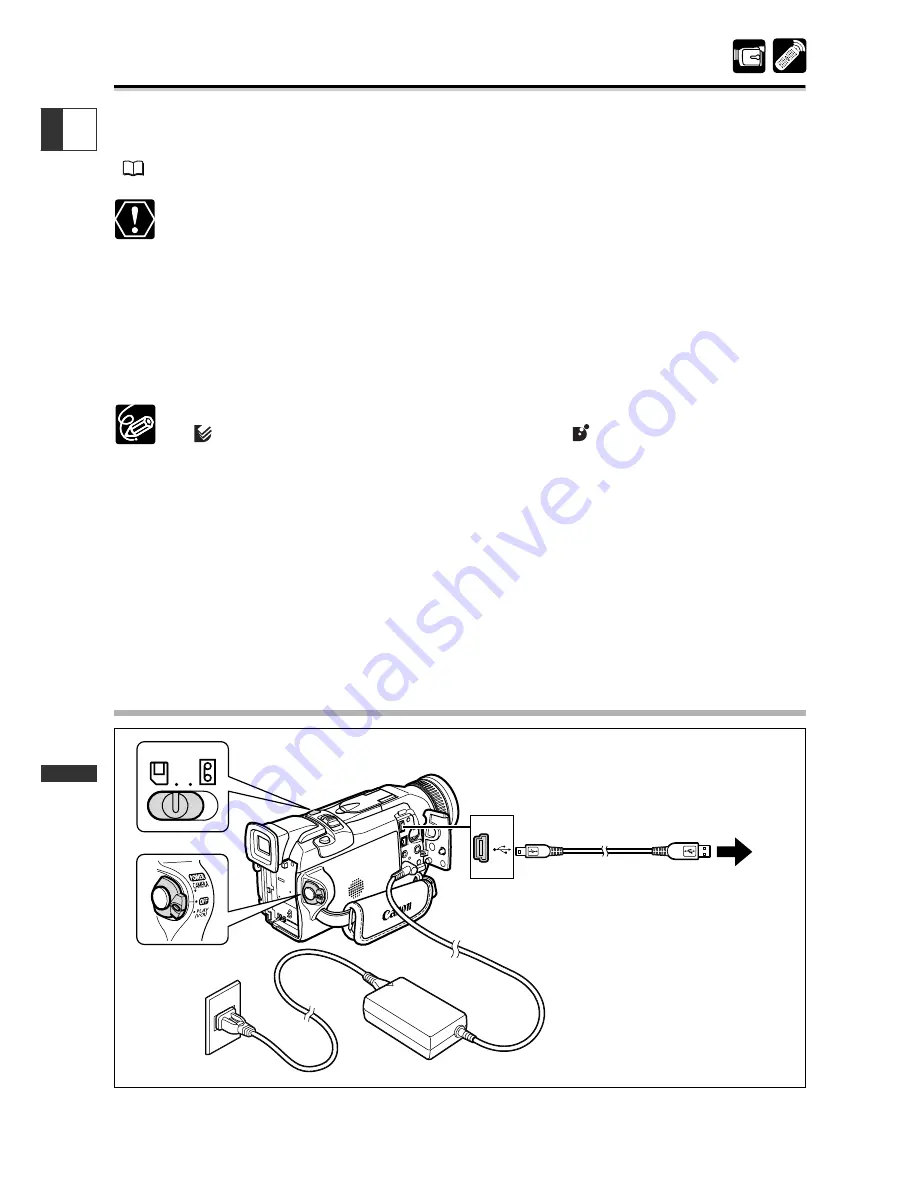
122
Using a Memory Car
d
E
Printing with the Direct Print Function
You can print still images by connecting the camcorder to a printer with Direct Print
function. The Direct Print function can also be used with the print order settings
(
120).
❍
Observe the following precautions during printing, otherwise printing may not
be performed correctly.
- Do not turn off the camcorder or the printer.
- Do not change the position of the TAPE/CARD switch.
- Do not detach the cable.
- Do not remove the memory card.
❍
Still images not recorded with this camcorder may not be printed correctly on a
printer with direct print function.
❍
The direct print function is supported by Canon Card Photo Printers with the
logo and Canon Bubble Jet Printers with the
logo.
❍
Refer to the instruction manual of each printer for information on which
interface cable to use with the camcorder.
The Card Photo Printers CP-10 and CP-100 are supplied with two direct
interface cables. Use the cable with the USB logo on the connector (DIF-100).
❍
We recommend powering the camcorder from a household power source.
❍
Refer also to the instruction manual of the respective printer.
❍
The screenshots in this section are examples taken from a printer with direct
print function. Options for the [Style] category will differ slightly depending on
the printer.
Connecting the Printer to the Camcorder
1. Turn off the camcorder and insert a memory card that contains still images.
2. Connect a power source to the printer and turn on the printer.
Printer with
direct print function
















































