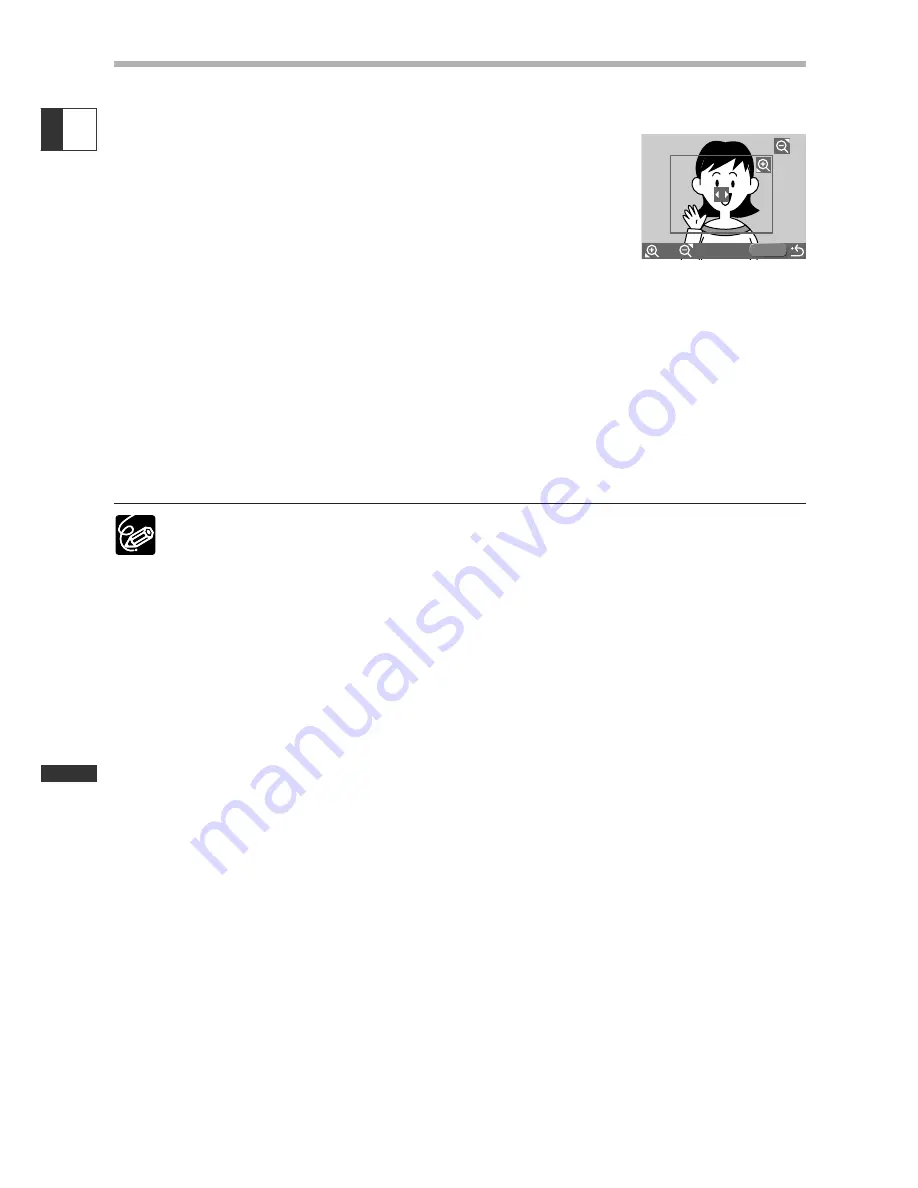
126
Using a Memory Car
d
E
Trimming Settings
Set the print style before you start with the trimming settings.
1. In the print setting menu, select [Trimming] and press
the selector dial.
The trimming frame appears.
2. Change the size of the trimming frame.
• Move the zoom lever toward
T
to shrink the frame, and toward
W
to enlarge the frame.
• To cancel the trimming settings, move the zoom lever toward
W
until the trimming
frame disappears.
3. Move the trimming frame.
• Turn the selector dial to move the image to the right and left, or up and down.
Pressing the selector dial switches between the directions.
4. Press the MENU button.
You return to the print setting menu.
❍
About the color of the trimming frame:
- White: No trimming settings.
- Green: Recommended trimming size.
- Red: The image is magnified beyond recommended size. The image may
print out coarsely.
❍
The trimming frame may not appear depending on the image size, paper size
or borders settings.
❍
The trimming setting applies only to one image.
❍
The trimming setting is canceled with the following operations:
- When you turn off the camcorder.
- When you disconnect the interface cable.
- When you expand the trimming frame beyond its maximum size.
MENU
W
T
















































