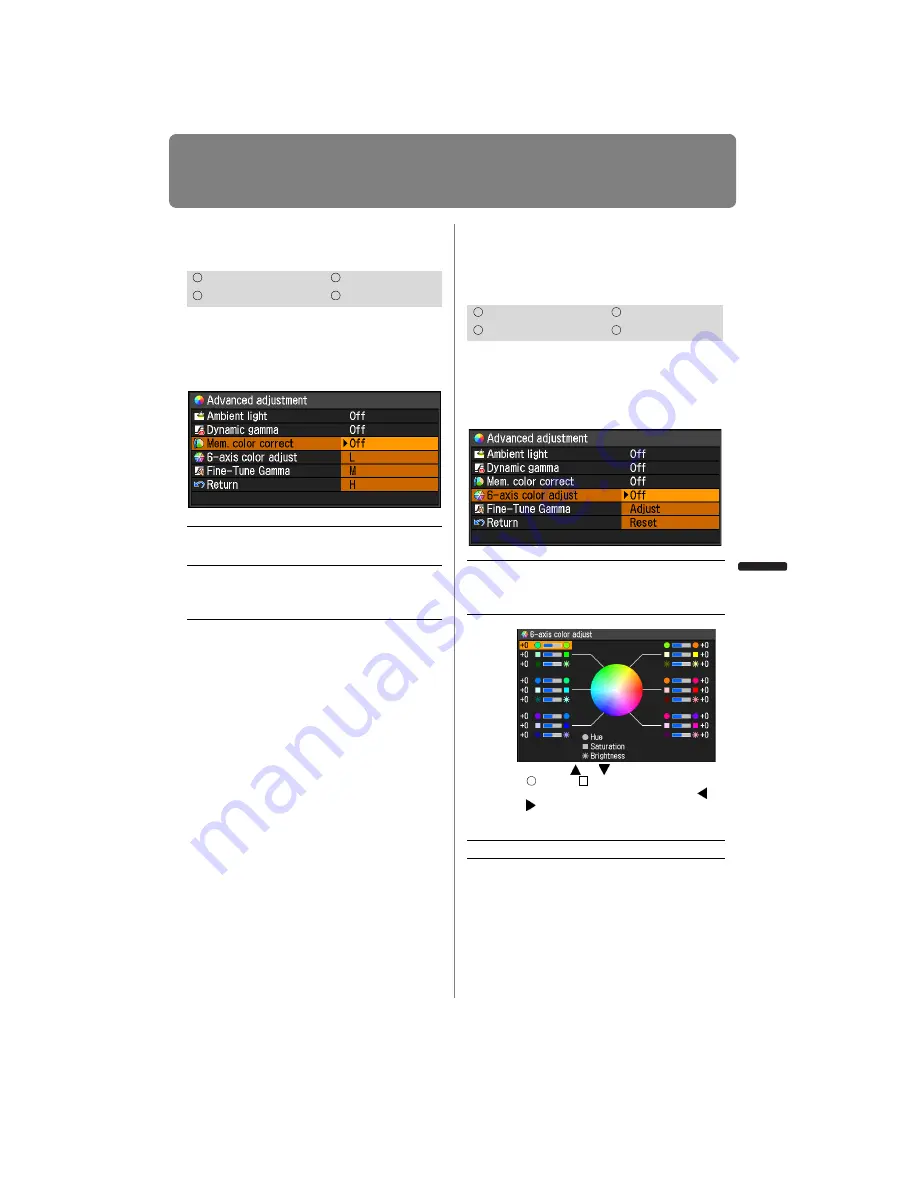
117
Selecting an Image Quality
User’s Manual
Settin
g
Functions from Menus
Memory Color Correction
[Mem. color correct]
This function produces beautiful skin
tones, blues, and other colors.
MENU > [Image adjustment] > [Advanced
adjustment] > [Mem. color correct]
Press the
OK
button to accept your setting
and then press the
MENU
button or
EXIT
button (WX6000 / SX6000).
• The factory default settings are as follows.
-
For HDMI (when [HDMI In] (
) is set
to [Computer]), Digital PC and Analog
PC, when any image mode is used
except [VividPhoto], the default setting
is [Off]. When [VividPhoto] is used, the
default setting is [M].
-
For HDMI (when [HDMI In] (
) is set
to [Auto]) and Component, the default
setting is [L], regardless of the image
mode.
• The adjustment you have made is stored
as adjusted values for the input signals
and image mode of the current projection.
6-axis Color Adjust
(Detailed Color Adjust-
ment)
[6-axis color adjust]
You can make fine adjustments to the
image colors with RGB (red, green, blue)
and CMY (cyan, magenta, yellow).
MENU > [Image adjustment] > [Advanced
adjustment] > [6-axis color adjust]
When you have completed the adjust-
ment, press the
OK
button to accept your
setting and then press the
MENU
button
or
EXIT
button (WX6000 / SX6000).
• [Off] is the factory default.
• The adjustments you have made are stored
as adjusted values for the input signals and
image mode of the current projection.
HDMI
Component
Digital PC
Analog PC
Off
Disables the memory color correc-
tion function.
L
M
H
Specifies the intensity of the memory
color correction in three steps.
HDMI
Component
Digital PC
Analog PC
Off
Disables 6-axis color adjustment.
If you select [Adjust], the previous
setting of 6-axis color adjustment
becomes active again.
Adjust
Enables 6-axis color adjustment.
Use the [ ] / [ ] buttons to select
[
Hue], [
Saturation], or [
*
Bright-
ness], then adjust them with the [ ] /
[ ] buttons.
When color adjustments are com-
pleted, press the
OK
button.
Reset
Returns all adjustment values to zero.
Summary of Contents for REALiS WUX4000 Pro AV
Page 42: ...42 ...
Page 43: ...43 MULTIMEDIA PROJECTOR User s Manual Operation ...
Page 44: ...44 ...
Page 86: ...86 ...
Page 142: ...142 ...
Page 144: ...144 ...
Page 199: ...199 MULTIMEDIA PROJECTOR Appendix ...
Page 200: ...200 ...
Page 227: ...227 Product Specifications Appendix Other Information ...
Page 239: ...239 Menu Configuration ...






























