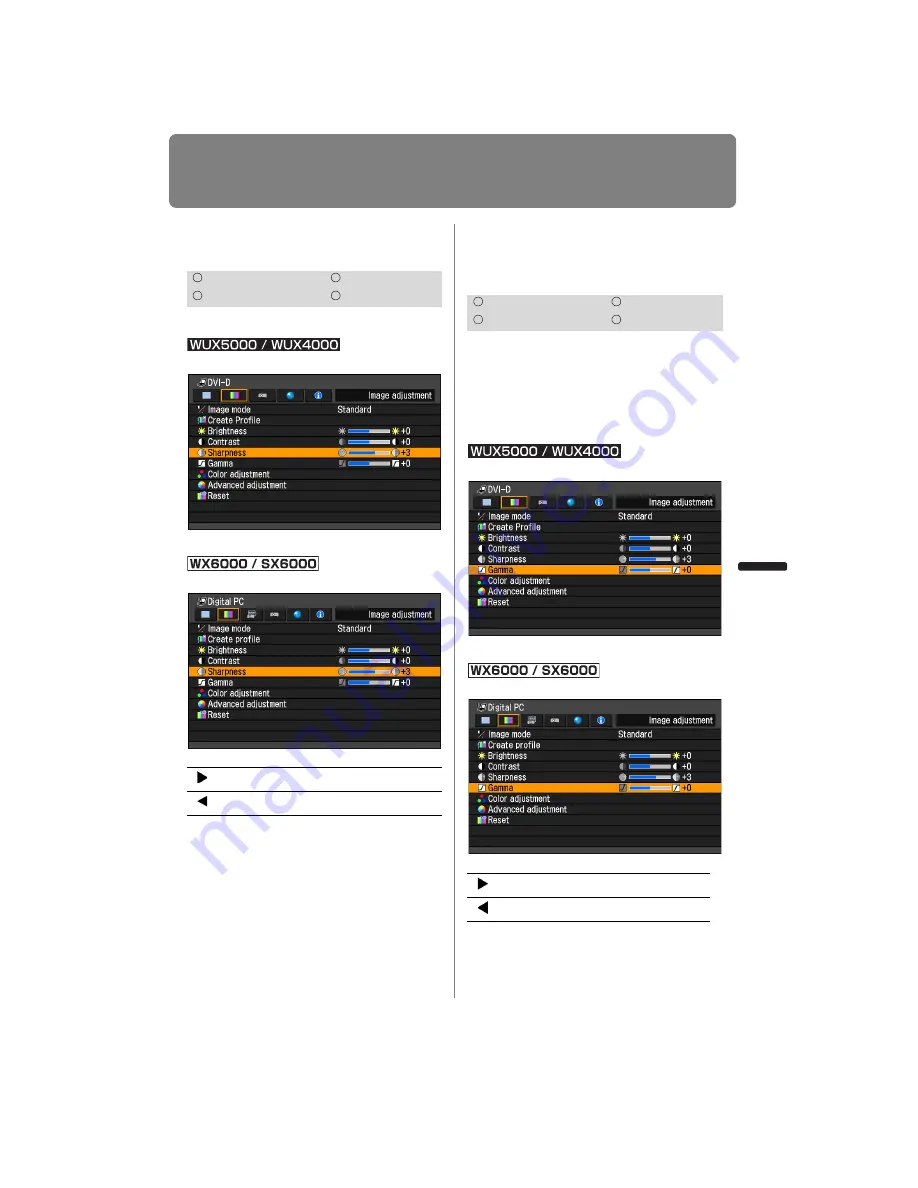
113
Selecting an Image Quality
User’s Manual
Settin
g
Functions from Menus
Adjusting the Sharpness
[Sharpness]
You can adjust the sharpness of images.
MENU > [Image adjustment] > [Sharpness]
(The screen is for the WUX5000.)
MENU > [Image adjustment] > [Sharpness]
When you have completed the adjust-
ment, press the
OK
button to accept your
setting and then press the
MENU
button
or
EXIT
button (WX6000 / SX6000).
• The adjustment you have made is stored
as adjusted values for the input signals
and image mode of the current projection.
Performing Gamma Cor-
rection
[Gamma]
You can correct portions of an image that
are difficult to see because they are too
dark or bright.
For the WUX5000 / WUX4000, correction
can be made by using the GAMMA button
on the remote control.
MENU > [Image adjustment] > [Gamma]
(The screen is for the WUX5000.)
MENU > [Image adjustment] > [Gamma]
When you have completed the adjust-
ment, press the
OK
button to accept your
HDMI
Component
Digital PC
Analog PC
[ ]
Increases the sharpness of an image.
[ ]
Decreases the sharpness of an image.
HDMI
Component
Digital PC
Analog PC
[ ]
Brightens the dark portion
[ ]
Darkens the bright portion
Summary of Contents for REALiS WUX4000 Pro AV
Page 42: ...42 ...
Page 43: ...43 MULTIMEDIA PROJECTOR User s Manual Operation ...
Page 44: ...44 ...
Page 86: ...86 ...
Page 142: ...142 ...
Page 144: ...144 ...
Page 199: ...199 MULTIMEDIA PROJECTOR Appendix ...
Page 200: ...200 ...
Page 227: ...227 Product Specifications Appendix Other Information ...
Page 239: ...239 Menu Configuration ...






























