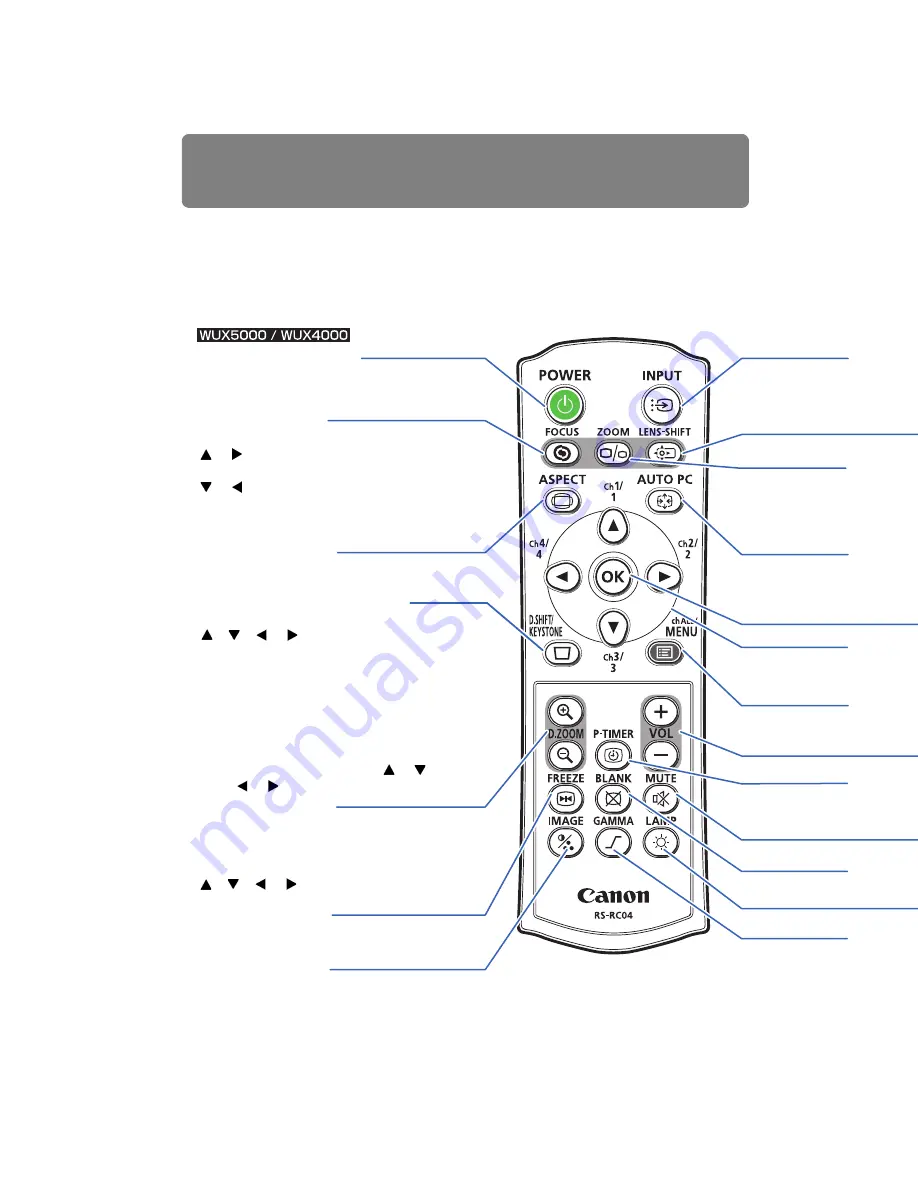
Part Names
34
Remote Control
The projector can be operated using buttons on the remote control or the side control on
the main unit. The RS-RC04 remote control is included with WUX5000 / WUX4000 and the
RS-RC05 remote control is included with WX6000 / SX6000.
The remote control allows you to operate all functions of the projector.
■
RS-RC04
POWER button (
)
Turns the projector on or off.
FOCUS button (
Adjusts focusing.
[ ] / [ ] buttons: Moves the focus posi-
tion farther away.
[ ] / [ ] buttons: Moves the focus posi-
tion nearer.
ASPECT button (
Changes the aspect ratio mode.
)
Corrects keystone distortion.
[ ], [ ], [ ] / [ ] buttons: For keystone
adjustment.
Press
D.SHIFT/KEYSTONE
to correct
keystone distortion.
• Moves the image up, down, left, or right
when the screen aspect setting is [16:9
D. image shift] or [4:3 D. image shift] is
selected. (
)
• To move the image, use the [ ] / [ ] or
the [ ] / [ ] buttons.
D. ZOOM button (
)
Zooms the image in or out digitally.
[+] button: Zooms the image in (up to 12x).
[
+
] button: Zooms the image out (1x mini-
mum).
[ ], [ ], [ ] / [ ] buttons: Move the zoom-
in location.
)
Freezes the projected image.
IMAGE button (
Switches the image mode (image quality).
–
Summary of Contents for REALiS WUX4000 Pro AV
Page 42: ...42 ...
Page 43: ...43 MULTIMEDIA PROJECTOR User s Manual Operation ...
Page 44: ...44 ...
Page 86: ...86 ...
Page 142: ...142 ...
Page 144: ...144 ...
Page 199: ...199 MULTIMEDIA PROJECTOR Appendix ...
Page 200: ...200 ...
Page 227: ...227 Product Specifications Appendix Other Information ...
Page 239: ...239 Menu Configuration ...






























