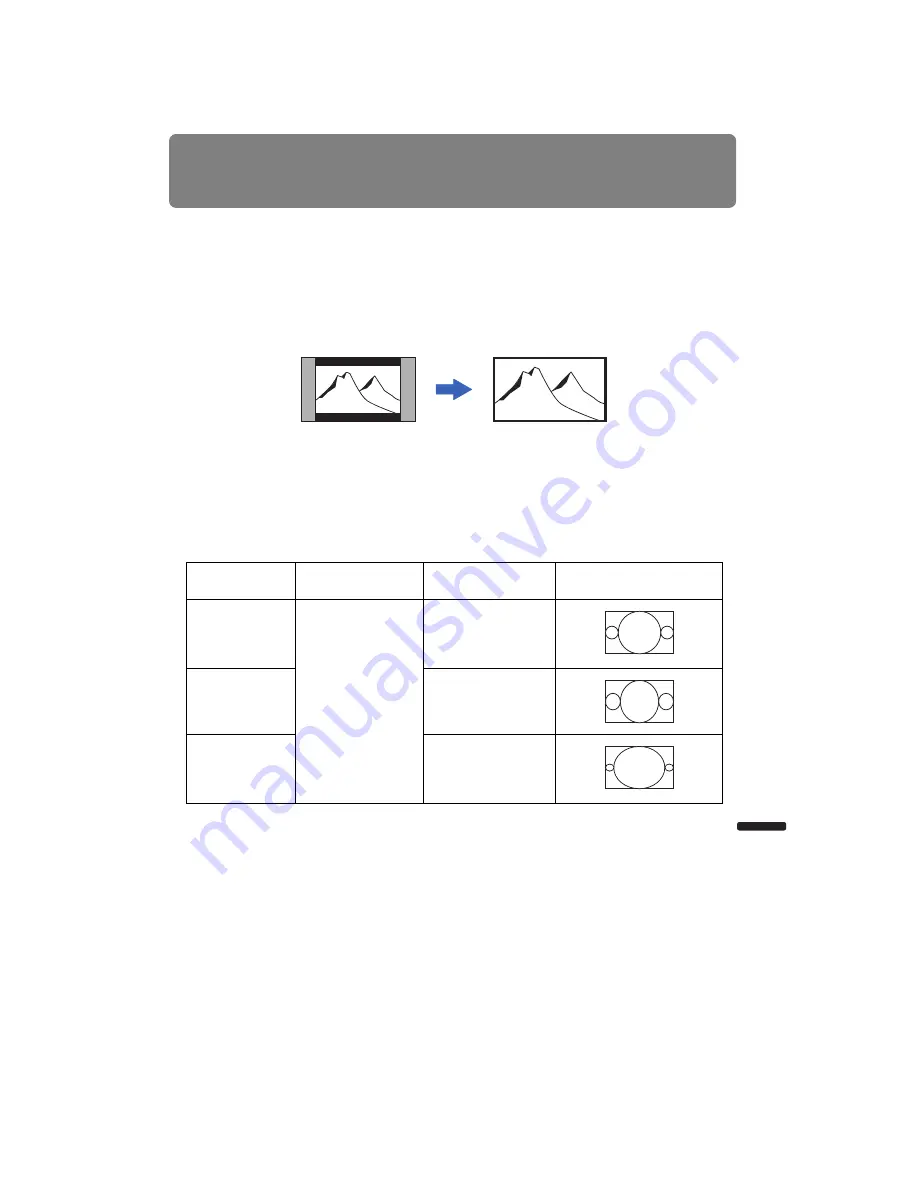
207
A
pp
endix
Other Information
Relationship between Aspect and Screen Aspect
This section describes the relationship between screen aspect (
To project an image on the whole screen, select the most appropriate screen aspect ratio
and aspect according to the aspect ratio of the screen and input signal type.
• If an image from image software with an aspect ratio of 16:9 is not projected correctly, select [16:9]
as the screen aspect.
• For a 16:9 image with black borders at the top and bottom, such as a terrestrial broadcast movie,
you can project the 16:9 image area so that it is projected on the entire screen by selecting [Zoom]
in [Aspect].
[Zoom] is available when [16:10], [16:9] or [16:9 D. image shift] is selected for the screen aspect
and [HDMI (480p, 576p)] or [Component (480p, 480i, 576p, 576i)] is selected for the input signal.
• To perform keystone adjustment (
), select [16:10], [4:3] or [16:9] for [Screen aspect].
WUX5000 / WUX4000
■
When the image is projected on a 16:10 screen
Aspect ratio of
connected device
Screen aspect setting
)
Aspect setting (
Screen image
(16:10)
1920 x 1200
1440 x 900
1280 x 800
[16:10]
[Full]
[Auto]
(16:9)
1920 x 1080
1280 x 720
[Full]
(4:3)
1600 x 1200
1400 x 1050
640 x 480
[Full]
Summary of Contents for REALiS WUX4000 Pro AV
Page 42: ...42 ...
Page 43: ...43 MULTIMEDIA PROJECTOR User s Manual Operation ...
Page 44: ...44 ...
Page 86: ...86 ...
Page 142: ...142 ...
Page 144: ...144 ...
Page 199: ...199 MULTIMEDIA PROJECTOR Appendix ...
Page 200: ...200 ...
Page 227: ...227 Product Specifications Appendix Other Information ...
Page 239: ...239 Menu Configuration ...






























