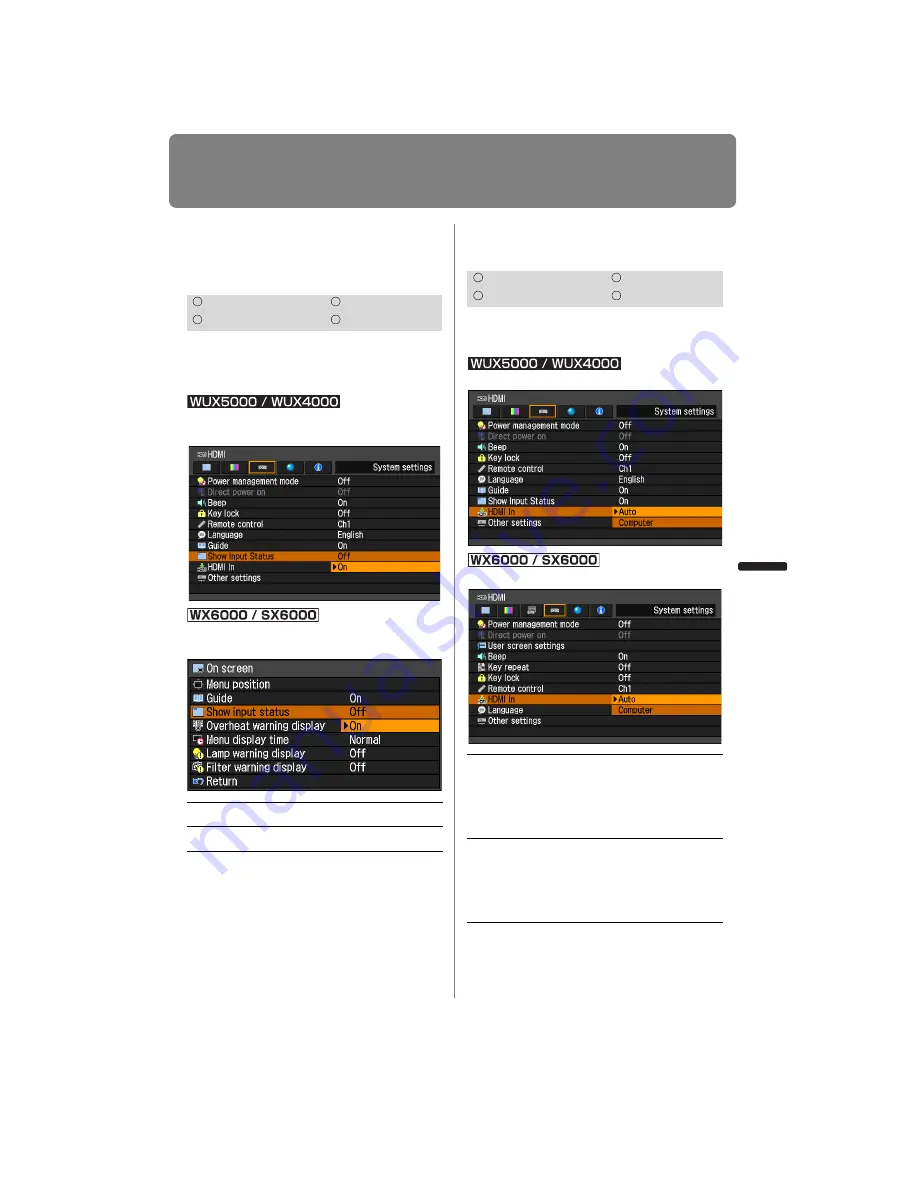
127
Setting Various Functions
User’s Manual
Settin
g
Functions from Menus
Showing / Hiding the
Input Status
[Show Input Status]
You can select whether the signal status is
displayed on the screen when there is no
signal or when making signal settings.
MENU > [System settings] > [Show Input Sta-
tus]
MENU > [Install settings] > [On screen] > [Show
input status]
Press the
OK
button to accept your setting
and then press the
MENU
button or
EXIT
button (WX6000 / SX6000).
• [On] is the factory default.
Selecting the HDMI Input
[HDMI In]
Set the type of equipment which is con-
nected to the HDMI port.
MENU > [System settings] > [HDMI In]
MENU > [System settings] > [HDMI In]
Press the
OK
button to accept your setting
and then press the
MENU
button or
EXIT
button (WX6000 / SX6000).
HDMI
Component
Digital PC
Analog PC
Off
The input status is not displayed.
On
The input status is displayed.
HDMI
Component
Digital PC
Analog PC
Auto
Select when AV equipment will
be connected. Image pro-
cessing, menu displays, and
other elements are adjusted
for video equipment.
Computer
Select when a
computer
will be
connected. Image processing,
menu displays, and other ele-
ments are adjusted for a
com-
puter
.
Summary of Contents for REALiS WUX4000 Pro AV
Page 42: ...42 ...
Page 43: ...43 MULTIMEDIA PROJECTOR User s Manual Operation ...
Page 44: ...44 ...
Page 86: ...86 ...
Page 142: ...142 ...
Page 144: ...144 ...
Page 199: ...199 MULTIMEDIA PROJECTOR Appendix ...
Page 200: ...200 ...
Page 227: ...227 Product Specifications Appendix Other Information ...
Page 239: ...239 Menu Configuration ...






























